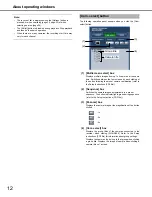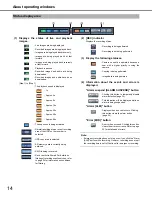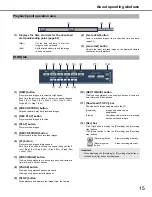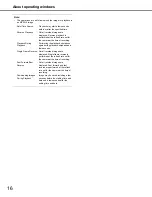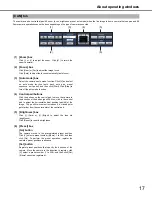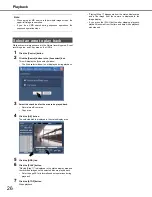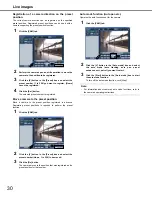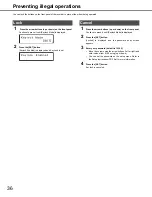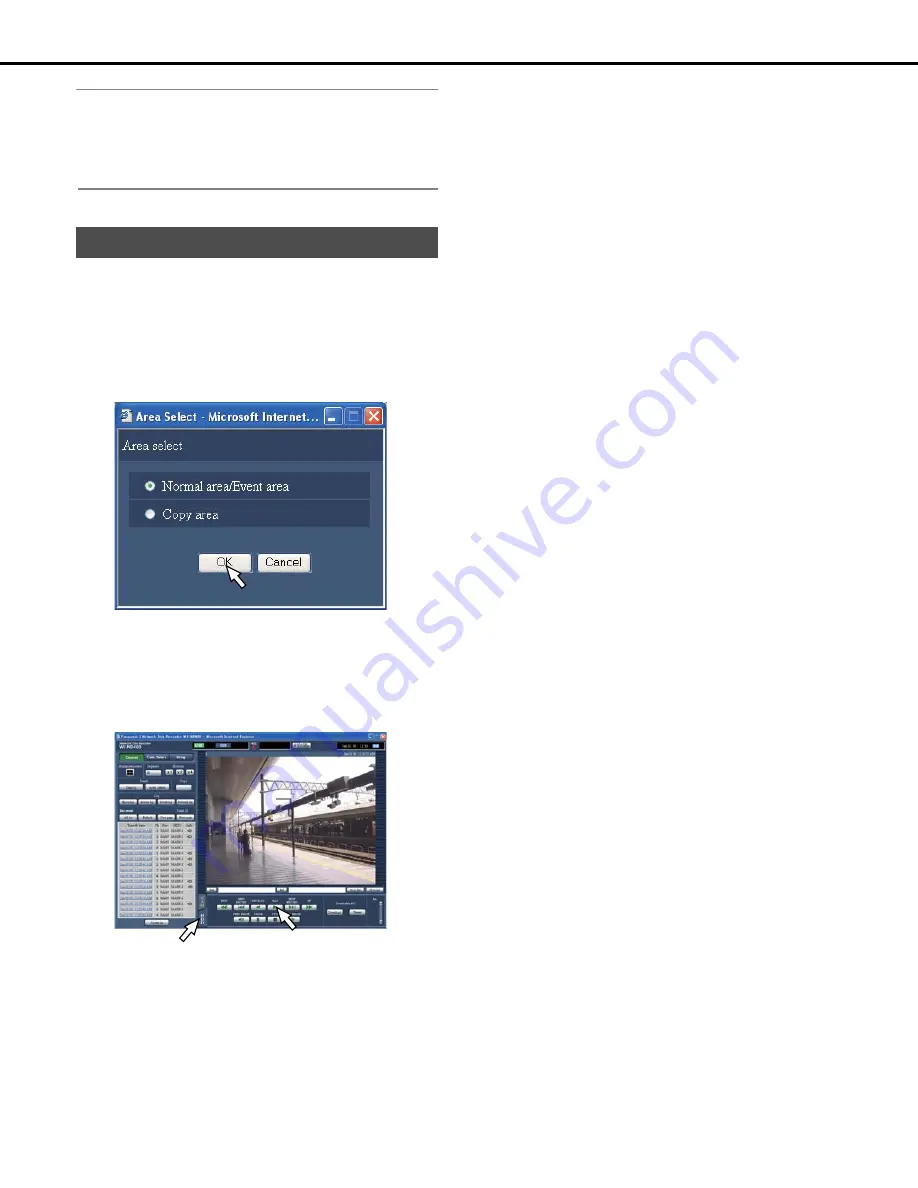
Playback
26
Note:
•
When doing a VMD search in the multiple image screen, the
upper-left image is searched.
•
If you do a VMD search during sequence operations, the
sequence operation stops.
Playback camera images saved in the Normal recording area, Event
recording area, and Copy area on the HDDs.
1
Click the [Control] button.
2
Click the [Search] button in the [Area select] box.
This will display the [Area select] window.
•
The Area select window is not displayed during playback.
3
Select the check box for the area to be played back.
•
Normal area/Event area
•
Copy area
4
Click the [OK] button.
The selected disk is displayed in the status display area.
5
Click the [HDD] tab.
6
Click the [PLAY] button.
"Playing [Step 1]" is displayed in the status display area and
the recorded images on the selected disk are played back.
•
Refer to page 20 for information about operations during
playback.
7
Click the [STOP] button.
Stops playback.
• "Playing [Step 1]" disappears from the status display area
and a live image from the camera is displayed in the
Image display.
• If you press the [PLAY] button after stopping playback,
playback resumes from the time and date when playback
was stopped.
Select an area to play back