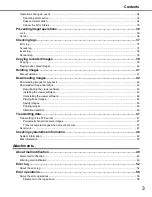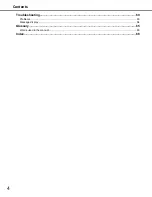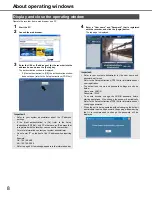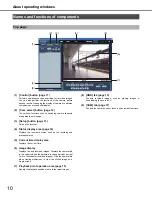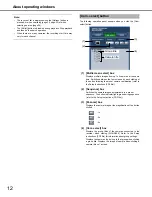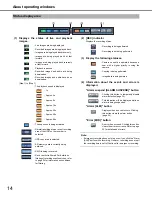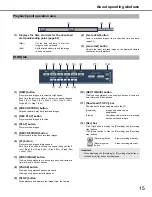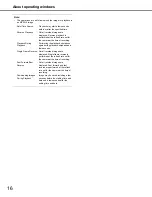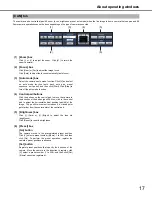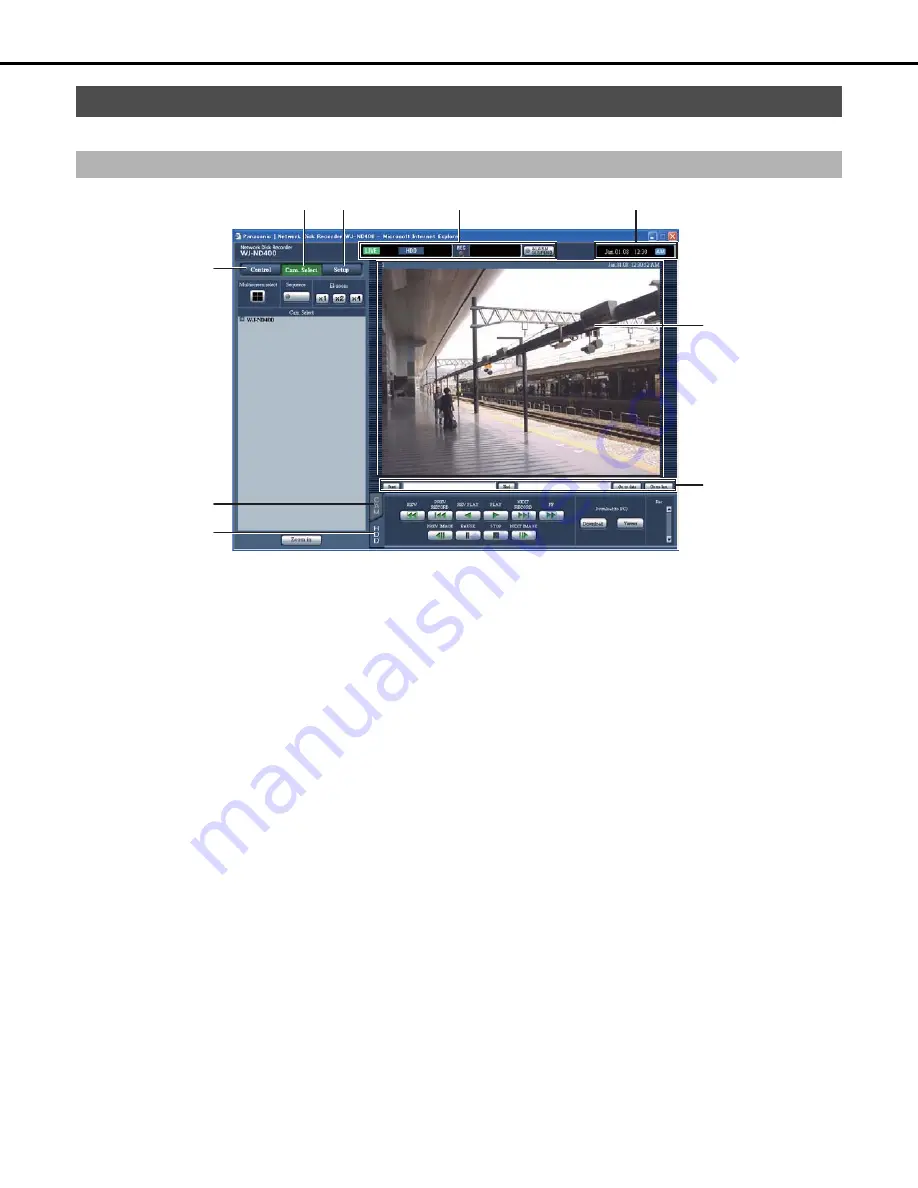
About operating windows
10
(1) [Control] button (page 11)
Performs operations such as searching for recorded images.
You can also perform the functions of the camera picture
switcher such as changing the display of camera live pictures
to multiscreen or sequential display.
(2) [Cam. select] button (page 12)
The switcher functions such as switching camera channels
are operable on this page.
(3) [Setup] button (page 13)
Sets up the recorder.
(4) Status display area (page 14)
Displays the recorder's status, such as the recording and
playback status.
(5) Current time display area
Displays the current time.
(6) Image display
Displays live and recorded images. Displays the camera title
in the upper left and the date/time in the upper right (current
for live, recorded for recorded images). Click the camera title
when viewing multiscreen to view the clicked image on a
single screen.
(7) Playback point operation area (page 15)
Specify the playback position or skip to the latest images.
(8) [HDD] tab (page 15)
Controls recorded images, such as playing images or
downloading to save to a PC.
(9) [CAM] tab (page 17)
Controls the cameras' zoom, focus, and automatic functions.
Names and functions of components
Top page
(9)
(1)
(8)
(2)
(3)
(4)
(5)
(6)
(7)