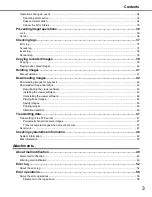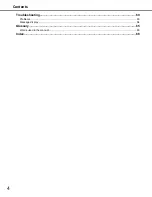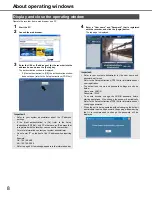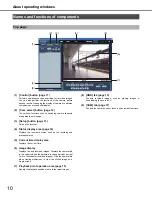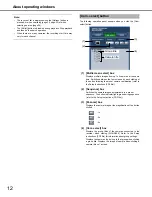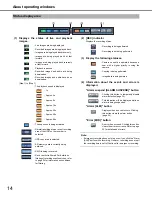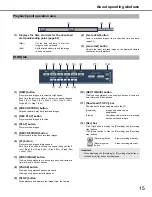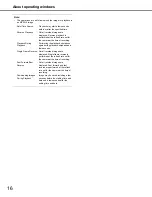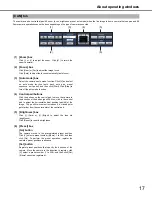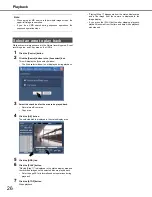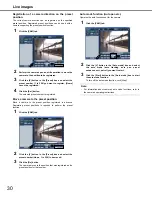About operating windows
17
The camera can be controlled (pan/tilt, zoom, focus, brightness, preset, auto mode) when the live image is from a camera that can pan and tilt.
Some camera operations cannot be done depending on the type of camera connected.
(1) [Zoom] box
Click [-] or [+] to adjust the zoom. Click [x1] to return the
zoom to normal.
(2) [Focus] box
Click [Near] or [Far] to adjust the image focus.
Click [Auto] to adjust the focus automatically (auto focus).
(3) [Auto mode] box
Select the camera's auto mode function. Click [V] and select
an auto mode function (auto track, auto pan, preset
sequence, sort, patrol), and then click [Start]. Click [Stop] to
turn off the auto mode function.
(4) Control pad/buttons
Click the buttons on the control pad to move the camera to
the direction of the button (pan/tilt). Also, click in the control
pad to adjust the horizontal/vertical position (pan/tilt) of the
image. The pan/tilt movement increases if a clicked point
gets farther from the center point of the control pad.
(5) [Brightness] box
Click [-] (Dark) or [+] (Bright) to adjust the lens iris
(brightness).
Click [Reset] to reset the brightness.
(6) [Preset] box
[Go] button
The camera moves to the pre-registered preset position.
Click [V], select a preset number ([Home], 1 to 256), and then
click [Go]. To perform the preset operation, register the
camera's preset positions in advance.
[Set] button
Register preset positions that specify the direction of the
camera. Move the camera to the direction to register, click
[V], select a preset number (1 to 256), and then click [Set]
([Home] cannot be registered.).
[CAM] tab
(2)
(1)
(3)
(4)
(5)
(6)