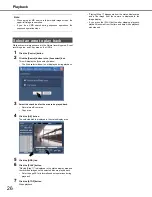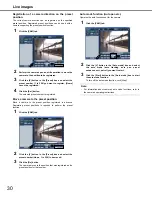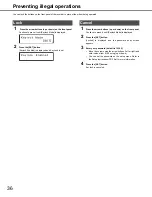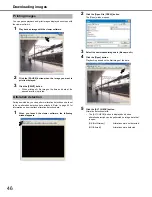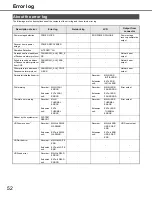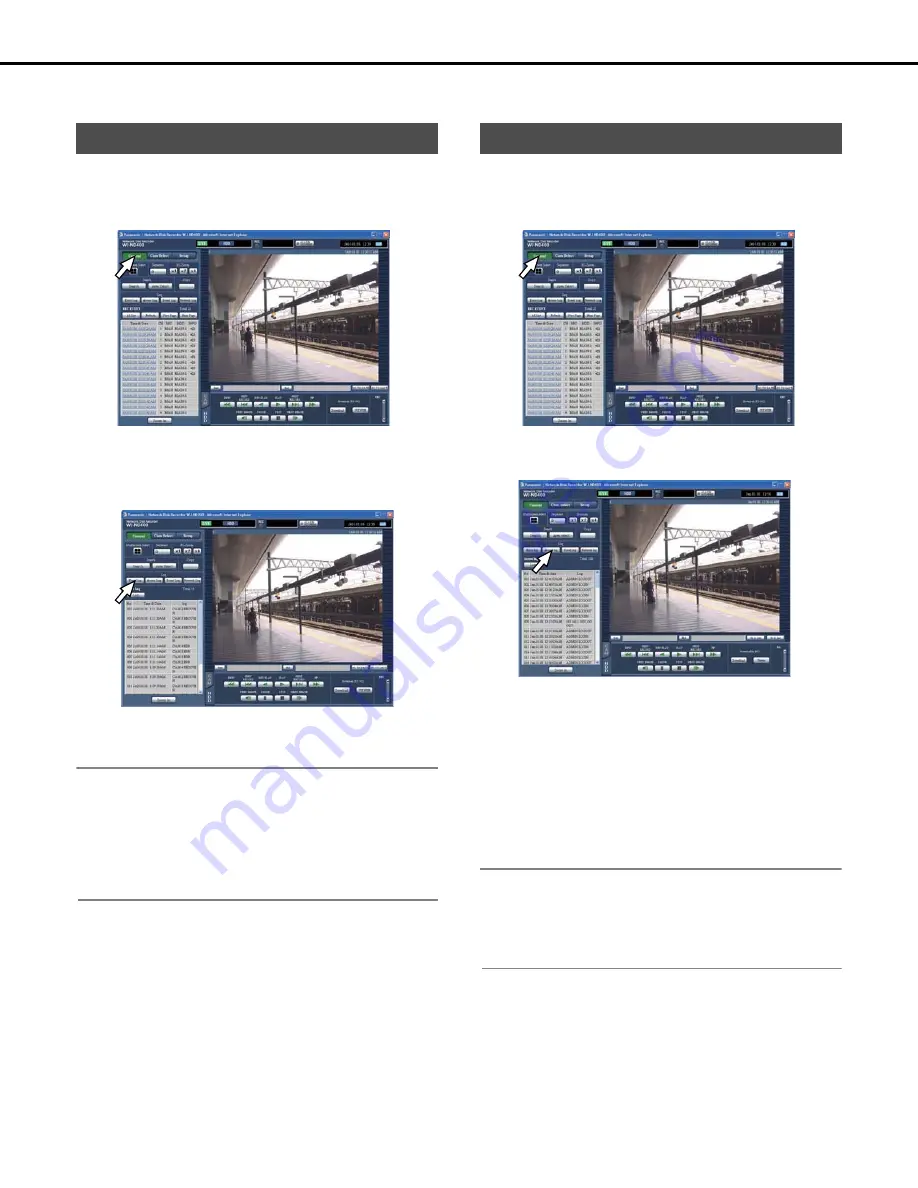
37
Checking logs
You can check logs of malfunctions, access, events (time/date, description), and network malfunctions.
You can view a listing of the errors that have occurred on the
recorder.
1
Click the [Control] button.
2
Click the [Error log] button in the [Log] box.
Errors that have occurred on the recorder are shown in a list
(Error Logs) on the rec event list. Refer to page 52 for more
information about Error logs.
3
Click the [List] button.
The error log list closes.
Note:
•
A maximum of 100 logs are listed on the error log list. When
there are over 100 logs, the oldest are overwritten.
•
If the current error and last recorded error are the same, only
the time and date of the latest log will be updated.
•
Live images will not be refreshed correctly while the displayed
logs are being refreshed.
Displays the log in/log out time and date, the user name and IP
address.
1
Click the [Control] button.
2
Click the [Access log] button in the [Log] box.
Access logs are shown in a list on the rec event list.
About the Access log
The user name or IP address is shown in **.
3
Click the [List] button.
The access log list closes.
Note:
•
A maximum of 100 logs are listed on the access log list. When
there are over 100 logs, the oldest are overwritten.
•
Live images will not be refreshed correctly while the displayed
logs are being refreshed.
Error log
Access log
**LOGIN/**LOGOUT: Users and hosts that logged in or out.
CONFIG LOGIN/
CONFIG LOGOUT
: Logged in or out of configuration
settings.
USE BUTTON
PUSHED
: Pressed [USE] button for over 2
seconds.