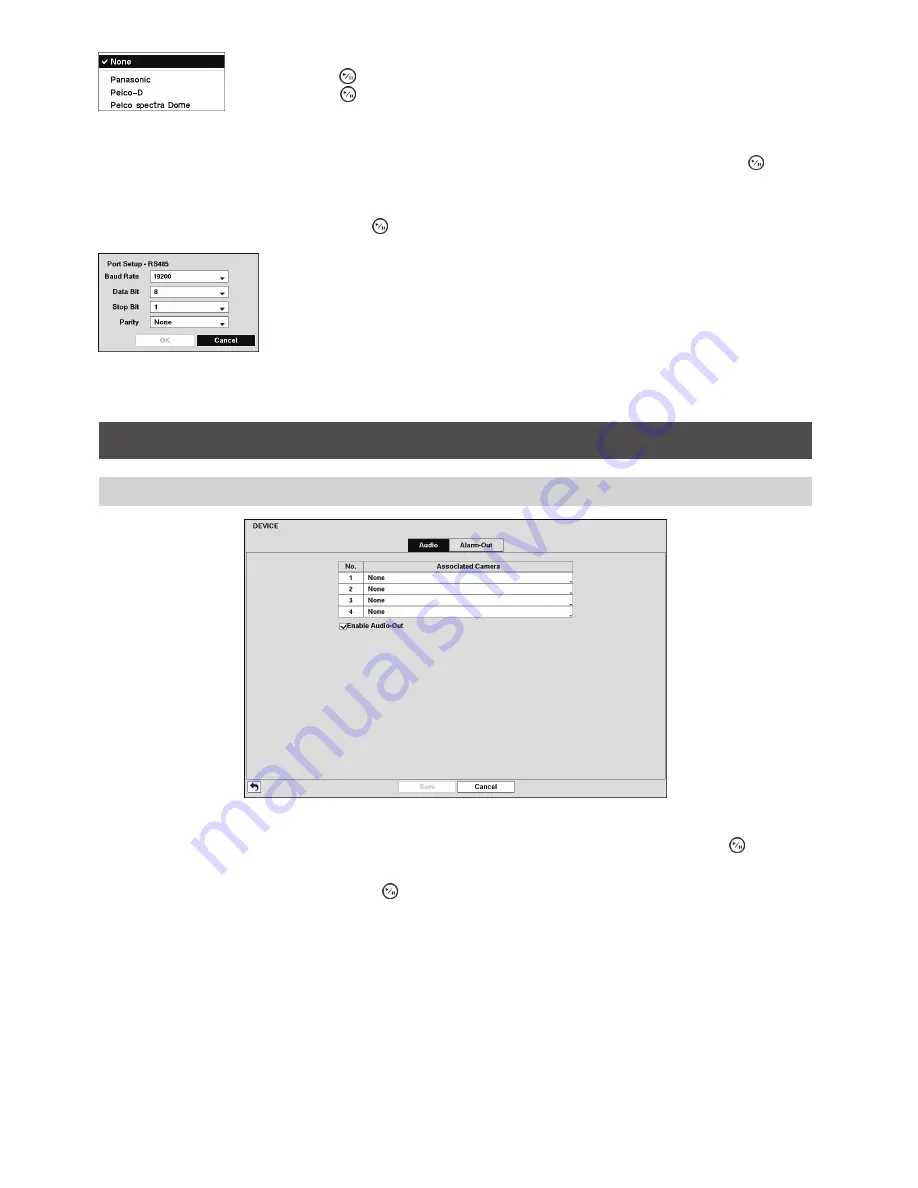
42
Highlight the box in the “Product” column for the PTZ camera you wish to configure
and press the button. A list of PTZ devices appears. Select your camera from the list
and press the button. You will need to connect the camera to the RS485 connector
on the back of the recorder following the camera manufacturer’s instructions.
Figure 44: PTZ device list
You can assign IDs to each camera by highlighting the box under the “ID” heading and pressing the button.
Change the number by highlighting it and using the Up and Down arrow buttons to increase and decrease the
number. The PTZ ID number can be set from 1 to 96.
Highlight the “Setup…” box and press the button. The Port Setup window appears.
Configure the port’s setting based on the PTZ camera manufacturer’s
instructions.
Figure 45: Port Setup screen
Device Setup
Audio
Figure 46: Device – Audio setup screen
The recorder can record up to four audio inputs. Highlight the box beside the input and press the button.
A list of cameras appears, and you can select which camera you want associated with that audio input.
Highlight “Enable Audio-Out” and press the button. This toggles between enabling and disabling audio out.






























