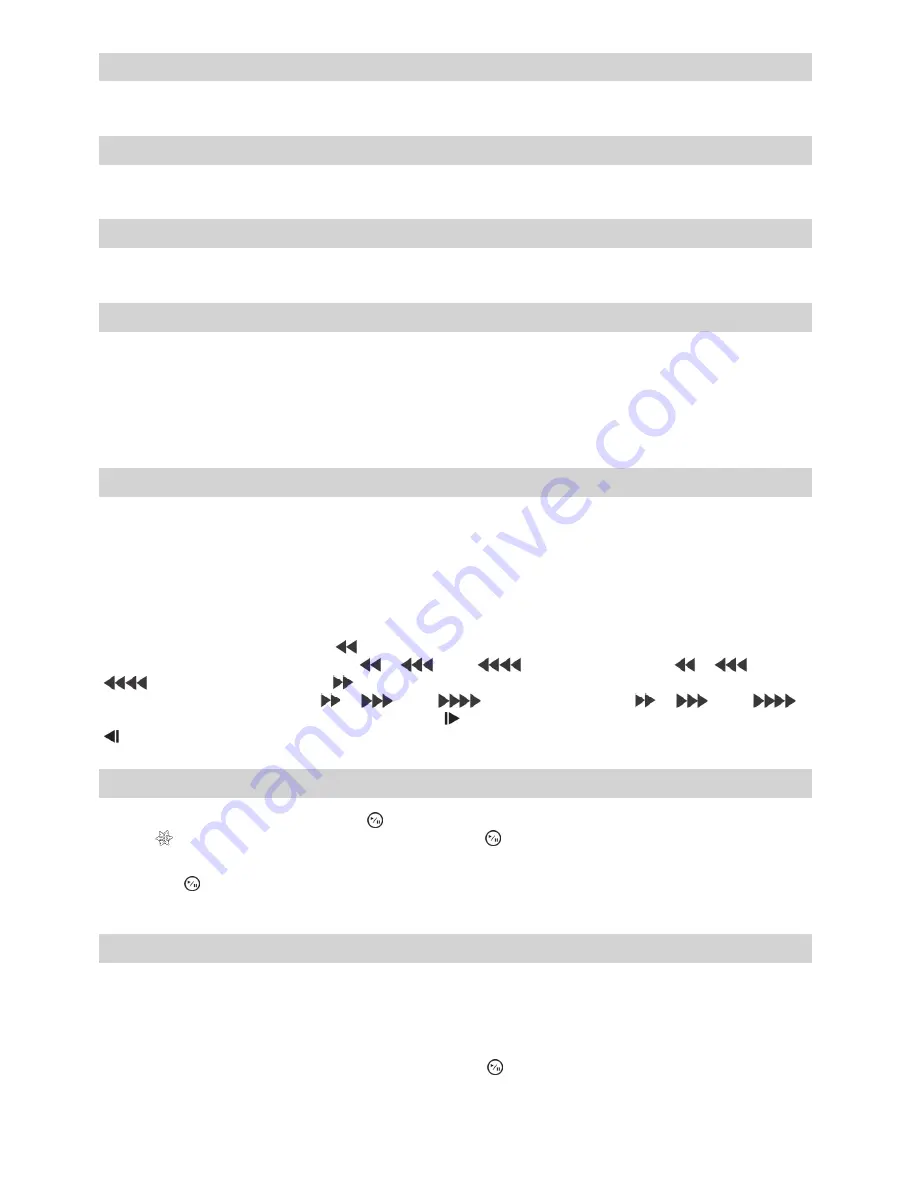
20
4
Link Indicator
The Link Indicator is lit when the unit is connected to a network via Ethernet.
5
Copy Indicator
The Copy Indicator is lit when the recorder is copying video clips.
6
Operate Indicator
The Operate Indicator is lit when the unit is On.
7
Mouse/Copy Port
The [MOUSE/COPY] ports on the front panel are provided to connect external flash drives for video clip
copying or system upgrades. Position external flash drive close enough to the recorder so that you can make
the cable connections, usually less than 1.8 m.
A USB mouse (not supplied) can be connected to one of the ports. You can use the mouse to navigate
through the screens and menus much like you would on a computer.
8
Arrow Buttons
These buttons are used to navigate through menus and GUI. You can also use them to change numbers by
highlighting a number in the menu and using the Up and Down arrow buttons to increase or decrease the
number’s value.
These buttons are also used to control Pan and Tilt when in the PTZ mode. When in the PIP display format,
pressing the Up and Down arrow buttons moves the position of the small screen counter-clockwise and
clockwise, and pressing the Left and Right buttons changes the PIP screen size.
In the playback mode, pressing the [
] button plays video backward at high speed. Pressing the button
again toggles the playback speed from “
”, “
” and “
”. The screen displays “
”, “
” and
“
” respectively. Pressing the [
] button plays video forward at high speed. Pressing the button again
toggles the playback speed from “
”, “
” and “
”. The screen displays “
”, “
” and “
”
respectively. When in the pause mode, pressing the [ ] button moves to the next image and pressing the
[ ] button moves to the previous image.
9
Play/Pause Button
In the live monitoring mode, pressing the (Play/Pause) button freezes the current screen and the screen
displays icon. When in the playback mode, pressing the (Play/Pause) button plays back images at
regular speed or pauses playing video.
Pressing the (Play/Pause) button selects a highlighted item or completes an entry that you have made
during system setup.
:
Menu/PTZ Button
Pressing the [MENU] button enters the “Setup” screen. You will need to enter the authorized user and
password to access Setup. Pressing the button also closes the current menu or setup dialog box. In the
Playback mode, pressing the button displays the Search menu.
Pressing and holding the button for three seconds or longer displays the PTZ camera menu. Selecting
cameras from the menu by using the arrow buttons and the (Play/Pause) button, you can enter the PTZ
mode and can control configured cameras properly.






























