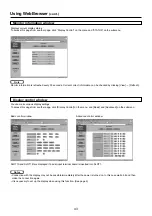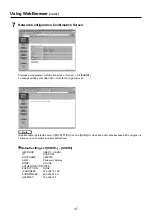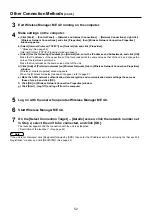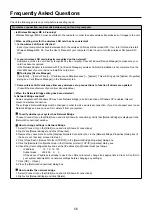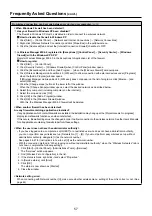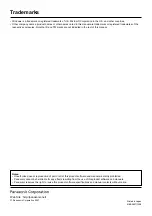52
Other Connection Methods
(cont.)
Exit Wireless Manager ME 4.0 running on the computer.
3
Make settings on the computer.
a) Click [Start]
→
[Control Panel]
→
[Network and Internet Connections]
→
[Network Connections], right click
[Wireless Network Connections], and click [Properties], then [Wireless Network Connection Properties]
window appears.
b) Select [Internet Protocol (TCP/IP*)] on [General] tab, and click [Properties].
* “Glossary” (See page 54)
[Internet Protocol (TCP/IP) Properties] window appears.
c) Select [Use the following IP address] on [General] tab, enter the IP address and Subnetmask, and click [OK].
Make the IP addresses of the upper three of the four break points the same value as that of the unit, and change the
value of the last break point alone.
Make the Subnetmask as the same value as that of the unit.
d) Click [Add] of [Preferred networks] on [Wireless Networks] tab in [Wireless Network Connection Properties]
window.
[Wireless network properties] window appears.
When the [Wireless Networks] tab does not appear, refer to page 57.
e) Make the SSID, network authentication, data encryption and communication mode settings the same as
those of step 2, and click [OK].
f) Click [OK] in [Wireless Network Connection Properties] window.
g) Click [Start]
→
[Log Off] and log off from the computer.
4
Log on with the user who operates Wireless Manager ME 4.0.
5
Start Wireless Manager ME 4.0.
6
On the [Select Connection Target] – [Details] screen, click the network number set
in Step 2, select the unit to be connected, and click [OK].
The launcher appears and the connection with the unit is established.
(“Description of the launcher”
→
See page 22)
7
If the unit is not displayed, click [Designate] followed by [ADD], then enter the IP address set in the unit using the “Access Port
Registration” window, and click [REGISTER]. (See page 20)
Note