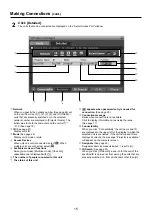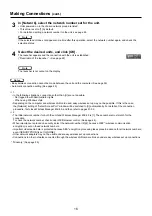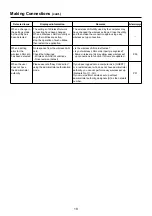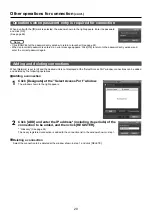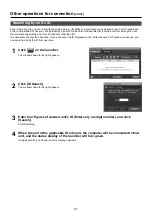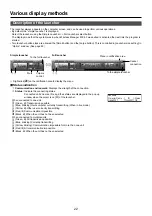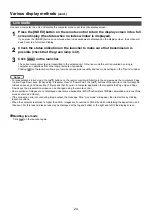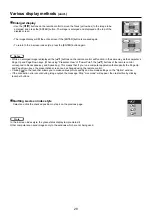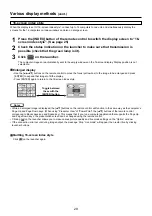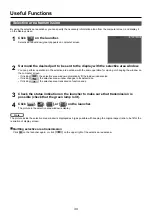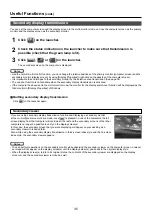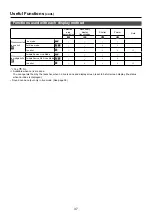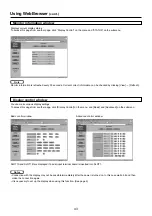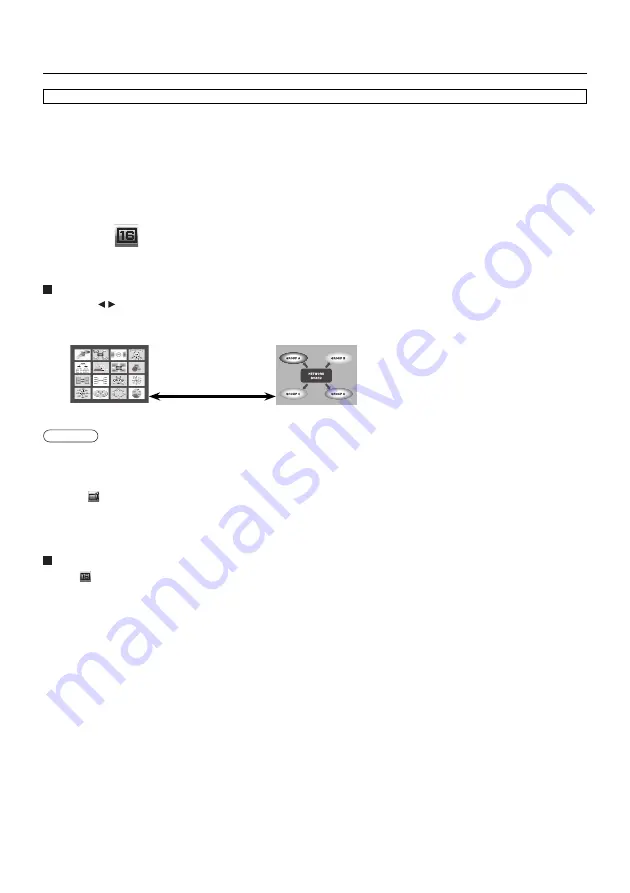
29
Various display methods
(cont.)
Check the status indication on the launcher to make sure that transmission is
possible (check that the green lamp is lit).
2
Press the [INDEX] button of the remote control to switch the display screen to “16-
screen index style”. (See page 25)
1
Click [
] on the launcher.
The computer images are automatically sent to the empty windows on the 16-screen display. Display position is not
selectable.
3
Enlarged display
• Use the [
▲▼
] buttons on the remote control to move the focus (yellow box) to the image to be enlarged and press
[ENTER] to expand that image to fill the display.
• Press [ENTER] again to return to the 16-screen index style.
Toggle between
these with the
[ENTER] button.
When the display is set to “16-screen index style”, connect up to 16 computers to one unit, and simultaneously display the
screens for the 16 computers on index windows and also on a large screen.
• While an enlarged image is displayed, the [
▲▼
] buttons on the remote control will function in the same way as the computer’s
Page Up and Page Down keys. (When using “Presenter View” of “PowerPoint”, the [
▲▼
] buttons of the remote control
correspond to Back space key and Space key.) This means that if you run a computer application that supports the Page Up
and Page Down keys, the presentation screen can be changed using the remote control.
• Clicking [
] on the launcher allows you to make various picture quality and live mode settings on the “Option” window.
• If the connection error occurs during image output, the message ‘Stop “Live mode”’ will appear, then restart live by clicking
launcher buttons.
Quitting 16-screen index style
Click [
] on the launcher again.
16-screen index style
Notes