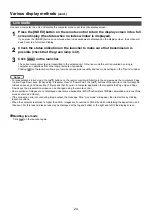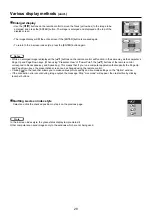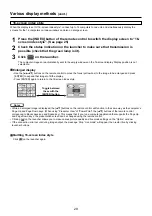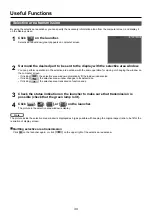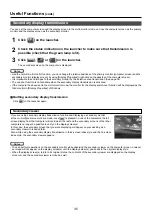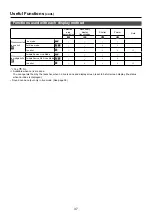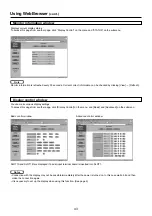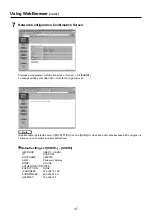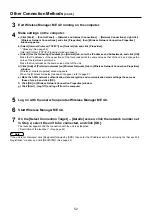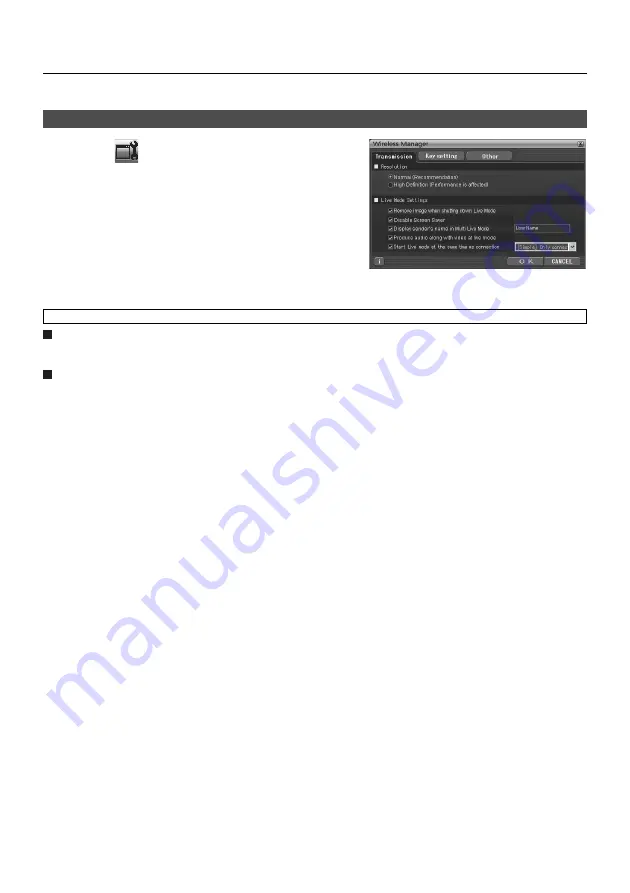
38
Various picture quality and live mode settings are available when using Wireless Manager ME 4.0.
Setting options
Click [
] on the launcher.
The “Option” window shown to the right appears.
1
Click the desired tab to be set.
2
Click [OK].
3
Picture quality selection
Select the quality of the image transmitted from the computer to the unit.
Live mode settings
• [Remove image when shutting down Live Mode]
Check this box to clear the display screen from the unit when live mode ends.
• [Disable Screen Saver]
This disables the computer screen saver function while Wireless Manager ME 4.0 is operating. Check this box to disable
screen saver operation during live mode.
• [Display sender’s name in Multi Live Mode]
The characters (max. 8) which have been entered are displayed at the upper right of the transmitted screen.
In the 4-screen and 16-screen index style modes, they are also displayed at the bottom of each image.
(Alphanumerics are not displayed when the check mark has been removed.)
• [Produce audio along with video at live mode]
You can set this when you want to output audio data from a unit in live mode. Also, volume setting operated from the
launcher is different from the Windows’ volume setting, and it is effective only for wireless connection. When finishing
Wireless Manager ME 4.0, the Windows’ volume setting becomes active.
Sound can be output only in live mode.
• [Start live mode at the same time as connection]
Image output starts when the connection is made without having to click the live button.
[Simple] connection only
: *Does not function on this unit.
[Detailed] connection only
: Image output starts only when a [Select Access Port] - [Detailed] connection is made.
[Simple] [Detailed] connection : Image output starts whichever connection is made.
Transmission
Setting option window