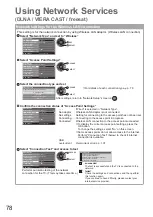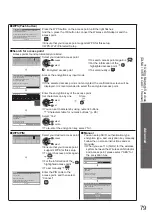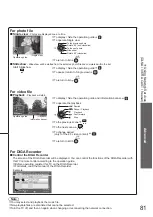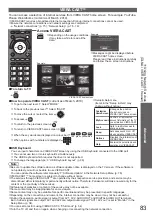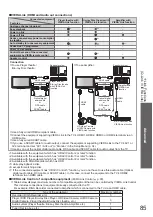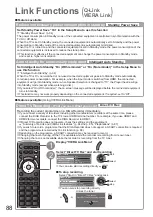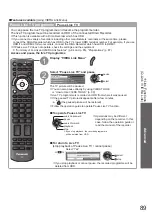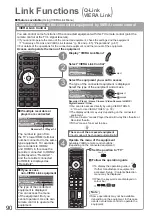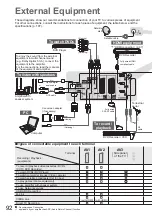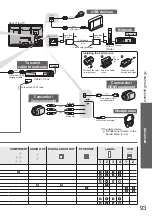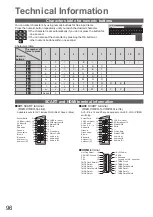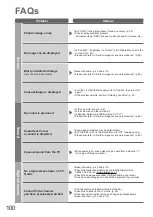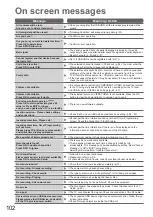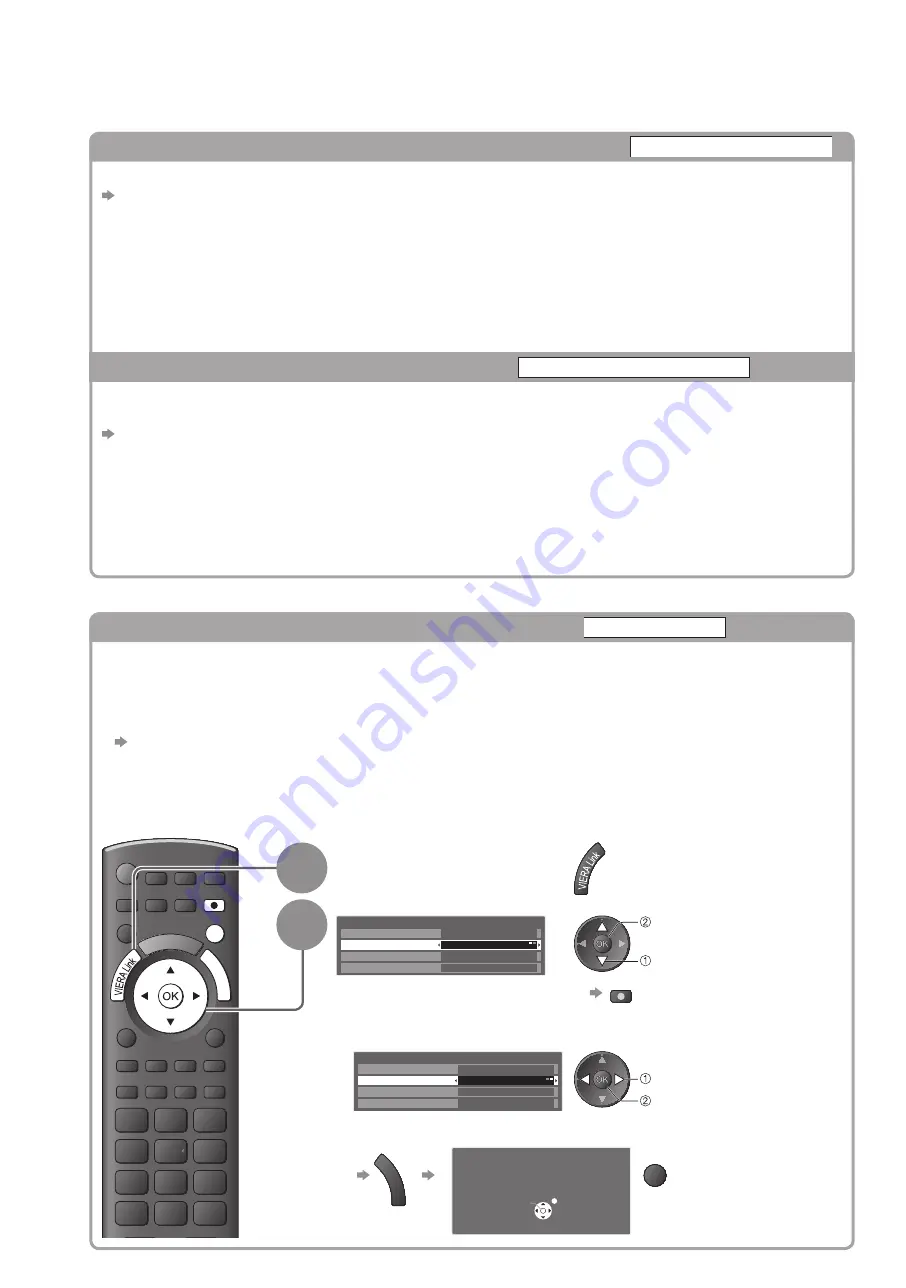
88
Link Functions
(
Q-Link
VIERA Link
)
Direct TV Recording -
What you see is What you record
Direct TV Rec
Recording the current programme on a DIGA Recorder immediately.
If you connect a variety of recorders including other manufacturers’ recorders at the same time, please
●
connect the DIGA Recorder to the TV’s lower HDMI terminal number. For example, if you use HDMI1 and
HDMI2 for two recorders, connect the DIGA Recorder to HDMI1.
If Direct TV Recording does not operate, check the settings and the equipment
●
“Summary of Q-Link and VIERA Link features” (p. 84 and p. 85), “Preparations” (p. 87)
If you wish to record a programme that the DIGA Recorder does not support, a SCART connection is required
●
and the programme is recorded by Q-Link function (p. 86).
Depending on the programme, a SCART connection may be required to record.
●
Changing channel or turning off the TV is available while the recorder is recording from its own tuner.
●
Changing channel is not available while the recorder is recording from the TV tuner.
●
EXIT
DIRECT TV REC
G
U
ID
E
1
Display “VIERA Link Menu”
2
Select “Direct TV Rec” and start recording
VIERA Link Menu
Pause Live TV
Start
Direct TV Rec
VIERA Link Control
Speaker Selection
Start
Recorder
Home Cinema
select
start
You can also start recording directly
●
DIRECT TV REC
To stop recording
■
Select “Stop” in “Direct TV Rec” and access
VIERA Link Menu
Pause Live TV
Start
Direct TV Rec
VIERA Link Control
Speaker Selection
Stop
Recorder
Home Cinema
select
stop
You can also stop recording directly.
●
Unlock the tuner
G
U
ID
E
Unlock
Continue
Tuner Locked
Press EXIT to unlock and stop recording
EXIT
Features available
■
(Using VIERA Link Menu)
Features available
■
Reduce unnecessary power consumption in standby
Standby Power Save
Set Standby Power Save “On” in the Setup Menu to use this function
“Standby Power Save” (p. 34)
The power consumption in Standby mode of the connected equipment is controlled in synchronization with the
TV On / Off state.
When the TV is set to Standby mode, the connected equipment is automatically set to Standby and the power
consumption in Standby mode of the connected equipment is automatically minimized.
When the TV is turned on and the connected equipment is still in Standby mode, the power consumption of the
connected equipment is increased to reduce the startup time.
This function is effective if the connected equipment can change the power consumption in Standby mode
●
and is set to higher consumption.
Auto standby for unnecessary equipment
Intelligent Auto Standby
Set Intelligent Auto Standby “On (With reminder)” or “On (No reminder)” in the Setup Menu to
use this function
“Intelligent Auto Standby” (p. 34)
When the TV is On, non-watched or non-used connected equipment goes into Standby mode automatically
to reduce power consumption. For example, when the input mode is switched from HDMI, the connected
equipment will go into Standby mode / when Speaker Selection is changed to “TV”, the Player theatre will go
into Standby mode (except when watching a disc).
If you select “On (With reminder)”, the on screen message will be displayed before the connected equipment
●
turns to Standby.
This function may not work properly depending on the connected equipment. If required, set to “Off”.
●