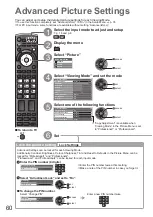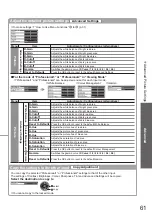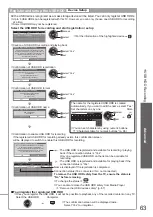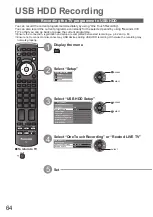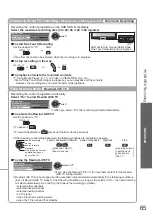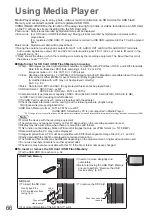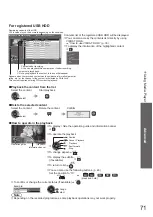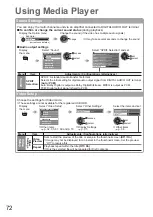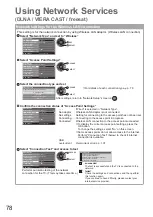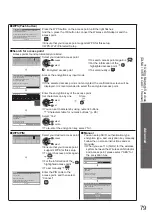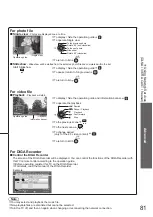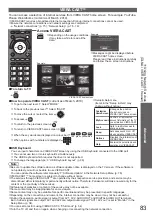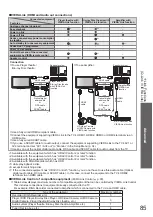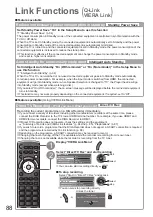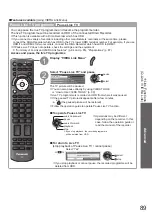74
Using Network Services
(DLNA / VIERA CAST / freesat)
DLNA
®
This TV is a DLNA Certified™ product.
DLNA (Digital Living Network Alliance) is a standard that makes DLNA Certified digital electronics easier
and more convenient to use on a home network. To learn more, visit www.dlna.org.
It allows you to share photos and videos stored in the DLNA Certified media server (for example, PC with
windows 7 installed, DIGA Recorder etc.) connected to your home network, and enjoy watching them on
the TV screen.
Applicable data format
■
Photo : JPEG (Sub-sampling 4:4:4, 4:2:2 or 4:2:0)
Image resolution - 8 × 8 to 30,719 × 17,279 pixels
MOTION JPEG and Progressive JPEG are not supported.
●
Video : MPEG-2 (PS format and TS format)
Media server
■
Ensure the connected equipment has a DLNA Certified media server.
To use the PC, install the server software on the PC for obtaining a media server.
Store photos or videos into the media server, and then you can watch them on the TV.
“TwonkyMedia” and “Windows 7” are the server software that has been tested for the performance with this TV
(current as of January, 2010).
For installing, read the manual of the server software.
The DLNA control function of Windows 7 is not supported with this TV.
●
When a server software for the media server is installed on the PC, the data may be at risk of being accessed
●
by other people. Please take care of the settings and connections under the network circumstances at the
office, hotel or even at home when not using a router.
By connecting a DLNA compatible DIGA Recorder to your home network, you can enjoy and control it as one of
the media servers.
For details, read the manual of the DIGA Recorder.
●
Network connection
■
Example 1 or Example 2 in “Network connections” (p. 75)
Network setup
■
p. 76 - 79
DLNA operations
■
p. 80 - 82
VIERA CAST™
VIERA CAST is a gateway to the internet services unique to Panasonic.
By connecting the TV to the internet environment, VIERA CAST allows you to enjoy internet content on
the TV screen such as photos, videos, weather, etc. from VIERA CAST home screen.
You can access VIERA CAST home screen directly by pressing the VIERA CAST button on the remote
control.
Network connection
■
Example 1 or Example 3 in “Network connections” (p. 75)
Network setup
■
p. 76 - 79
VIERA CAST operations
■
p. 83
freesat
freesat will give you access to the great interactive services and features through an internet connection.
Please contact broadcasters for availability of services.
●