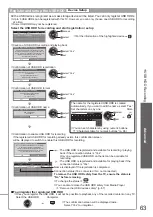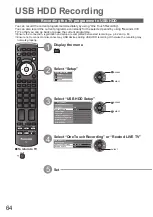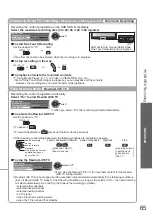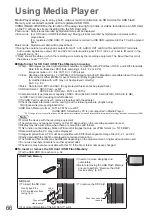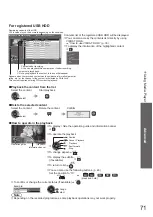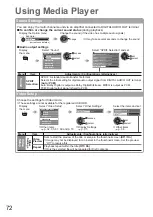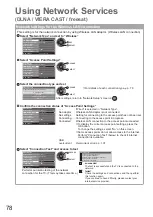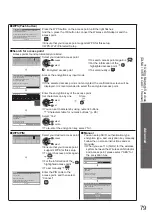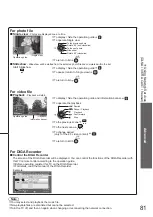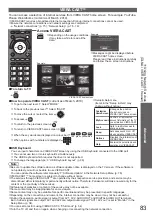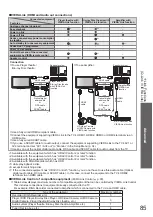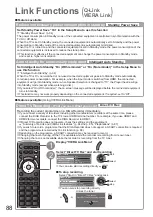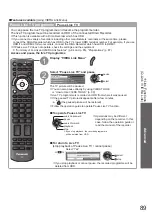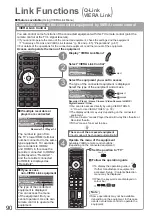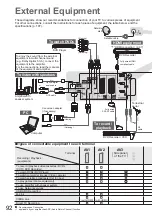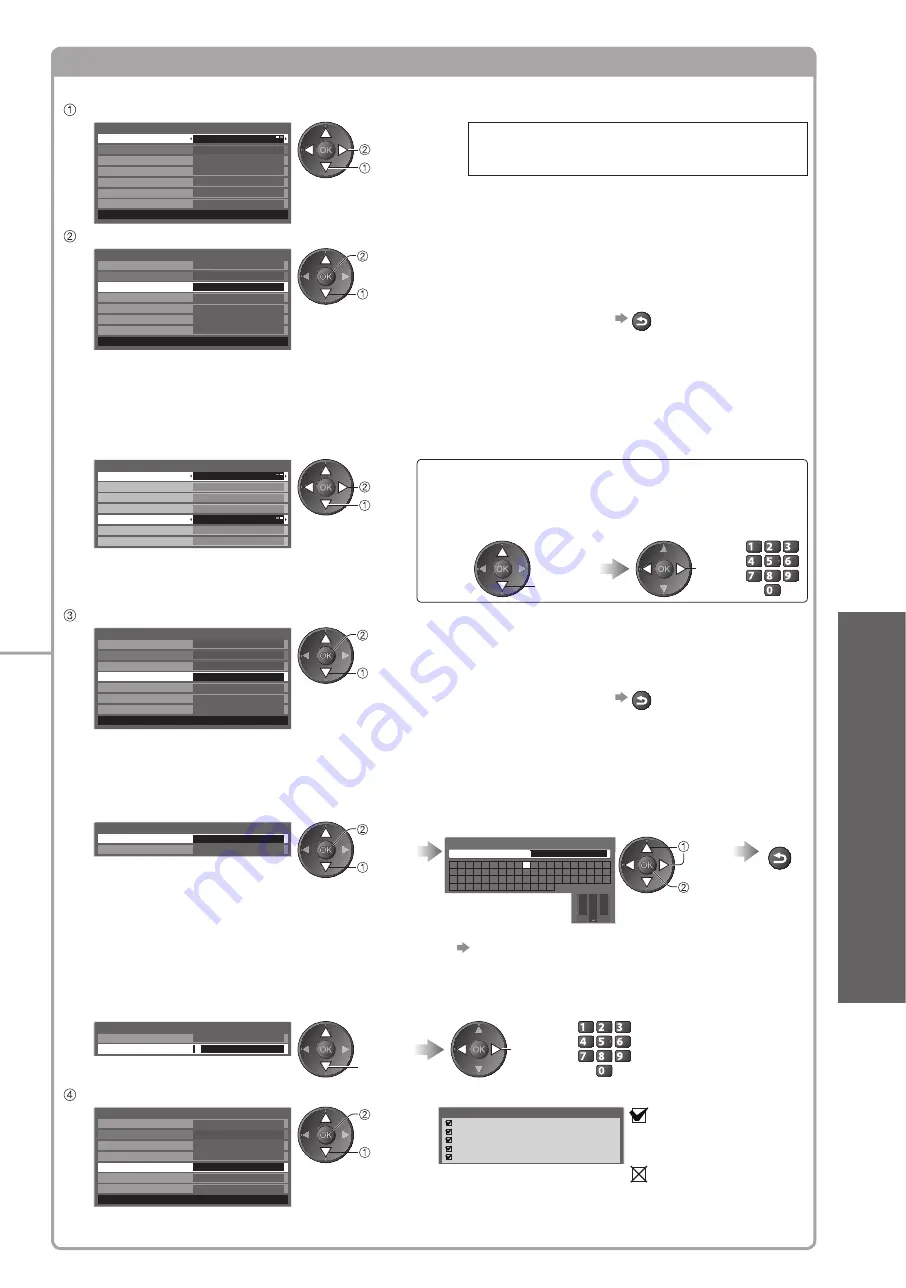
Using Network Services
●
(DLNA
/ VIERA
CAST
/ freesat)
Advanced
77
Network settings for the LAN Cable connection
This setting is for the network connection by using the LAN cable.
Select “Network Type” and set to “Wired”
Network Setup
Network Type
Wired
IP/DNS Settings
Proxy Settings
---
Connection Test
VIERA Name
VIERA
Software Update
MAC Address
ab-cd-ef-gh-ij-kl
Access Point Settings
set
select
If you make the network connection like
“Example2” (p. 63), you do not have to set
“Acquire DNS Address”, “Proxy” and “Proxy Port”.
Select “IP/DNS Settings” and set the items
Network Setup
Network Type
Wired
IP/DNS Settings
Proxy Settings
---
Connection Test
VIERA Name
VIERA
Access
Software Update
MAC Address
ab-cd-ef-gh-ij-kl
Access Point Settings
access
select
After settings, return to “Network Setup” screen
BACK/
RETURN
Acquire IP Address
■
Acquire DNS Address
■
Sets IP Address, Subnet Mask, Gateway, Primary DNS and Secondary DNS.
For most users, the recommended method of connection to your network is by using Auto feature.
Select “Acquire IP Address” and then set to “Auto”
Select “Acquire DNS Address” and then set to “Auto”
IP/DNS Settings
Acquire IP Address
IP Address
Subnet Mask
Auto
. . .
. . .
Gateway
. . .
Acquire DNS Address
Auto
Primary DNS
. . .
Secondary DNS
. . .
set
select
Manual settings
If you wish to set these functions manually, select “Manual”.
Select “IP Address”, “Subnet
Mask”, “Gateway”, “Primary
DNS” or “Secondary DNS”
Move the cursor and
enter the number
select
move
abc
def
jkl
ghi
mno
tuv
pqrs
wxyz
The available settings are
●
displayed automatically.
Select “Proxy Settings” and set the items
Network Setup
Network Type
Wired
IP/DNS Settings
Proxy Settings
---
Connection Test
VIERA Name
VIERA
Access
Software Update
MAC Address
ab-cd-ef-gh-ij-kl
Access Point Settings
access
select
After settings, return to “Network Setup” screen
BACK/
RETURN
Proxy
■
Sets Proxy address.
This is the address of the relay server that is connected to the target server instead of the browser and
●
sends data to the browser. Setting is required if specified by the provider.
Select “Proxy”
Enter the address
Store
Proxy Settings
Proxy
Proxy Port
0
access
select
Set characters one by one
BACK/
RETURN
Proxy
Host
http://
A B C D E F G H I
J K L M N
U V W X Y Z
0 1 2 3 4 5 6
a b c d e
f
g h
i
j
k
l m n
u v w x y z
(
) + -
.
* _
O P Q R S T
7 8 9
!
:
#
o p q r
s
t
1
.!:#
2
abc
3
def
4
ghi
5
jkl
6
mno
7
pqrs
8
tuv
9
wxyz
0
set
select
You can set characters by using numeric buttons.
●
“Characters table for numeric buttons” (p. 96)
Proxy Port
■
Sets Proxy port number.
This number is also specified by the provider with the Proxy address.
●
Select “Proxy Port”
Move the cursor and enter the number
Proxy Settings
Proxy
Proxy Port
0
select
move
abc
def
jkl
ghi
mno
tuv
pqrs
wxyz
Select “Connection Test” and access to test
Network Setup
Network Type
Wired
Access Point Settings
IP/DNS Settings
Proxy Settings
---
Connection Test
VIERA Name
VIERA
Access
Software Update
MAC Address
ab-cd-ef-gh-ij-kl
access
select
Connection Test
Check network cable connection.
Check acquired IP address.
Check for devices using same IP address.
Check gateway connection.
Check server connection.
:
succeeded
The test is successful
and the TV is connected
to the network.
:
failed
Check the settings and
connections, and then
perform this function
again.
Performs automatic testing of the network
connection for the TV. (It takes a while to test.)