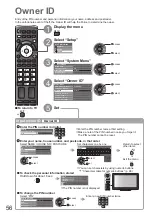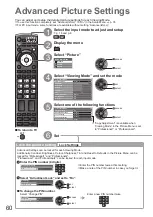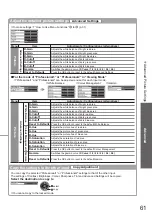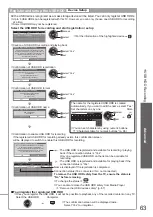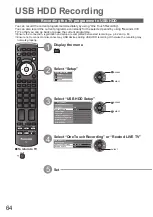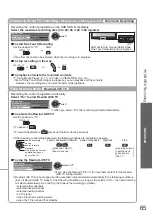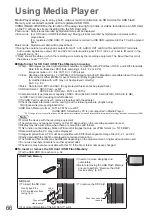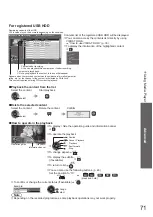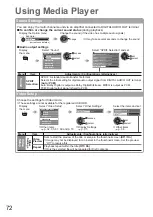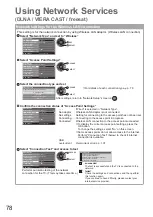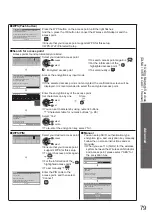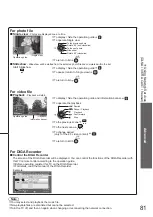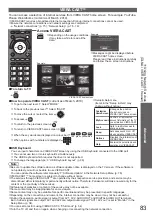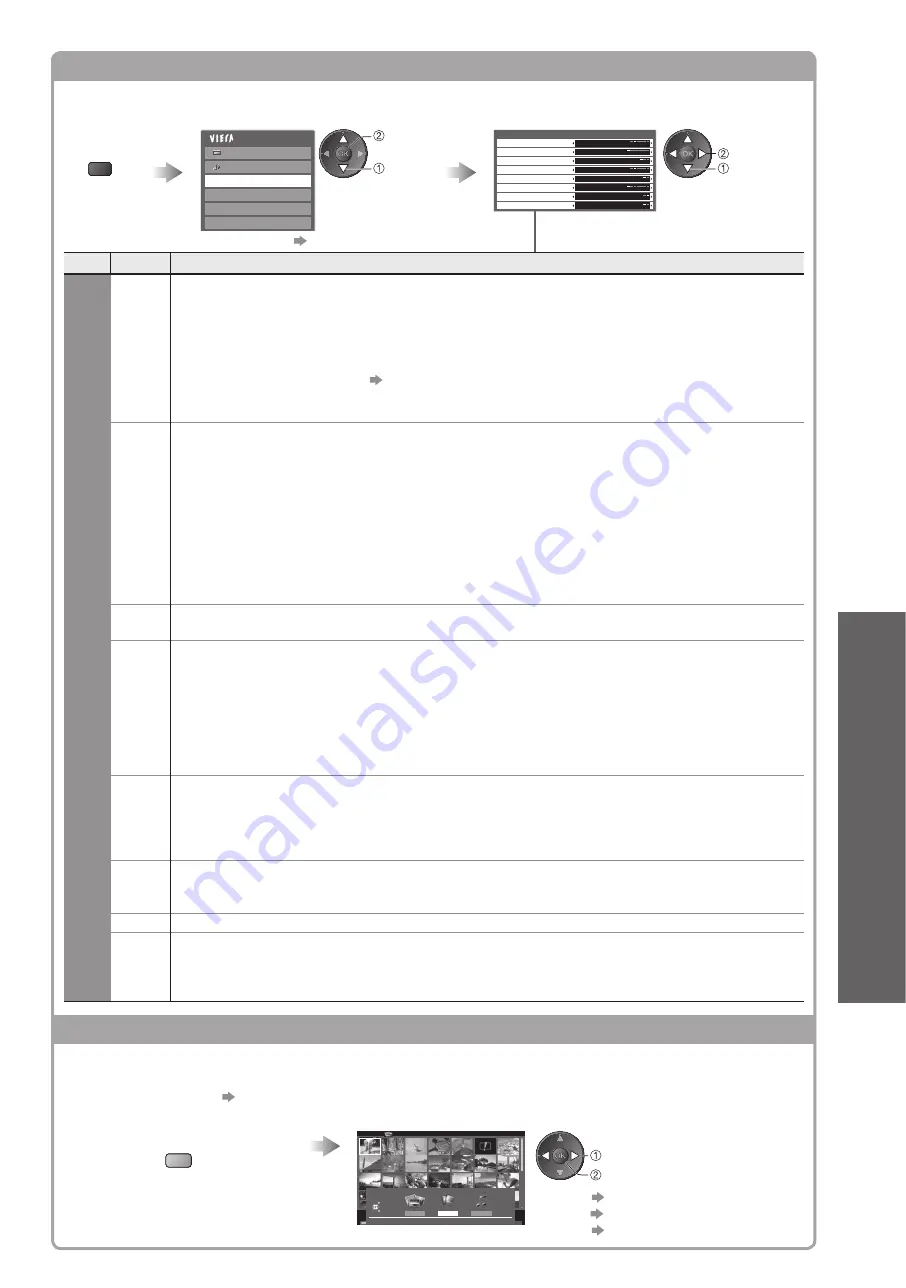
Using Media Player
●
Advanced
69
Photo Setup
Choose the settings for Photo mode.
Display
the menu
MENU
Select “Photo Setup”
Select the items and set
Main Menu
Picture
Sound
Photo Setup
Video Setup
Music Setup
Drive Select
select
access
Photo Setup Menu
Back Ground Music
Type1
Colour Effect
Transition Effect
Aspect
Off
Fade
Original
Frame
Off
Interval
5 seconds
Repeat
On
Burst Playback
Off
select
set
Other items
●
p. 32, 33, 67, 72 and p. 73
Menu
Item
Adjustments / Configurations (alternatives)
Photo Setup
Back
Ground
Music
Selects the back ground music during the Photo mode
(Off / Type1 / Type2 / Type3 / Auto / User)
Type1, Type2 and Type3 are the fixed music each installed in this TV.
●
Auto : Music data stored in the root folder of the SD Card will be played back randomly.
If there is no available music data, no sound will be produced.
●
User : Music data in the current device registered by yourself in Music mode will be played back.
To register the music
●
“Set background music for Photo mode” (p. 61)
If no music has been registered or the registered music device are removed, no sound
●
will be produced.
Frame
Selects the frame type of the slideshow
(Off / Multi / Collage / Drift (+ calendar) / Drift / Gallery (+ calendar) / Gallery / Cinema)
Multi : 9 photos are displayed orderly at once.
Collage : Each photo is displayed at a random position and random scale.
Drift (+ calendar) / Drift : Photos are displayed like flow images.
You can select to display the calendar or not. The month of
●
calendar is turned by pressing up or down cursor button.
Gallery (+ calendar) / Gallery : The various size of photos in the frame are displayed.
You can select to display the calendar or not. The month of
●
calendar is turned by pressing up or down cursor button.
Cinema : Photos are displayed like old films (sepia tone)
Colour
Effect
Selects the colour effect of photos on Single view and Slideshow
(Off / Sepia / Gray scale)
This function is not available when “Frame” is set to “Drift”, “Gallery” or “Cinema”.
●
Transition
Effect
Selects the transition effect for switching the photo during the slideshow
(Off / Fade / Slide / Dissolve / Motion / Random)
Fade : The next photo fades in gradually.
Slide : The next photo slides and appears from the left side.
Dissolve : Each photo is dissolved when switching to the next photo.
Motion : Each photo is displayed with an effect of enlarging, reducing, moving up or moving down.
Random : Each transition is selected at random.
This function is available when “Frame” is set to “Off”.
●
Aspect
Selects whether enlarged or original viewing on Single view and Slideshow
(Original / Zoom)
This function is not available when “Frame” is set to “Collage”, “Drift”, “Gallery” or “Cinema”.
●
This function is not available when “Transition Effect” is set to “Motion”.
●
Depending on the photo size, it may not be fully enlarged to fill the screen, e.g. portrait style
●
picture.
Interval
Selects slideshow interval
(5 / 10 / 15 / 30 / 60 / 90 / 120 seconds)
This function is not available when “Frame” is set to “Drift”, “Gallery” or “Cinema”.
●
This function is not available when “Transition Effect” is set to “Motion”.
●
Repeat
Slideshow repeat
(Off / On)
Burst
Playback
Selects whether the continuous shots are displayed in rapid interval during the slideshow
(Off / On)
This function is not available when “Frame” is set to “Drift”, “Gallery” or “Cinema”.
●
This function is not available when “Transition Effect” is set to “Motion”.
●
Change the contents
You can switch to the other mode of the Media Player from the thumbnail view.
The mode can be switched in the current device.
●
To change the device
●
“Change the device” (p. 67)
While the thumbnail is displayed,
display the contents selection
blue
Select the contents
Media Player Photo
All photos
Slideshow
Contents Select
Info
SD Card
EXIT
View
RETURN
View Select
Change Size
Select
Photo
Video
Music
SD Card
Contents Select
EXIT
RETURN
Select
Access
select
access
Photo
●
“Photo mode” (p. 56)
Video
●
“Video mode” (p. 58)
Music
●
“Music mode” (p. 61)