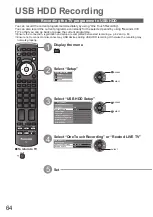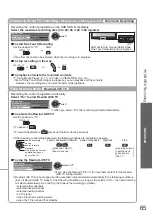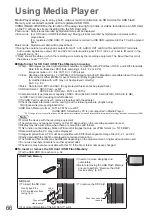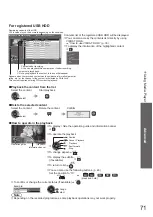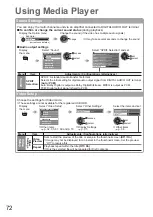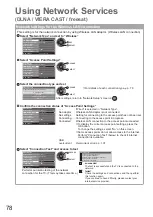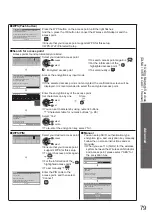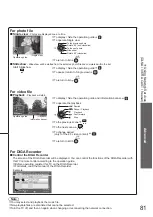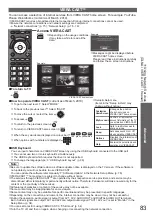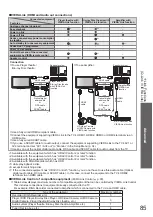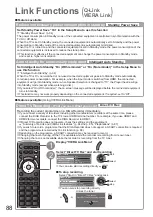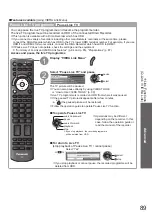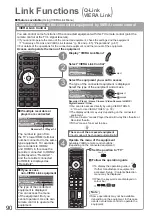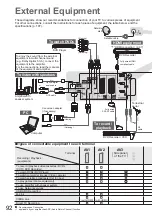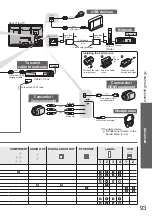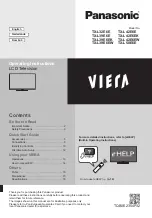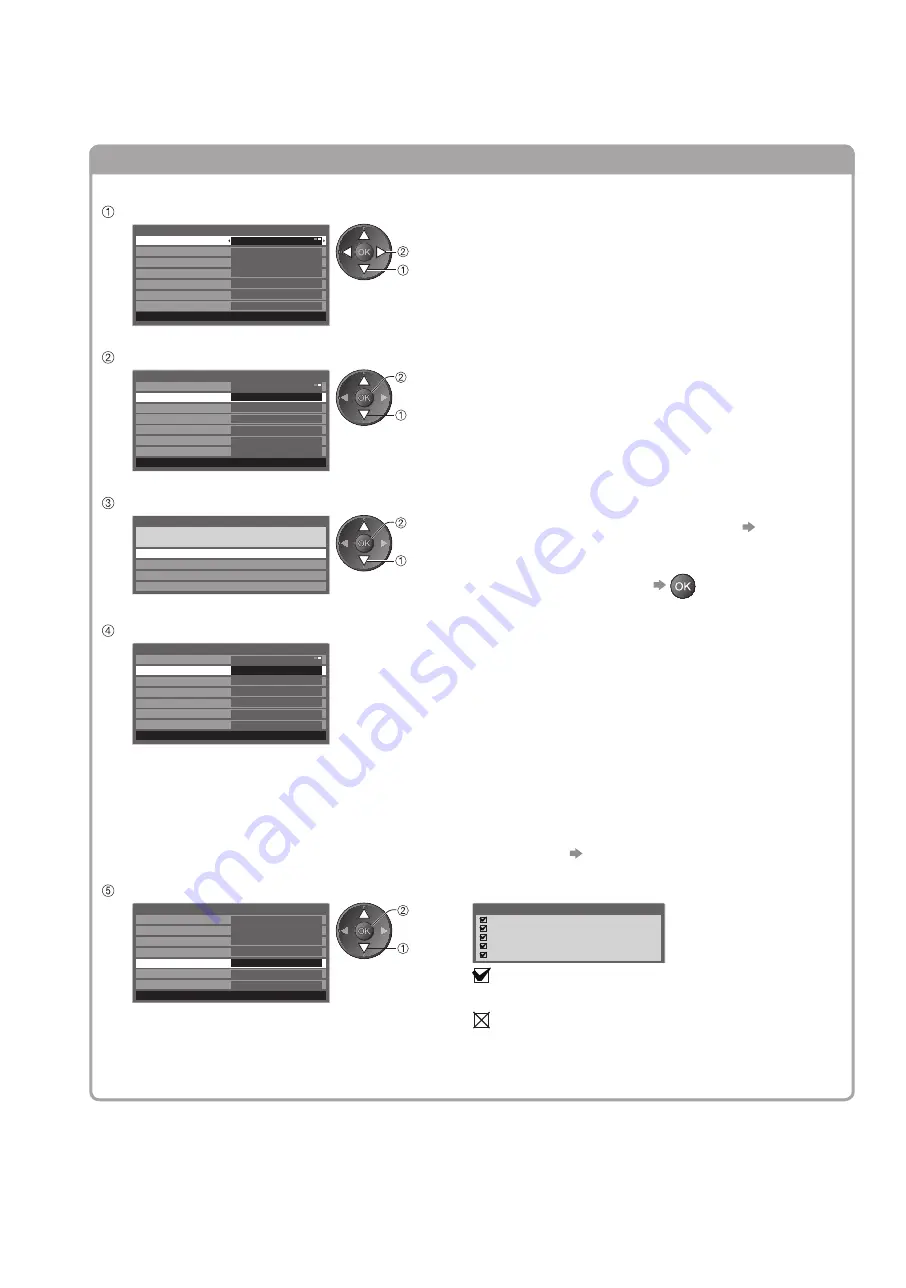
78
Using Network Services
(DLNA / VIERA CAST / freesat)
Network settings for the Wireless LAN connection
This setting is for the network connection by using Wireless LAN Adaptor. (Wireless LAN connection)
Select “Network Type” and set to “Wireless”
Network Setup
Network Type
Wireless
Access Point Settings
IP/DNS Settings
Proxy Settings
No settings
Connection Test
VIERA Name
VIERA
Software Update
MAC Address
ab-cd-ef-gh-ij-kl
set
select
Select “Access Point Settings”
Network Setup
Network Type
Wireless
Access Point Settings
IP/DNS Settings
Proxy Settings
No settings
Connection Test
VIERA Name
VIERA
Software Update
MAC Address
ab-cd-ef-gh-ij-kl
access
select
Select the connection type and set
Connection Type
Please select network connection type.
WPS(Push button)
WPS(PIN)
Search for access point
Manual
access
select
For details of each connection type
●
p. 79
After settings, return to “Network Setup” screen
Confirm the connection status of “Access Point Settings”
Network Setup
Network Type
Wireless
Access Point Settings
IP/DNS Settings
Proxy Settings
Connected
Connection Test
VIERA Name
VIERA
Software Update
MAC Address
ab-cd-ef-gh-ij-kl
- - -
: “Wired” is selected in “Network Type”.
No adaptor
: Wireless LAN Adaptor is not connected.
No settings
: Setting for connecting to the access point has not been set.
Connecting... : Connecting to the access point in progress.
Connected
: Wireless LAN connection to the access point succeeded.
To display the current access point settings, press the
●
OK button.
To change the settings, select “No” on this screen.
Some access points do not allow access to the internet.
●
Perform “Connection Test” (below) to check if internet
connection is available.
USB
overcurrent
: Overcurrent error p. 101
Select “Connection Test” and access to test
Network Setup
Network Type
Wireless
Access Point Settings
IP/DNS Settings
Proxy Settings
Connected
Connection Test
VIERA Name
VIERA
Access
Software Update
MAC Address
ab-cd-ef-gh-ij-kl
access
select
Connection Test
Check access point connection.
Check acquired IP address.
Check for devices using same IP address.
Check gateway connection.
Check server connection.
:
succeeded
The test is successful and the TV is connected to the
network.
:
failed
Check the settings and connections, and then perform
this function again.
If you continue to have difficulty, please contact your
internet service provider.
Performs automatic testing of the network
connection for the TV. (This may take some time.)