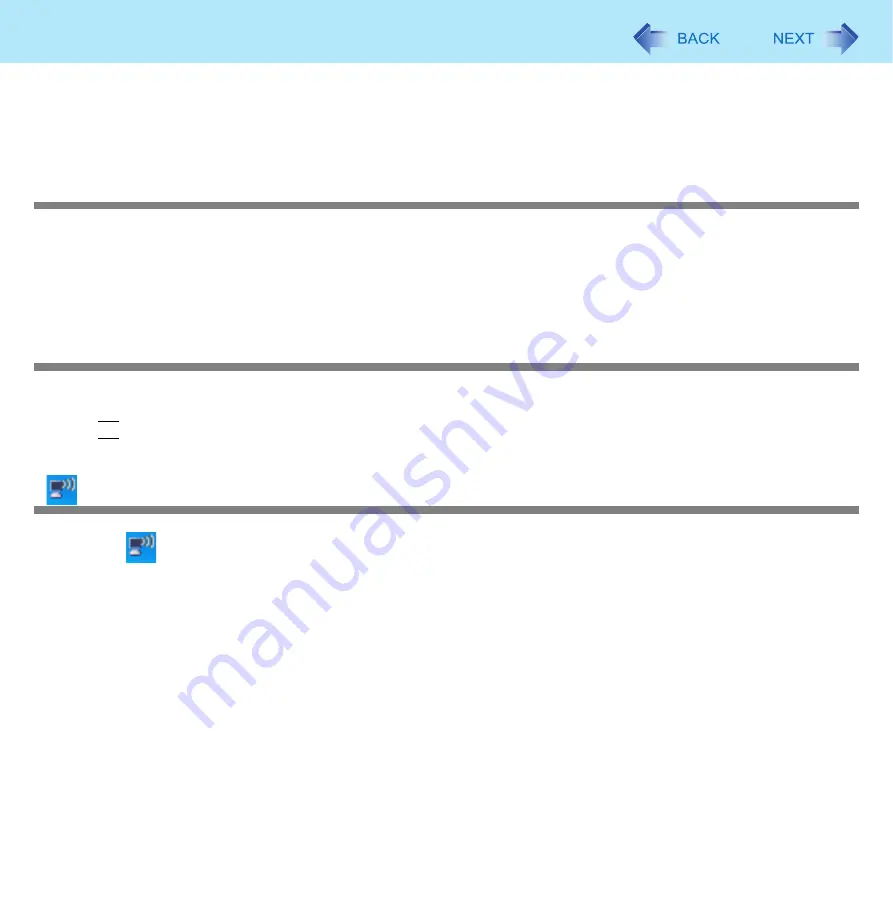
97
Troubleshooting (Advanced)
z
When using a wireless LAN in an environment that combines both IEEE802.11g and IEEE802.11b, communication speed
when using IEEE802.11g may decrease.
z
Using the CPU Idle Setting to set to [Performance] may improve this problem.
See “A device connected to a PC Card does not operate correctly” (
Communications with access point are cut off
z
Shorten the distance between the computer and the access point, and try the detection again.
z
If there are multiple access points aside from the access point to which this computer is connected, confirm that different
channels have been set for each access point.
z
Using the CPU Idle Setting to set to [Performance] may improve this problem.
See “A device connected to a PC Card does not operate correctly” (
Cannot set wireless LAN to [Enable] or [Disable]
z
It may become impossible to set the wireless LAN to [Enable] or [Disable] if these settings are changed repeatedly on the
[Network Connections] screen. In this case, restart the computer.
z
Press
F9
in the Setup Utility. This will restore the Setup Utility’s settings to their default values (except the password set-
tings).
is not displayed (or has disappeared)
z
To display
, perform the following procedure.
A
Click [start] - [Control Panel] - [Network and Internet Connections] - [Network Connections].
B
Right-click [Wireless Network Connection], and click [Properties].
C
Add a check mark for [Show icon in notification area when connected], and then click [OK].





















