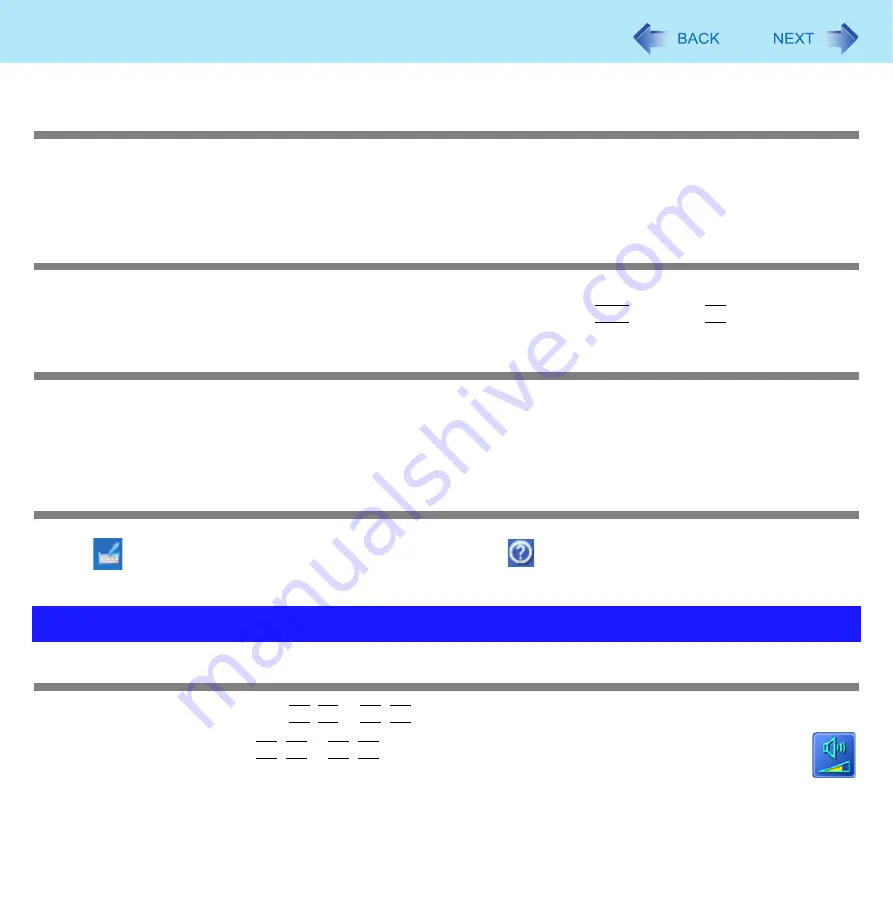
90
Troubleshooting (Advanced)
How to input European characters (ß, à, ç etc.), symbols or Euro currency sym-
bol is unclear
z
With the following procedure, enter a character using the code table.
A
Click [start] - [All Programs] - [Accessories] - [System Tools] - [Character Map].
B
Point to the desired font name, such as European fonts, and select it.
Combined key operations with the Fn key do not work
z
Check whether [Fn/Ctrl Key] is set to [Replace] in the [Main] menu of the Setup Utility. (
Change the setting back to [Normal], or if continuing with [Replace] selected, use
Ctrl
in place of
Fn
.
Cannot input by touching the display
z
When mouse drivers are installed (i.e. IntelliMouse), the touchscreen is unable to be used. Install the touchscreen driver
again.
z
Has the touchscreen driver been properly installed?
<Only for model with Windows XP Tablet PC Edition>
When you want to use the input panel
z
Click
on the taskbar. For information about how to use it, click
on the input panel
and click [Help Topics] or
[Tutorial].
The sound is not heard
z
Try changing the mute by pressing
Fn
+
F4
or
Fn
+
F6
.
z
With the following procedure, check that the Windows sound function is operating.
(If it is not operating, pressing
Fn
+
F5
or
Fn
+
F6
displays the pop-up icon shown on the right, but there is no
sound.)
A
Click [start] - [Control Panel] - [Performance and Maintenance] - [System] - [Hardware] - [Device
Manager].
Problems with Sound




























