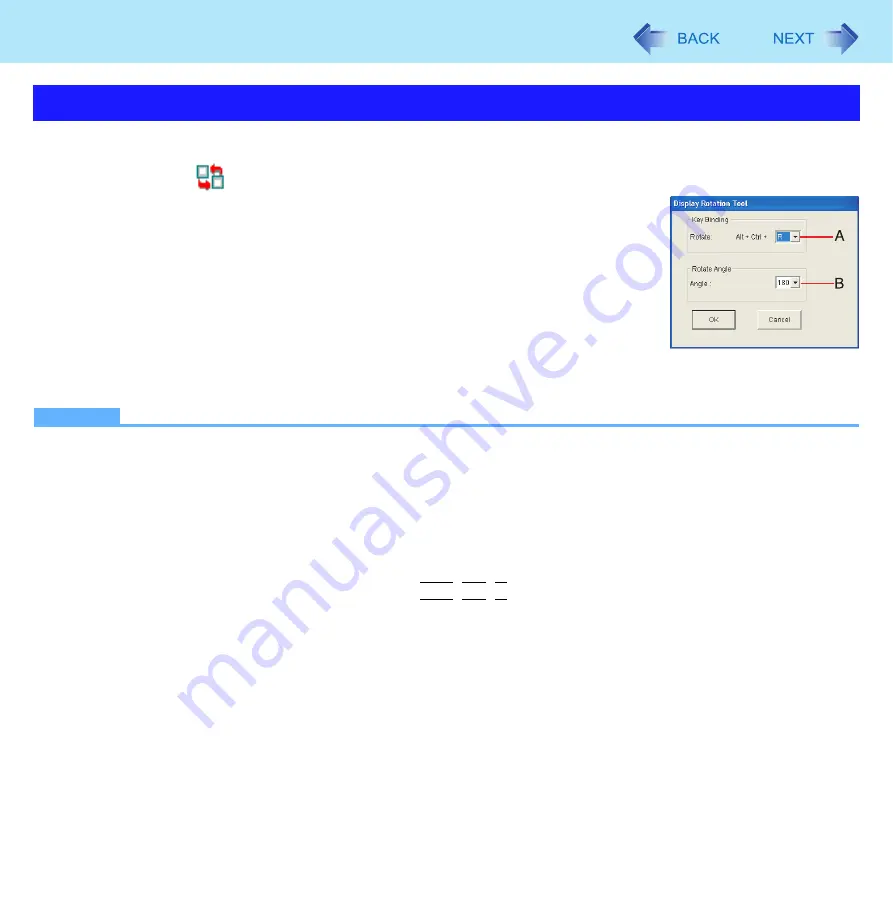
18
Display Rotation
By using the Display Rotation Tool, you can change the settings of the display rotation.
1
Right-click
on the notification area, and then click [Setting...].
2
Change the settings.
A. Changing the key combination
(Only the third key can be changed.)
B. Changing the angle
(Default: 180 degree)
3
Click [OK].
NOTE
z
If you shut down Windows when you rotate the display, the Touch Pad and touchscreen do not match the display angle
next time you start up Windows for a few seconds.
z
The Virtual Scrolling function, the Touch Pad Zoom function, and the Data Zoom function may not work while the dis-
play is rotated.
z
The Touch Pad and the touchscreen may not match the display angle if you change display properties or Intel(R) GMA
Driver for Mobile when you rotate the display. (
z
The display cannot be rotated when the [Command Prompt] is set to “Full Screen” or in Recover Pro (
).
z
When some applications are running, the display may not be rotated and the operation of the Touch Pad and the
touchscreen may not match the display angle. Press
Ctrl
+
Alt
+
R
to rotate the display to the landscape mode. After
exiting the application, rotate the display, then start up the application again.
z
The computer’s performance will decrease somewhat.
z
While the display is rotated:
• Do not use the Extended Desktop (The Touch Pad or touchscreen may fail to operate properly).
• Do not calibrate the touchscreen.
• Do not set the display resolution larger than the resolution of the internal LCD.
z
If motion video is played while the display is rotated, the picture may not be displayed properly or the sound may be
broken up. This problem can be corrected by rotating the display to 0 degree.
z
Do not use the Fast User Switching Function while the display is rotated.
z
If the display is rotated when the resolution is set to 800 x 600 pixels, depending on the Windows specifications, incor-
rect values may be shown for the resolution displayed in [Screen resolution] of [Display Properties]. Continue using
these settings, without changing [Screen resolution].
Changing the Settings






























