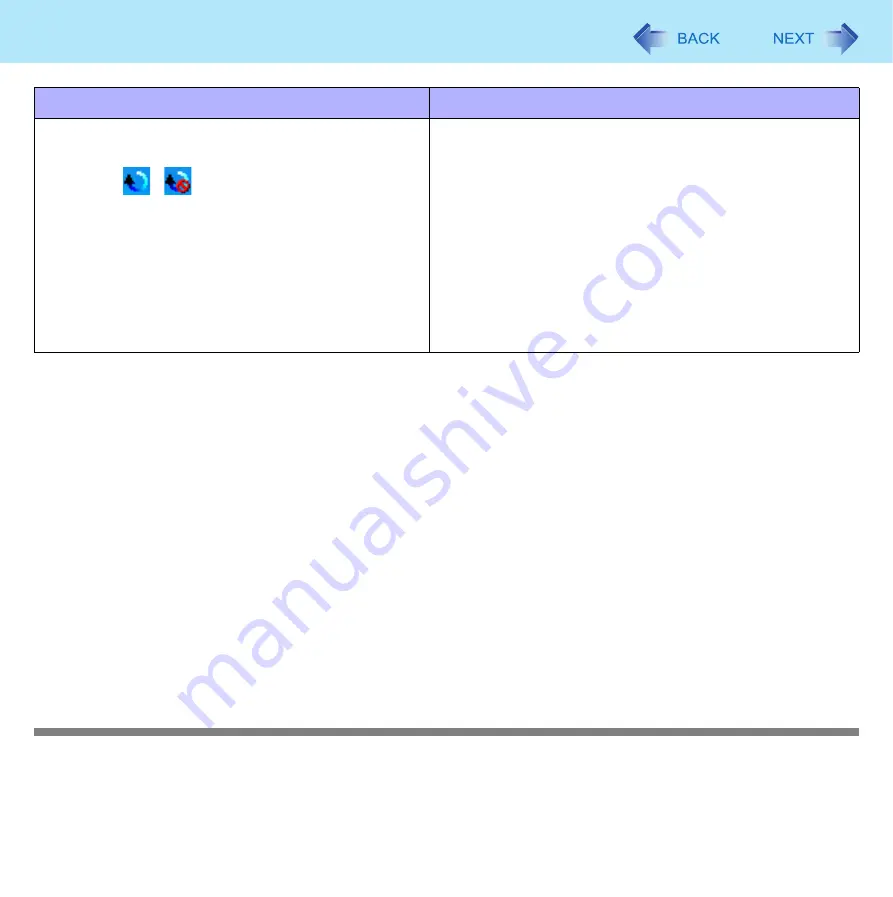
83
Troubleshooting (Advanced)
z
If the error message continues to appear even after confirming the above items, or if there is no external mouse con-
nected:
A
If an application with a high CPU usage rate is running, exit this application, and click [start] - [All Programs] -
[Panasonic] - [Touch Pad utility].
B
Uninstall and then reinstall the Synaptics TouchPad driver and Touch Pad utility. (
z
If [Touch Pad utility settings] does not appear when you click [start] - [All Programs] - [Panasonic], click [start] - [Control
Panel] - [Add or Remove Programs], and check that [Touch Pad Utility] appears.
• If it does not appear:
It is necessary to install the Touch Pad utility.
Click [start] - [Run] and input “c:\util\touchpad\setup.exe”, then click [OK].
Follow the on-screen instructions for the installation.
• If it does appear:
Click [Touch Pad Utility], and click [Change/Remove] to remove the program. Then follow the procedure under “If it does
not appear” above to reinstall.
z
If an application has a screen in which only one of horizontal and vertical scrolling is possible, then regardless of the Touch
Pad operation, scrolling only occurs in the permitted direction. (For example, in a screen permitting only horizontal scroll-
ing, a vertical scroll operation results in horizontal scrolling.)
Cannot point correctly with the stylus included with the computer
z
As a result of the physical characteristics of the touchscreen, sometimes the position of the stylus does not match the
position of the cursor on the screen. This is not a malfunction. Perform [Calibration]. (
When using an external mouse
When using the Touch Pad
z
Uninstall the Touch Pad utility using the following pro-
cedures.
A
Click
/
on the notification area, and click
[Exit].
B
Click [start] - [Control Panel] - [Add or Remove
Programs].
C
Click [Touch Pad Utility], and click [Change/
Remove] to remove the program.
z
Uninstall the external mouse application and driver.
(
)
z
Check to ensure that [Touch Pad] is set to [Enable] in the
[Main] menu of the Setup Utility.
z
Use the following procedures to confirm that the Touch Pad
driver has been installed.
A
Click [start] - [Control Panel] - [Performance and
Maintenance] - [System] - [Hardware] - [Device
Manager].
B
Double-click [Mice and other pointing devices]. Confirm
that [Synaptics PS/2 Port TouchPad] is in this list.
z
Disconnect the external mouse and restart your computer.
















































