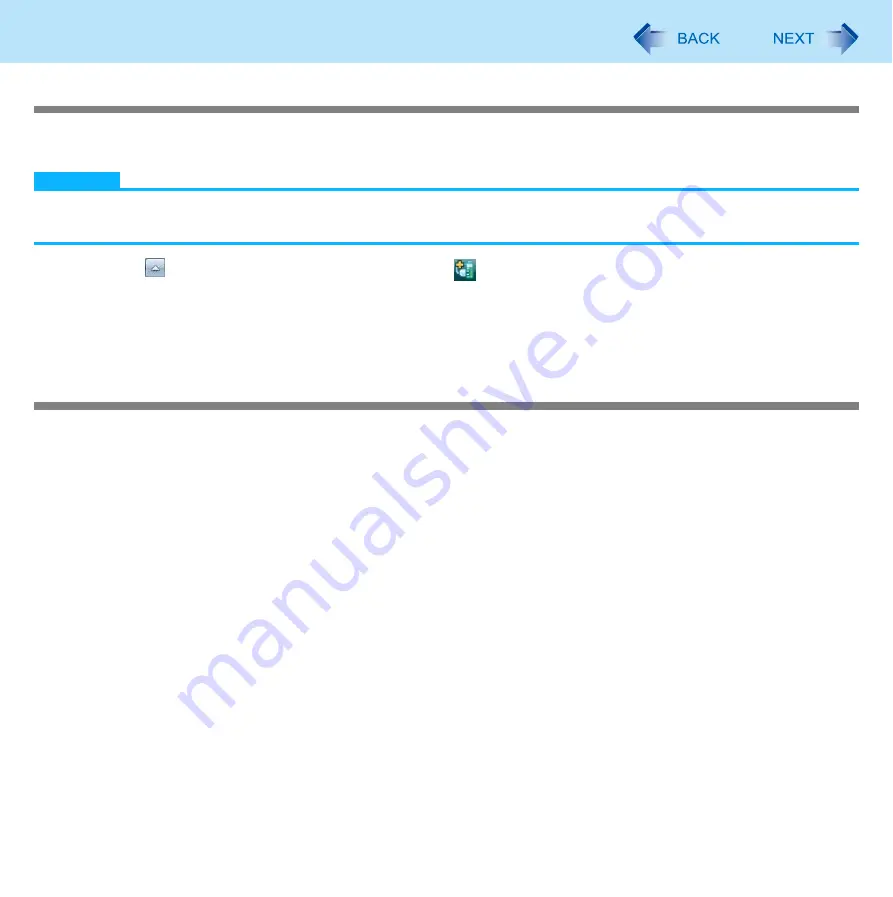
55
Customizing the Power Setting
Switching Power Plan Extension Utility manually
You can manually switch the fan control mode, the optical disc drive’s power (for CF-F9/CF-S9 Series), and the battery’s Eco
Mode (ECO).
NOTE
The contents set by [Extension setting manual temporary switching] are not associated with the power plan. The
settings become disabled if the power plan is switched. The settings associated with the power plan are enabled.
1
Click on the notification area and click
.
Click the items you wish to set from [Extension setting manual temporary switching] and click the settings from the
displayed menu.
2
Check marks have been added for the current settings.
Customize the Power Plan
You can copy the power plan to make a new plan, or you can change the power plan settings.
Customizing with Power Plan Extension Utility
The following operations are available with Power Plan Extension Utility.
New
Create a new power plan.
Edit
Change the Power Plan setting.
Copying and adding
Copy the existing power plan and save with a new name. The setting values for the original setting plan are also copied
(including the setting values for [Power Plan Extension Utility]).
Setting to active
Switch the power plan.
Delete
Delete the power plan. You cannot delete the active power plan and Windows power plans (Balance/Power saving/High
performance). To delete the current power plan, switch to another power plan by clicking another power plan and clicking
[Active].
Restoring the power plan set at the factory
Return all 8 power plans prepared in advance to the default values. If some power plans among 8 plans have been
deleted, those plans will be restored.






























