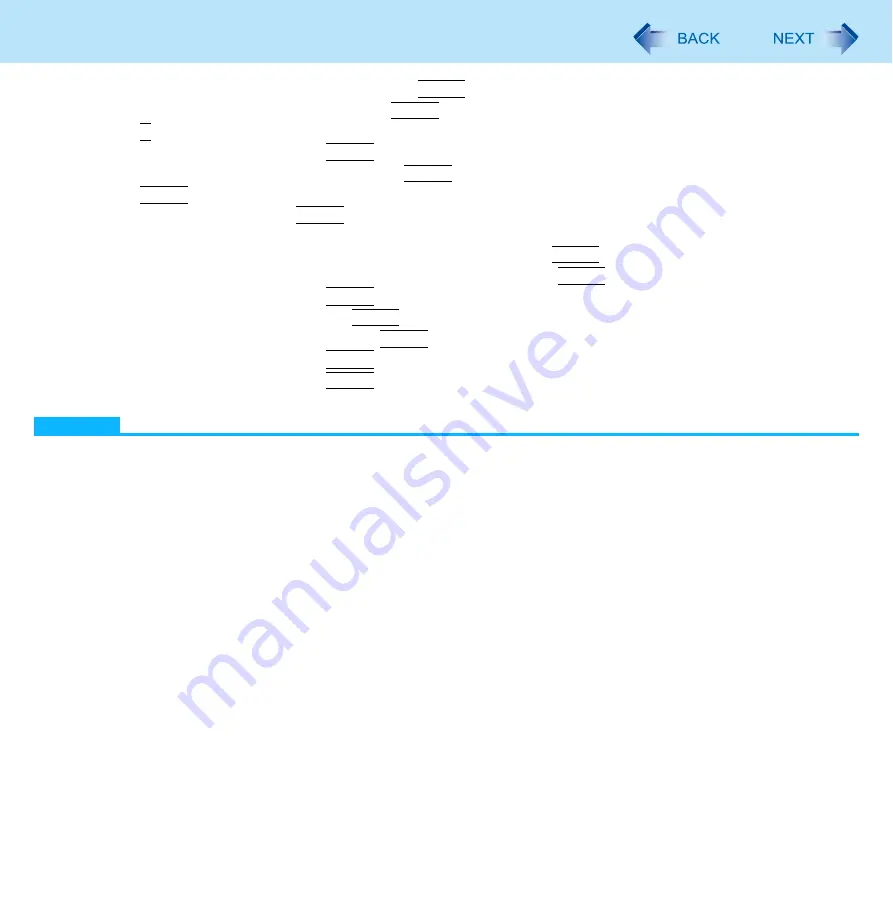
195
Intel
®
Active Management Technology
E
Select [Intel(R) ME General Settings] and press
Enter
.
F
Select [Activate Network Access] and press
Enter
.
G
Press
Y
on the [Caution] screen.
H
Select [Previous Menu] and press
Enter
.
I
Select [Intel(R) AMT Configuration] and press
Enter
.
J
Press
Enter
.
K
Select [SOL/IDER] and press
Enter
.
Change other settings as necessary.
L
Select [SOL] and press Enter and then set to [ENABLED] and press
Enter
.
M
Select [IDER] and press Enter and then set to [ENABLED] and press
Enter
.
N
Select [Previous Menu] and press
Enter
.
O
Select [KVM Configuration] and press
Enter
.
P
Select [KVM Feature Selection] and press
Enter
and set to [ENABLED].
Q
Select [Previous Menu] and press
Enter
.
R
Select [Previous Menu] and press
Enter
.
NOTE
You can use the following characters to set Intel(R) ME Password.
• Minimum of 8 and maximum of 32 characters are used.
• 1 or more numeric characters are included.
• 1 or more special characters (example: “!” “$”) are included (only characters that can be displayed with the US
keyboard).
• Capital letters and small letters are mixed.
When you are entering your password, the software recognizes the keyboard as a US keyboard. As a result,
depending on the keyboard you are using, different characters (unintended characters) may be entered for certain
keys.
The following table shows some examples.

























