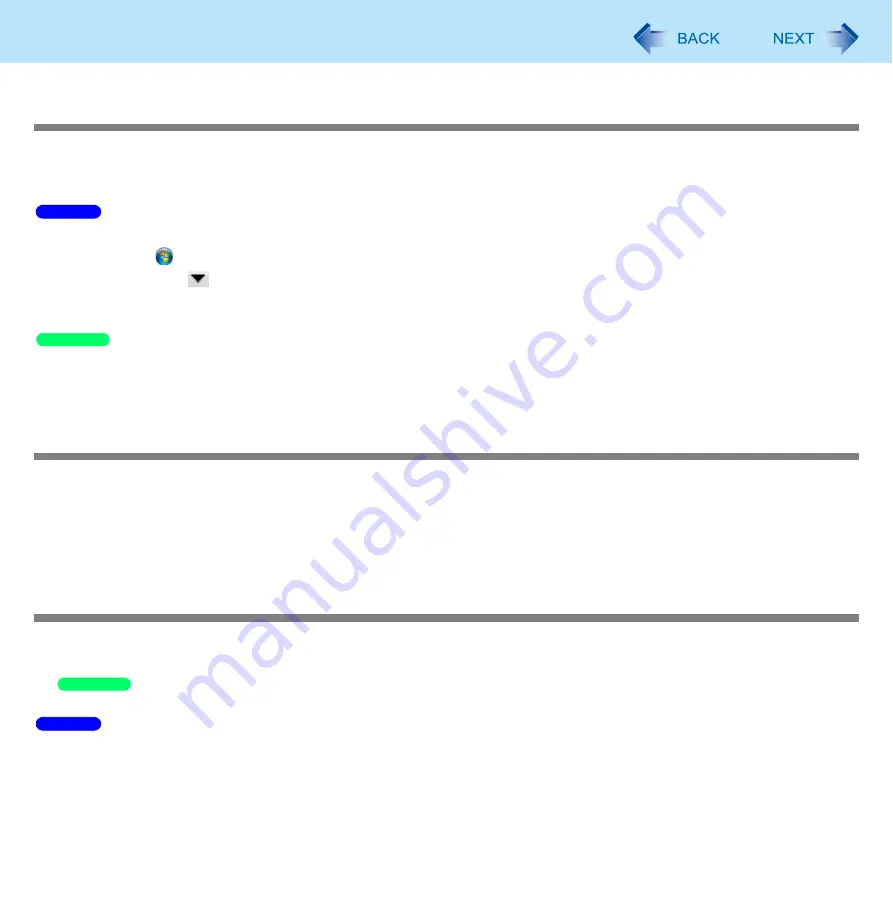
172
Troubleshooting (Advanced)
<CF-F9/CF-S9 Series>
When a disc is inserted, it is not played automatically
Remove the disc and reinsert it.
• If an AutoPlay CD does not start after the computer resumes from the sleep or hibernation, remove the disc from the
drive, then reinsert the disc again after a 15 second wait.
Follow the procedure below.
A
Click
(Start) - [Control Panel] - [Hardware and Sound] - [Play CDs or other media automatically].
B
Click right
of the item you want to automatically play and choose the action to play.
C
Click [Save].
If the problem persists, refer to the disc’s operating instructions or other sources to play the disc.
In the CD/DVD drive properties, click [AutoPlay], and when [Take no action] is set under [Select an action to perform],
select the items to be played automatically.
<CF-F9/CF-S9 Series>
If the CD/DVD drive vibrates excessively or is noisy
Is the disc bent or labeled?
Check to see if the disc is inserted correctly, and is in good condition.
When writing to CD-R/RW using Roxio Creator LJB, you can minimize vibration while writing by using the writing speed at
[8x] or less.
<CF-F9/CF-S9 Series>
The CD/DVD drive cannot be turned on or off
After turning off the CD/DVD drive, did you try to turn it on again immediately?
After turning off, you must wait for about 20 seconds until it is possible to turn on (or open the disc cover).
• If the drive does not automatically power off after ejecting the disc, use [Manual Switching] to turn it off.
During writing or reading of a disc, it is not possible to turn off using [Manual switching] of [The optical disc drive’s power].
When WinDVD is running, the CD/DVD drive cannot be turned off by [Manual switching] in [The optical disc drive’s power]
of Power Plan Extension Utility.
Windows 7
Windows XP
Windows XP
Windows 7






























