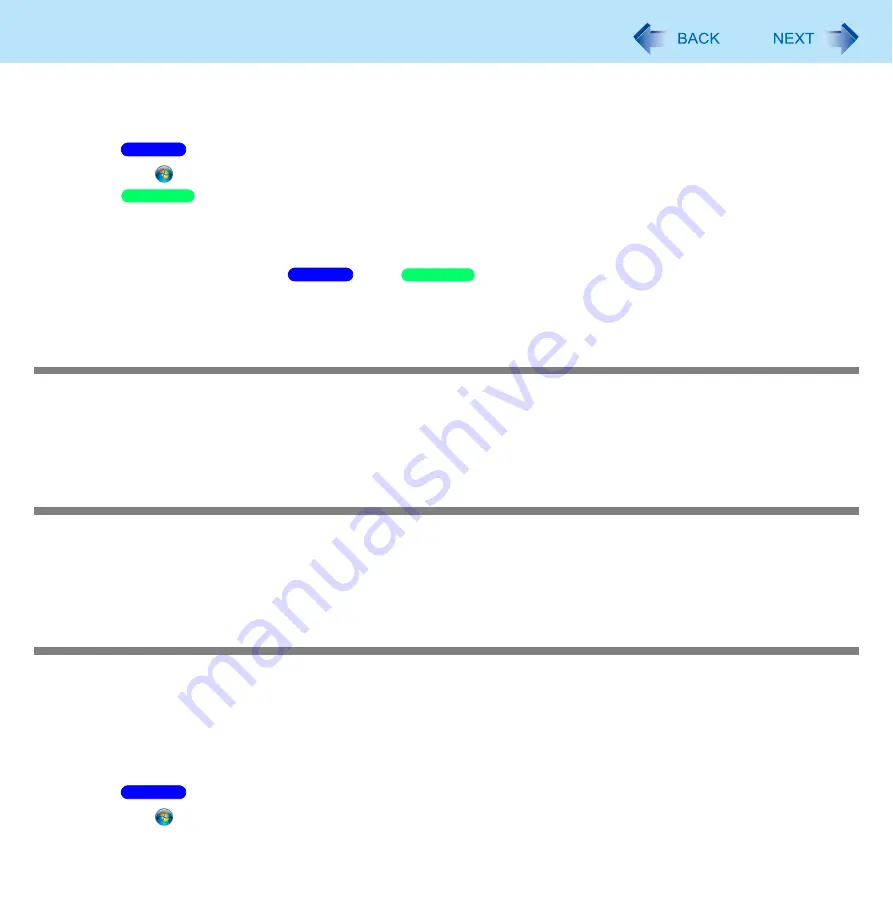
175
Troubleshooting (Advanced)
Depending on the device connected, the computer may not recognize when the device is connected or disconnected, or
the device may not operate properly.
Use the following procedure:
A
Click
(Start) - [Computer] - [System properties] - [Device Manager].
Click [Start] - [Control Panel] - [Performance and Maintenance] - [System] - [Hardware] - [Device Manager].
B
Select the applied device, and remove the check mark for [Allow the computer to turn off this device to save
power] in [Power Management]. (This item may be unavailable for some types of devices.)
When operation resumes from the
sleep/
standby or hibernation, devices such as an external
mouse, modem or PC Cards may not function properly. In such cases, restart your computer.
If it still does not work after checking the above items, consult the peripheral manufacturer.
An error occurs while installing the driver
Check that the driver is supported by the operating system. If you use an incompatible driver, malfunction may occur.
Set the [Execute-Disable Bit Capability] to [Disabled] in the [Advanced] menu of the Setup Utility. If the error is not
resolved, it is possible that the driver being used is not compatible with the Data execution prevention function. For a
driver, consult the peripheral manufacturer.
The device will not operate properly if a different mouse driver is installed
When you install a different mouse driver, such as IntelliPoint for Microsoft’s IntelliMouse, the mouse driver currently
installed in the computer may need to be uninstalled.
If not using the Touch Pad, and using an external mouse only, set [Touch Pad] to [Disabled] in the [Main] menu of the
Setup Utility. (
) And uninstall the mouse driver that is installed on this computer.
A PC Card does not work
Confirm that the card conforms to the PC Card Standard.
Make sure the card is properly inserted (
Some PC Cards may not be recognized correctly. In this case, set [Setting] to [Compatible] in the [Advanced] menu of the
Setup Utility. If the problem persists, set [Setting] to [Standard] in the [Advanced] menu of the Setup Utility and contact
your technical support office.
Check that the proper port settings have been made.
A
Click
(Start) - [Computer] - [System properties] - [Device Manager].
Windows 7
Windows XP
Windows 7
Windows XP
Windows 7






























