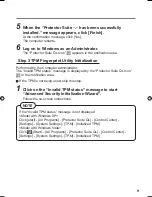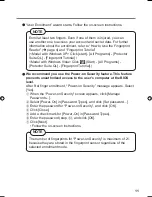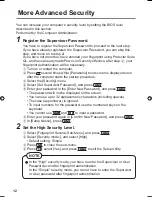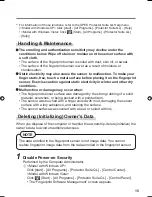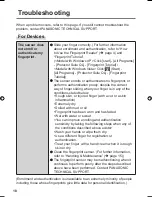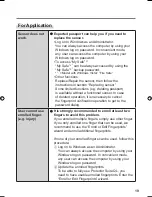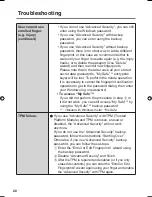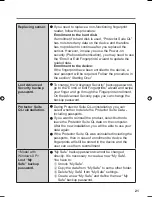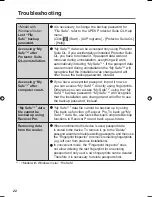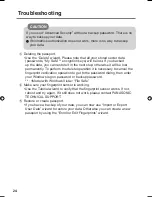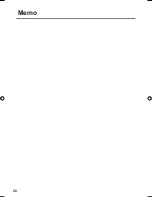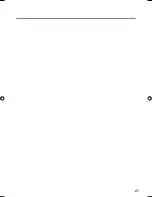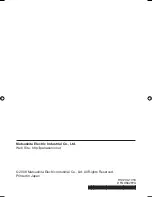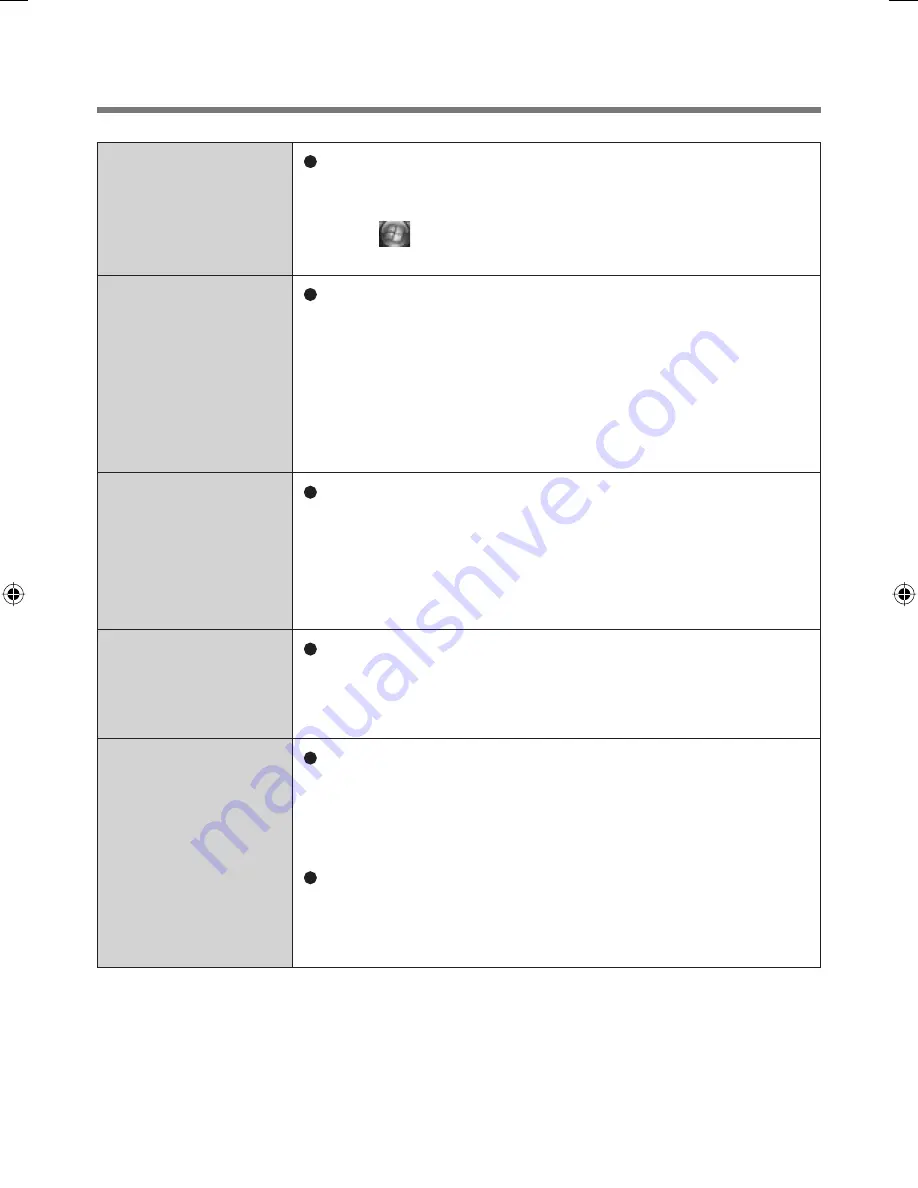
22
Troubleshooting
<Model with
Windows Vista>
Lost “File
Safe” backup
password.
It is necessary to change the backup password for
“File Safe”, refer to the UPEK Protector Suite QL Help
menu.
(Click (Start) - [All Programs] - [Protector Suite QL]
- [Help])
Accessing “My
Safe”
*
3
after
Protector Suite
QL uninstallation.
“My Safe”
*
3
data can be accessed only using Protector
Suite QL. If you accidentally uninstalled Protector Suite
QL, you have to reinstall it. If passport data was not
removed during uninstallation, everything will work
automatically including “My Safe”
*
3
. If the passport data
was removed during uninstallation the “My Safe”
*
3
will
recognize that the installation was changed and will
offer to use the backup password, instead.
Accessing “My
Safe”
*
3
after
computer crash.
If you have an exported passport, import it now so
you can access “My Safe”
*
3
directly using
fi
ngerprints.
Otherwise you can access “My Safe”
*
3
using the “My
Safe”
*
3
backup password: “My Safe”
*
3
will recognize
that the installation was changed and will offer to use
the backup password, instead.
“My Safe”
*
3
data
fi
le cannot be
backed up using
Recover Pro.
“My Safe”
*
3
data
fi
le cannot be backed up by using
File back up function in Recover Pro. To back up “My
Safe”
*
3
data
fi
le, use Quick Backup/Complete Backup
functions in Recover Pro and back up each data.
Removing data
from the reader.
When enrollment to the device is used, passport data
is stored to the device. To remove it, go to the “Delete”
passport wizard and delete existing passports, and then use
the “Fingerprint Inspector” to remove remaining
fi
ngerprints
(e.g. left over from previous installations).
In convenient mode, the “Fingerprint Inspector” does
not allow deleting the last
fi
ngerprint for an existing
passport and only user’s own
fi
ngerprints can be deleted.
Therefore it is necessary to delete passports
fi
rst.
*
3
: <Model with Windows Vista> “File Safe”
00_FingerprintReader_US.indd 22
00_FingerprintReader_US.indd 22
30.01.2008 15:08:02
30.01.2008 15:08:02
Содержание Toughbook CF-74JDMBD2M
Страница 25: ...25 Specifications Array Size 248 x 4 pixels Image Size 248 x 360 pixels Image Resolution 508 DPI...
Страница 26: ...26 Memo...
Страница 27: ...27...