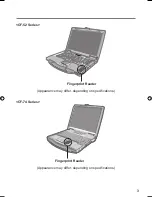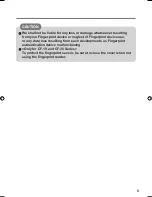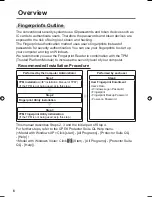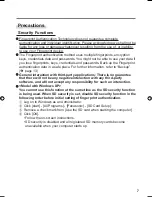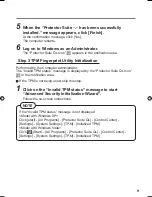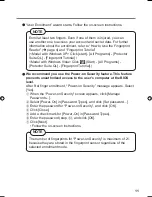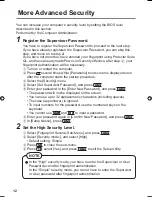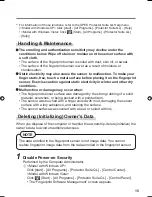2
Except the following, refer to the Operating Instructions for the computer.
Names and Functions of Parts
<CF-19 Series>
Fingerprint Reader
(Appearance may differ, depending on speci
fi
cations.)
<CF-30 Series>
(Appearance may differ, depending on speci
fi
cations.)
Fingerprint Reader
00_FingerprintReader_US.indd 2
00_FingerprintReader_US.indd 2
30.01.2008 15:07:59
30.01.2008 15:07:59
Содержание Toughbook CF-74JDMBD2M
Страница 25: ...25 Specifications Array Size 248 x 4 pixels Image Size 248 x 360 pixels Image Resolution 508 DPI...
Страница 26: ...26 Memo...
Страница 27: ...27...