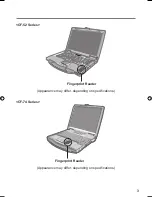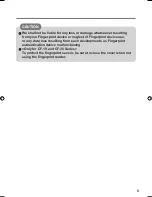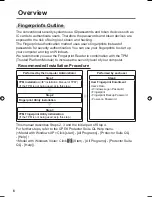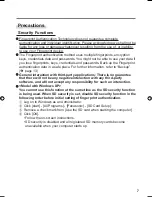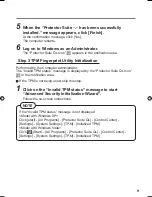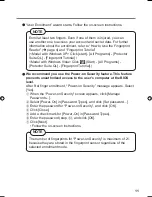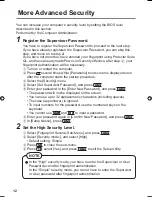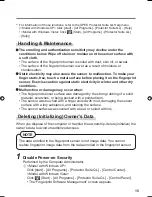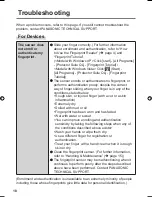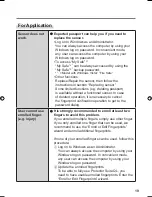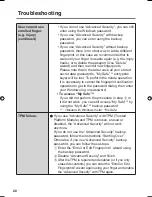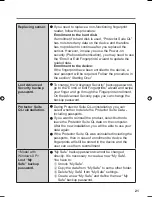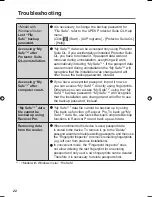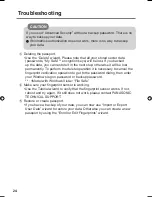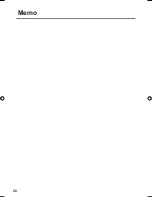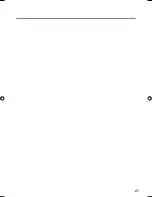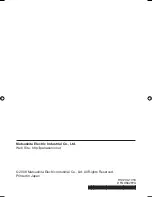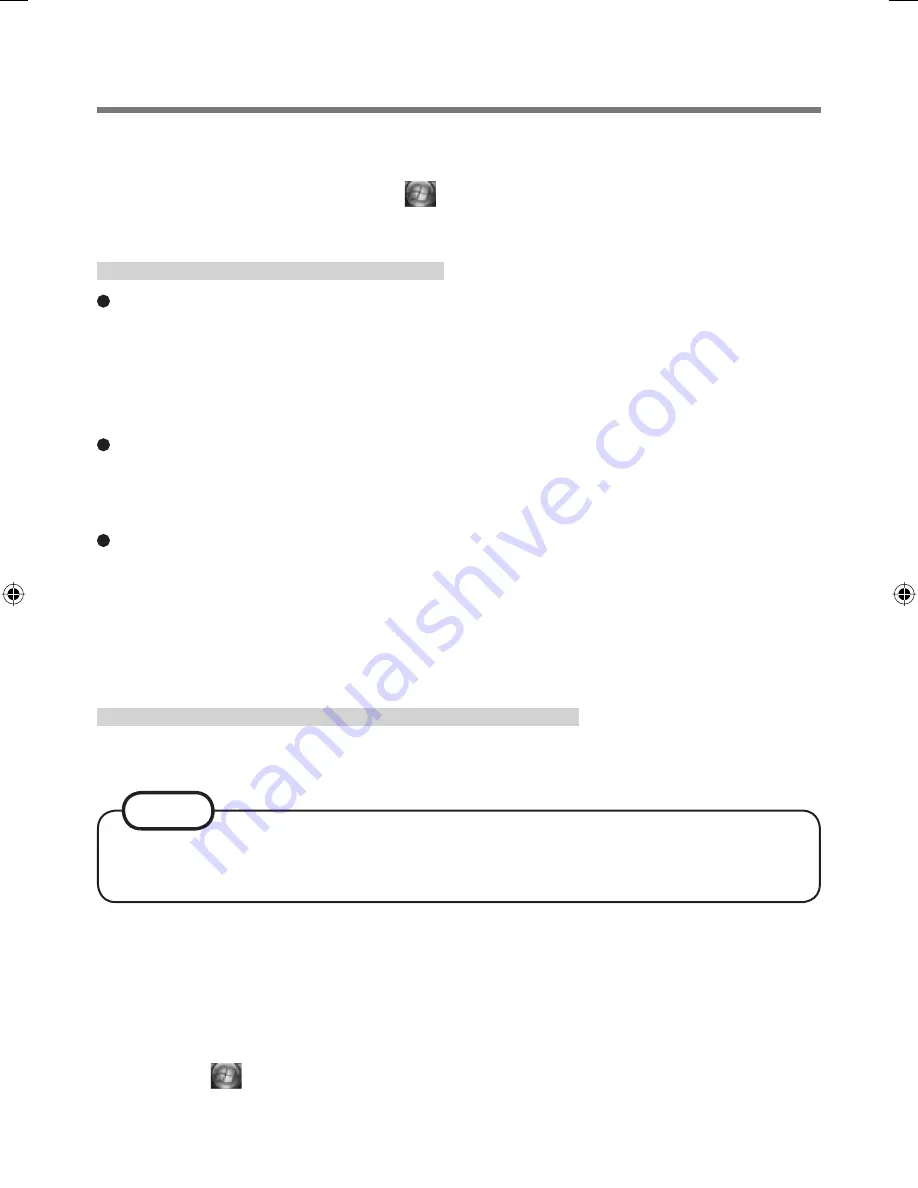
15
*
1
For information of these functions, refer to the UPEK Protector Suite QL Help menu.
(<Model with Windows XP> Click [start] - [All Programs] - [Protector Suite QL] - [Help]
/ <Model with Windows Vista> Click
(Start)- [All Programs] - [Protector Suite QL]
- [Help])
Handling & Maintenance
The enrolling and authentication sensitivity may decline under the
conditions below. Wipe off stains or moisture on the sensor surface with
a soft cloth.
• The surface of the
fi
ngerprint sensor is soiled with dust, skin oil, or sweat.
• The surface of the
fi
ngerprint sensor is wet as a result of moisture or
condensation.
Static electricity may also cause the sensor to malfunction. To make your
fi
nger static-free, touch a metal surface before placing it on the
fi
ngerprint
sensor. Exercise caution against static electricity in winter and other dry
conditions.
Malfunction or damage may occur when:
• The
fi
ngerprint sensor surface was damaged by the strong rubbing of a solid
material, scratches, or being pecked with a pointed item.
• The sensor was touched with a
fi
nger soiled with mud, damaging the sensor
surface with a tiny substance, and staining the surface.
• The sensor surface was covered with a seal, or soiled with ink.
Deleting (Initializing) Owner’s Data
When you dispose of the computer or transfer the ownership, delete (initialize) the
owner’s data to avoid unauthorized access.
NOTE
The data enrolled in the
fi
ngerprint sensor is not image data. You cannot
restore
fi
ngerprint image data from the data enrolled in the
fi
ngerprint sensor.
1
Disable Power-on Security
Performed by the Computer Administrator.
A
<Model with Windows XP>
Click [start] - [All Programs] - [Protector Suite QL] - [Control Center].
<Model with Windows Vista>
Click (Start) - [All Programs] - [Protector Suite QL] - [Control Panel].
• The “Fingerprint Software Management” screen appears.
00_FingerprintReader_US.indd 15
00_FingerprintReader_US.indd 15
30.01.2008 15:08:01
30.01.2008 15:08:01
Содержание Toughbook CF-74JDMBD2M
Страница 25: ...25 Specifications Array Size 248 x 4 pixels Image Size 248 x 360 pixels Image Resolution 508 DPI...
Страница 26: ...26 Memo...
Страница 27: ...27...