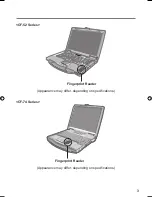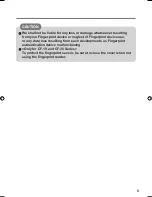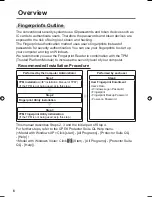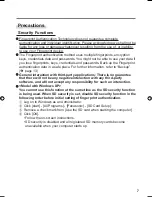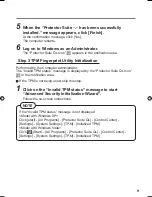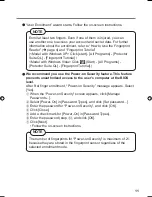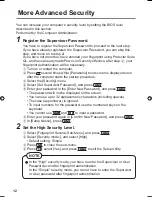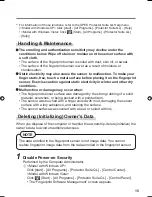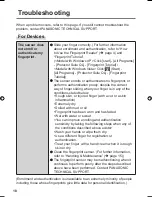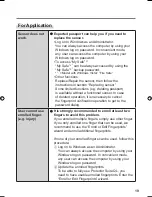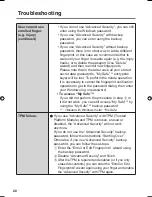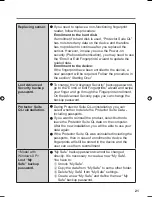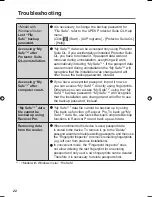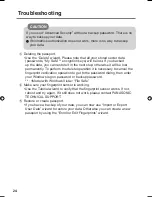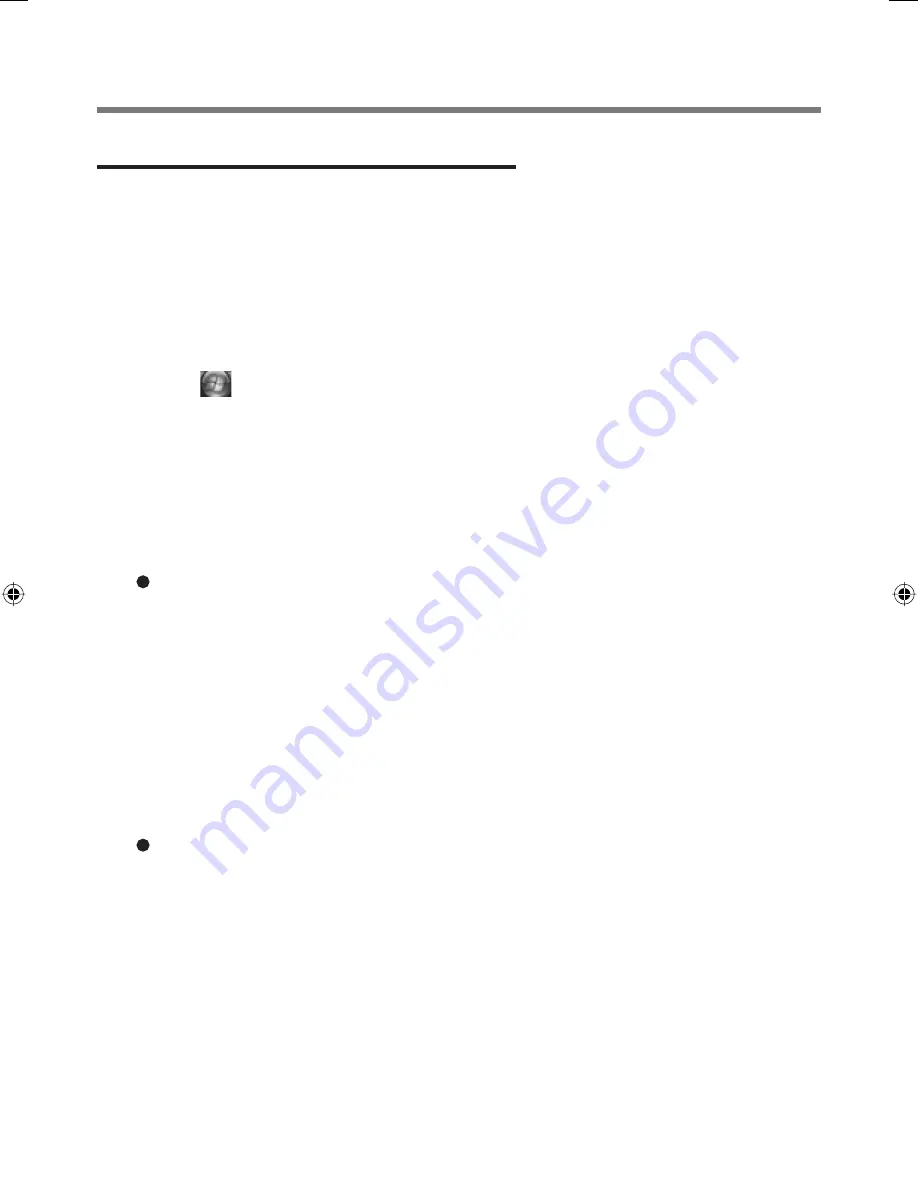
10
Installation
Step 4 User Fingerprint Enrollment
Performed by each user.
1
<Model with Windows XP>
Click [start] - [All Programs] - [Protector Suite QL] - [User
Enrollment].
The “Welcome” message appears, read the description carefully.
<Model with Windows Vista>
Click
(Start) - [All Programs] - [Protector Suite QL] -
[User Enrollment].
Carefully read the License Agreement, select “I Accept the License
Agreement” and click [OK].
2
Click [Next].
3
Select an enrollment mode, and click [Finish].
Enrollment mode
You can make the con
fi
guration for the enrollment only once during this
initialization phase.
•
Enrollment to the biometric device
All enrolled
fi
ngerprints are stored directly in the
fi
ngerprint sensor. The
user data will be secured by the hardware protection keys obtained by the
fi
ngerprint sensor. This mode allows up to 21
fi
ngerprints to be enrolled.
•
Enrollment to the hard disk
All enrolled
fi
ngerprints are stored on the hard disk. Hardware protection
of the user data is not possible, but multiple users can enroll their
fi
ngerprints.
When the “Finish” screen appears, read the description carefully.
00_FingerprintReader_US.indd 10
00_FingerprintReader_US.indd 10
30.01.2008 15:08:00
30.01.2008 15:08:00
Содержание Toughbook CF-74JDMBD2M
Страница 25: ...25 Specifications Array Size 248 x 4 pixels Image Size 248 x 360 pixels Image Resolution 508 DPI...
Страница 26: ...26 Memo...
Страница 27: ...27...