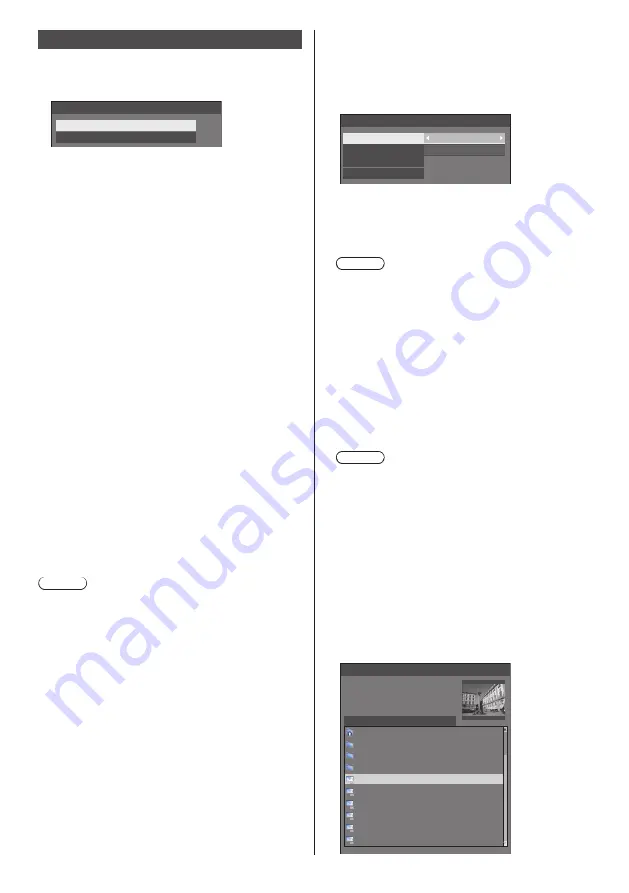
73
English
Image settings
Sets the image displayed on the screen when the power
is turned on or no signal is input.
[Image settings] - submenu screen
Image settings
Startup image settings
No signal image settings
[Startup image settings]:
Sets the image displayed when the power is turned
on.
[No signal image settings]:
Sets the image displayed when there is no signal at
the selected input terminal.
Conditions of the image that can be set in [Read
user image]
●
Image size: 3 840 x 2 160, 1 920 x 1 080 only
●
jpg files / bmp files (except for the ones that cannot
be played back with USB media player (see page
112))
File and folder names are displayed on the file list
with conditions as below.
‒ If a file or folder is placed directly under the root
directory of the USB device.
●
Up to 246 characters of file name (including the
extension) are properly displayed.
Note that the file list may disappear due to the
display time of the on-screen menu before the
entire display of file names completely appears.
●
Up to 244 characters of folder name are properly
displayed.
•
If the folder is placed hierarchically, the number
of characters displayed decreases by the
number of characters for the file path (folder
information).
‒ Only the files with file names described with ASCII
characters excluding control code are displayed.
Note
●
[Picture] cannot be adjusted when setting the startup
image.
●
Only [Backlight], [Gamma] and [Colour temperature]
can be adjusted when setting the no-signal image.
●
Images displayed for the startup image and no-signal
image may slightly differ from images confirmed on
the computer.
●
When [No signal image settings] is set to [On], [Input
search] and [Failover/Failback] will be disabled, and
the menu will be greyed out.
■
[Startup image settings] /
[No signal image settings]
Operate [No signal image settings] in the same way
as [Startup image settings].
[Startup image settings] - submenu screen
Startup image settings
Display setting
User image
On
Image select
Clear user image
Read user image
[Display setting]
Sets the image display when the power is turned on.
[Off]:
Disables each image setting function.
[On]:
Enables each image setting function.
Note
●
When no-signal image is displayed, the screen
position moves at certain intervals and images are
displayed to alleviate image retention on the LCD
panel.
●
Shifts the display position regardless of the setting
of [Wobbling] (see page 68).
●
When this function is operating, part of the screen
may appear to be missing.
[Image select]
Select the image to display.
[Default image]:
Panasonic logo (blue background)
[User image]:
Image registered by the user
Note
●
Only when [Default image] is displayed, the logo
automatically rotates according to the [Display
orientation] (see page 86) setting or installation
orientation.
●
When [User image] is selected, the image does
not rotate according to the [Display orientation]
setting or installation orientation. Prepare an image
of 3 840 × 2 160 or 1 920 × 1 080 aspect ratio
compatible with the installation orientation.
●
[Default image] of [No signal image settings] is the
Panasonic logo (black background).
[Read user image]
Register the image read from a USB memory device.
[Read user image] - submenu screen
Read user image
g_sample
0_folder_sample
..
usb/picture/
Select a no signal image.
z_sample
1sample.jpg
2sample.jpg
3sample.jpg
a_sample.jpg
j_sample.jpg
v_sample.jpg
















































