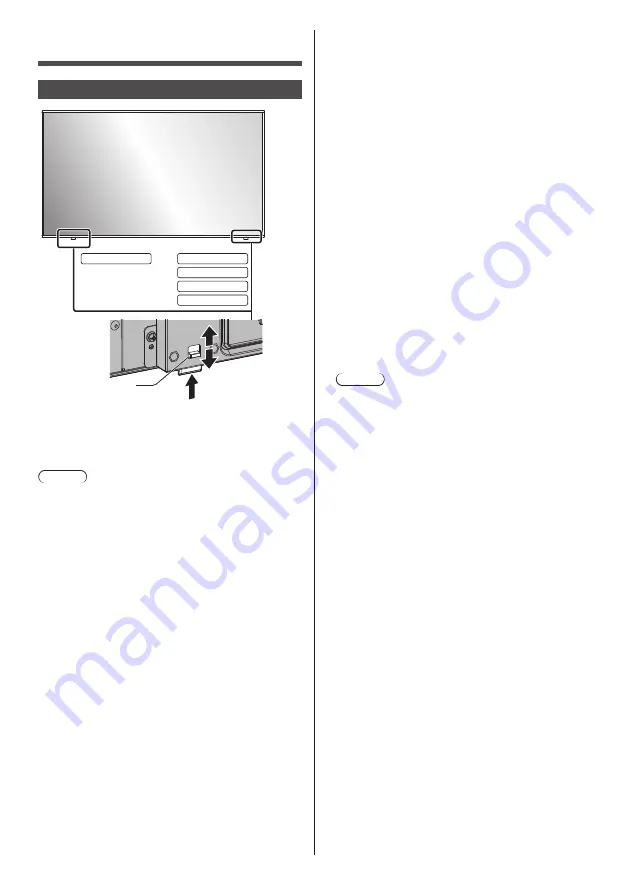
32
English
Identifying Controls
Display
1
98-inch model
86-inch model
65-inch model
55-inch model
49-inch model
●
Slide the lever on the rear panel to eject the power
indicator and remote control sensor.
To store them, slide the same lever, or directly push in
the bottom surface of the remote control sensor.
Note
●
For normal use, pull out the power indicator and
remote control sensor from the edge side of the
main unit by operating the lever on the rear panel.
Depending on the setup condition such as when
using multi screen display of the multi display, store
them in the main unit.
1 Power Indicator / Remote control sensor
The Power Indicator will light.
When the power of the unit is ON (Main Power On
/ Off button: ON)
●
Picture is displayed: green
●
When the unit enters the standby mode using the
following functions: orange (red / green)
•
Standby state with the “Power management”
function
About “Power management” function, see page 69.
•
Standby state with [HDMI-CEC control] set to
[Enable] and at least one [Link function] set to
other than [Disable]
About [HDMI-CEC control] setting and [Link
function], see page 72.
•
Standby state with [Network control] set to [On]
About “Network control” settings, see page 77.
•
Standby state during schedule play mode
About “Schedule play mode”, see page 120.
●
Standby state in conditions other than the above:
red
When the power of the unit is OFF (Main Power
On / Off button: OFF): No light
Note
●
Even if the unit is turned off with the power
indicator off, some of the circuits are in power-on
status.
●
When the power indicator is orange, power
consumption during standby is generally larger
than that of when the power indicator is red.
















































