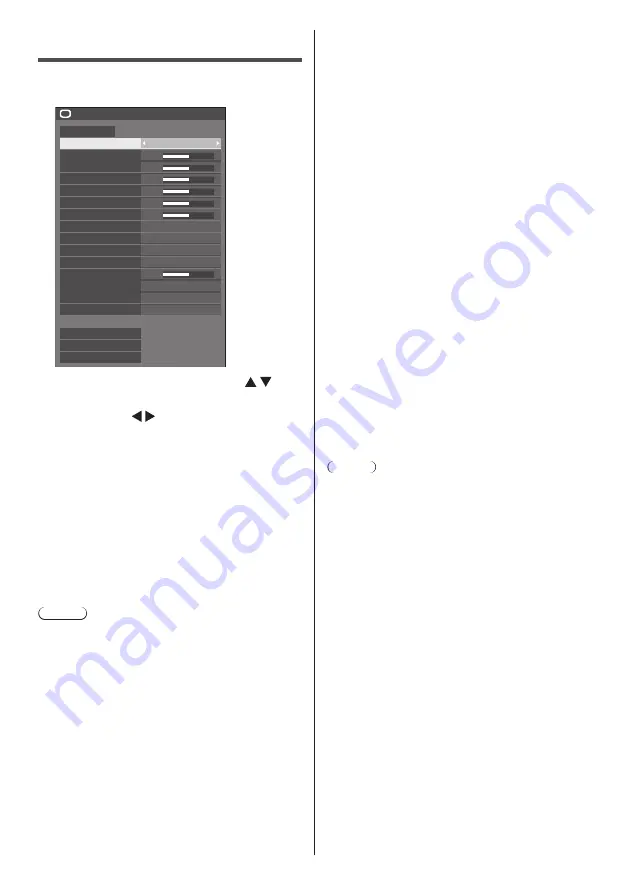
48
English
Picture Adjustments
1
Press <PICTURE> to display the
[Picture] menu.
50
50
50
50
50
50
5
Off
Refine enhancer
Colour management
Gradation smoother
Off
Off
Picture
Default
Default
Picture mode
Standard
2.2
6500K
Backlight
Contrast
Brightness
Colour
Hue
Sharpness
Gamma
Colour temperature
Dynamic contrast
Colour enhancement
Memory save
Memory load
Memory edit
Off
High
Enhance level
2
Select the item to adjust with .
●
Menu that cannot be adjusted is greyed out.
3
Adjust with .
4
Press <PICTURE> to exit from adjust
mode.
■
To return to the previous screen
Press <RETURN>.
■
To reset to defaults
When [Default] is selected, pressing <ENTER> resets
the adjustment values of all the displayed menus to
default.
When adjusting each item, pressing <DEFAULT>
resets the adjustment value of the item to default.
Note
●
When displaying still pictures with the USB input
(USB media player) or displaying the thumbnail
screen or file list screen of the MEMORY VIEWER
input (Memory viewer) (see page 124), only the
following settings have an effect on the picture.
[Backlight], [Gamma], [Colour temperature]
[Picture mode]
This menu switches to easy-to-
see pictures suitable to the picture
source or environment where this
unit is used.
[
Vivid signage
]:
Suitable for signage applications
featuring more vivid and sharper
images in bright environments such
as a shop.
[Natural signage]:
Suitable for signage applications
such as merchandise exhibition,
featuring natural tone images with
colour reproduction emphasized
under light.
[Standard]:
Faithfully reproduces original
picture.
[Surveillance]:
Tone-focused pictures with
brightness reduced suitable for input
from a monitoring camera.
[Graphic]:
Suitable for PC input.
[DICOM]:
Pictures close to the grayscale
standard DICOM Part14.
●
The settings are memorised
separately for each input
terminal.
Note
●
DICOM is the abbreviation for “Digital Imaging and
Communications in Medicine”, which is a standard for
communications between medical imaging devices.
Although “DICOM” is used as a picture mode name,
this unit is not a medical device. Do not use displayed
images for such purposes as diagnosis.
●
In [ENGLISH(US)] OSD language, [Picture mode] is
displayed as [PICTURE MENU].
[Backlight]
Adjusts luminance of the back light.
Darker ↔ Brighter
[Contrast]
Selects the proper brightness and
density for the room.
Less ↔ More
●
In [ENGLISH(US)] OSD language, [Contrast] is
displayed as [PICTURE].
[Brightness]
Adjusts for easier viewing of dark
pictures.
Darker ↔ Brighter
[Colour]
Adjusts colour saturation.
Less ↔ More
[Hue]
Adjusts hue of skin colour.
Reddish ↔ Greenish
●
In [ENGLISH(US)] OSD language, [Hue] is displayed
as [TINT].
















































