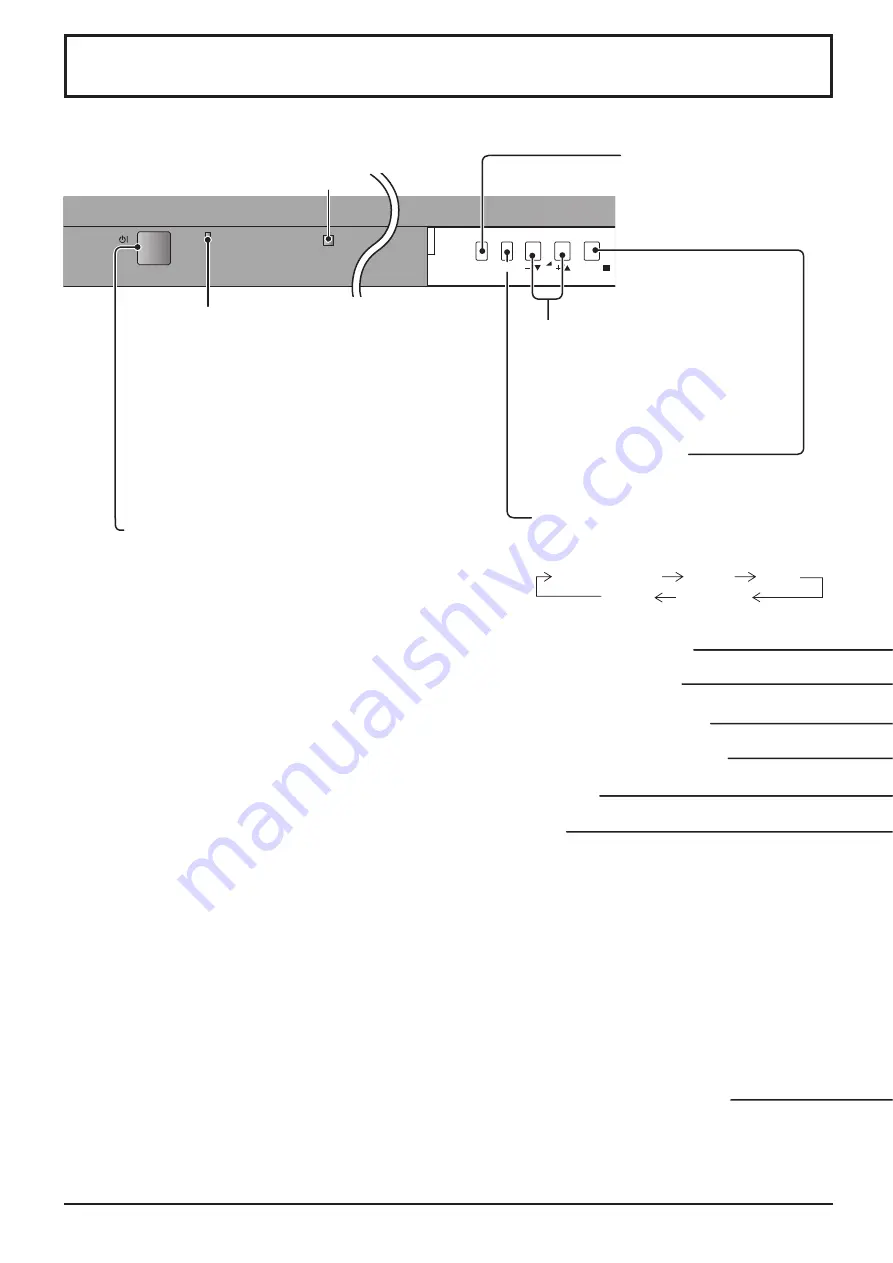
MENU
ENTER/
INPUT
VOL
14
Basic Controls
Power Indicator
The Power Indicator will light.
• Power-OFF .... Indicator not illuminated (The unit
will still consume some power
as long as the power cord is still
inserted into the wall outlet.)
• Standby .......... Red
• Power-ON ...... Green
• DPMS .............Orange (With PC input signal
and during operation of PC’s
screensaver.)
Main Power On / Off Switch
Normal Viewing
Picture
Setup
Sound
Pos. /Size
Remote control sensor
INPUT button
(INPUT1, INPUT2, INPUT3
and PC selection)
(see page 13)
MENU Screen ON / OFF
Each time the MENU button is pressed, the
menu screen will switch. (see page 16)
Volume Adjustment
Volume Up “+” Down “–”
When the menu screen is displayed:
“+”: press to move the cursor up
“–”: press to move the cursor down
(see page 16)
Enter / Aspect button
(see page 16, 18)
POS. /SIZE button
(see page 19)
PICTURE button
(see page 22)
Sound mute On / Off
(see page 25)
N button
(see page 19, 22, 23, 24, 25)
POSITION buttons
INPUT button
(INPUT1, INPUT2, INPUT3 and PC selection)
Press to select INPUT1, INPUT2, INPUT3 and PC input
SLOTS sequentially. (see page 13)
When a dual input terminal board is attached, A or B is
displayed depending on the selected input signal. (Ex.
INPUT1A, INPUT1B)
Note:
Image retention (image lag) may occur on the plasma
display panel when a still picture is kept on the panel
for an extended period. The function that darkens the
screen slightly is activated to prevent image retention
(see page 46), this function is not the perfect solution to
image retention.
MULTI Window buttons
(see page 20)
Содержание TH-37PR10A
Страница 50: ...50 Memo ...
Страница 51: ...51 Memo ...















































