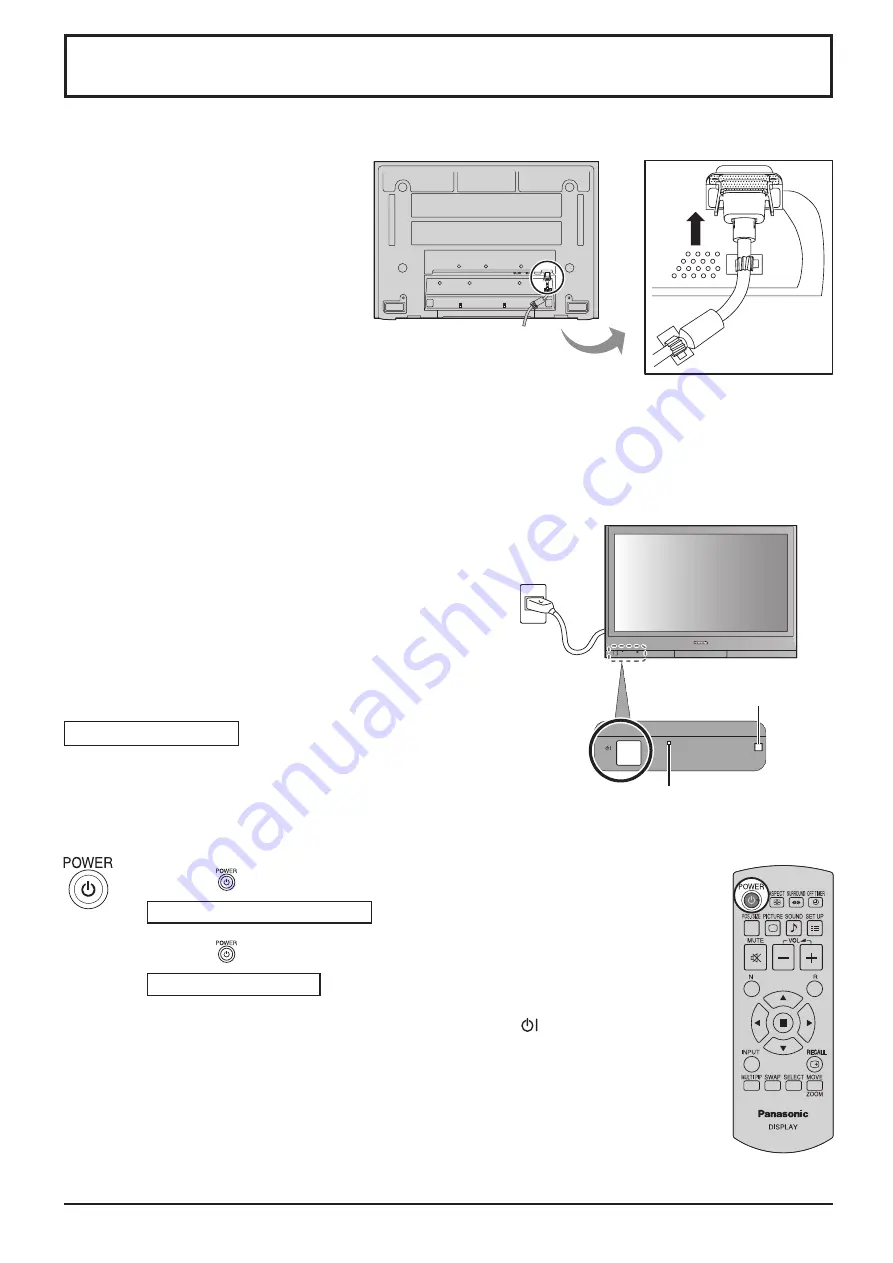
12
Power On / Off
Connecting the plug to the Wall Outlet.
Notes:
• Main plug types vary between countries. The power plug shown
at right may, therefore, not be the type
fi
tted to your set.
• When disconnecting the AC cord, be absolutely sure to
disconnect the AC cord plug at the socket outlet
fi
rst.
Press the Power switch on the Plasma Display to turn the set
on: Power-On.
Power Indicator: Green
Example: The screen below is displayed for a while after the
Plasma Display is turned on (setting condition is an
example).
Press the
button on the remote control to turn the Plasma Display off.
Power Indicator: Red (standby)
Press the
button on the remote control to turn the Plasma Display on.
Power Indicator: Green
Turn the power to the Plasma Display off by pressing the switch on the unit,
when the Plasma Display is on or in standby mode.
Note:
During operation of the power management function, the power indicator turns
orange in the power off state.
Connecting the AC cord plug to the Plasma Display.
Fix the AC cord plug securely to the
Plasma Display with the clamper.
(see page 8)
Power Indicator
Remote Control Sensor
Содержание TH-37PR10A
Страница 50: ...50 Memo ...
Страница 51: ...51 Memo ...













































