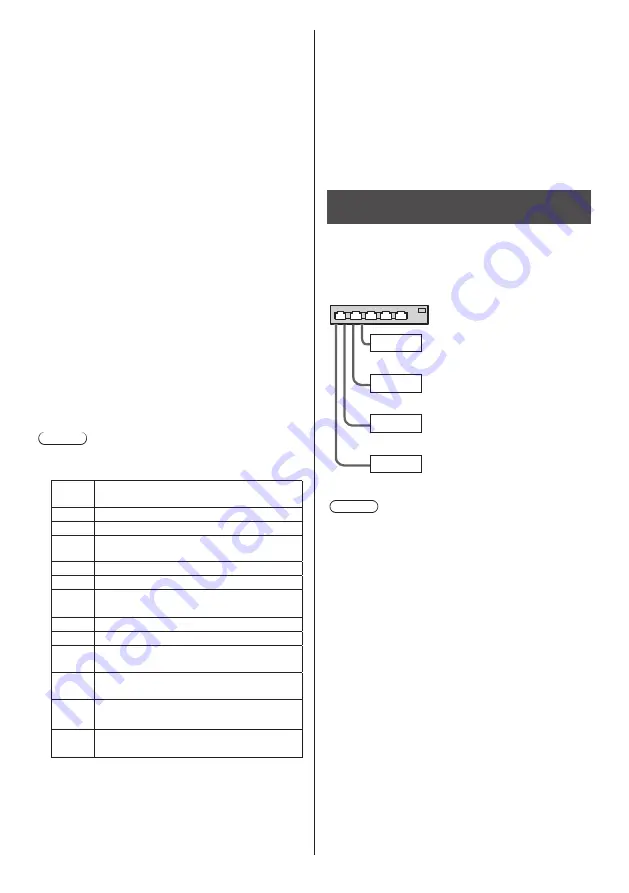
75
English
Play contents
For the above setting example, the following contents
will be played on repeat (loop).
[Parent side]
1. L_Introduction.jpg
(10 seconds)
2. L_Contents_Video1.wmv
(10 seconds)
3. L_Contents_Video2.wmv
(20 seconds)
4. L_Contents_Video3.wmv
(
*
1)
[Child side]
1. R_Introduction.jpg
(10 seconds)
2. R_Contents_Video1.wmv
(10 seconds)
3. R_Contents_Video2.wmv
(20 seconds)
4. R_Contents_Video3.wmv
(
*
1)
*
1: Played for the duration of the play time of L_
Contents_Video3.wmv (Parent side).
■
USB memory contents check
You can run a USB memory contents check in [USB
media player settings] - [Scenario file check]. (see page
50)
If an error is present, the information is given with the
following details.
A(B): C
A: Name of the file with an error
B: Row with an error
C: Error code
Note
●
Shows leading error codes.
Details of the detected errors are as follows.
Error
code
Detail of the error
1.
No USB memory is inserted.
2.
scenario.dat/filelist.dat cannot be opened.
3.
There is an error in the contents of
scenario.dat/filelist.dat.
4.
The play file format is not supported.
5.
No play file exists.
6.
The necessary group ID for Multi Media
Player has not been specified.
7.
There are several identical file definitions.
8.
The scenario’s play time is over the limit.
9.
The file definition listed in the scenario is
not in the file list.
10.
The scenario contains 0 or over 1000 play
files.
11.
There are 0 or over 1000 play files.
(Single Media Player (Type 1) only)
12.
Only the group ID is listed on the file list.
(Multi Media Player only)
Supplementary note
The USB memory contents check does not determine
whether or not a play file is playable.
If a file cannot be played while Media Player is active,
an error message will be displayed.
When performing the synchronized playback on the
Multi Media Player, check in the menu [USB media
player settings] - [Scenario file check] that the file is
playable.
Network environment (Multi Media
Player only)
■
Example of setting up LAN connection and
IP address / Subnet mask
As mentioned below, connect several units together with
LAN cables and set up IP addresses / Subnet masks so
that all the displays exist on the same network.
Parent
IP address:
Subnet mask:
192.168.10.1
255.255.255.0
Child
IP address:
Subnet mask:
192.168.10.2
255.255.255.0
Child
IP address:
Subnet mask:
192.168.10.3
255.255.255.0
Child
IP address:
Subnet mask:
192.168.10.4
255.255.255.0
Note
●
Set [Network control] of all displays to [On]. (see
page 48)
●
Depending on the network environment,
synchronization may be largely lost.
●
Do not connect other devices to prevent network
traffic jam.
●
With a router put in between, you cannot set up
connection. Use them within the same subnet.
●
Do not use wireless LAN for connection since
playback may not be performed normally.
















































