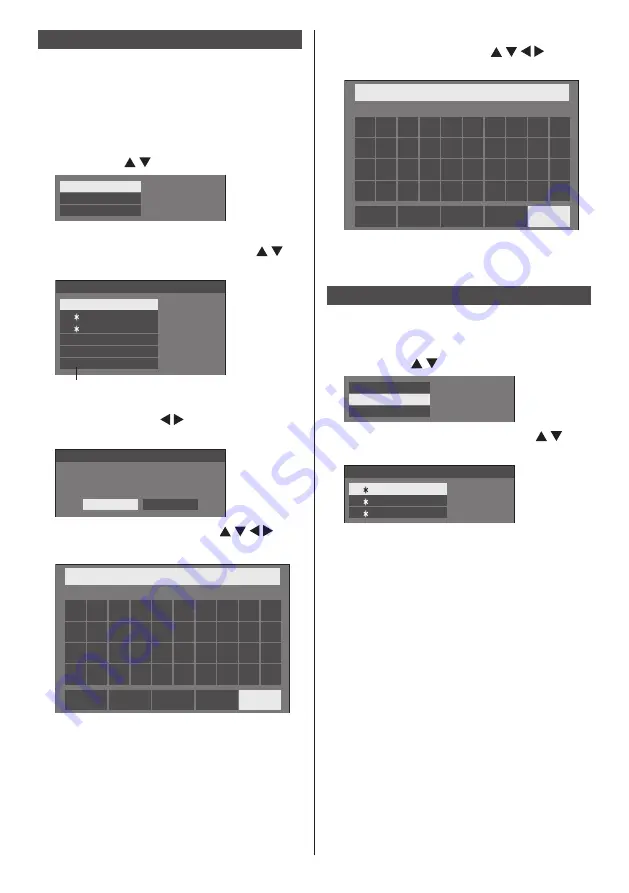
39
English
Saving profiles
Follow these steps to save picture adjustment values as
profiles.
1
Specify the picture quality in the
[Picture] menu.
(see page 36
‒
37)
2
In the [Picture] menu, select [Memory
save] with and press <ENTER>.
Memory save
Memory load
Memory edit
3
Select a profile name for saving the
picture adjustment values with
and press <ENTER>.
1. [ ]
2. [ ]
3. [ ]
MEMORY1
MEMORY2
MEMORY3
4. [ ]
MEMORY4
5. [ ]
MEMORY5
6. [ ]
MEMORY6
Memory save
●
[
*
] appears for a profile in which the picture
adjustments have already been saved.
4
Select [Ok] with and press
<ENTER>.
Memory save
Save the adjusted value in “MEMORY1”
Ok
Cancel
5
Enter a profile name with .
●
Entering characters (see page 80)
MEMORY1
█
0
1
2
3
4
5
6
7
8
9
a
a/A/@
b
c
d
e
f
g
h
i
j
k
l
m
n
o
p
q
r
s
t
u
v
w
x
y
z
–
_
.
Ok
Cancel
All delete
Delete
6
When you finished entering the profile
name, select [Ok] with and
press <ENTER>.
MY MEMORY1
█
0
1
2
3
4
5
6
7
8
9
a
b
c
d
e
f
g
h
i
j
k
l
m
n
o
p
q
r
s
t
u
v
w
x
y
z
–
_
.
a/A/@
Ok
Cancel
All delete
Delete
●
To cancel saving the profile, select [Cancel].
Loading profiles
Load profiles and apply the picture adjustment values to
the display as follows.
1
In the [Picture] menu, select [Memory
load] with and press <ENTER>.
Memory save
Memory load
Memory edit
2
Select the profile to load with and
press <ENTER>.
1. [ ]
2. [ ]
3. [ ]
MEMORY1
MEMORY2
MEMORY3
Memory load






























