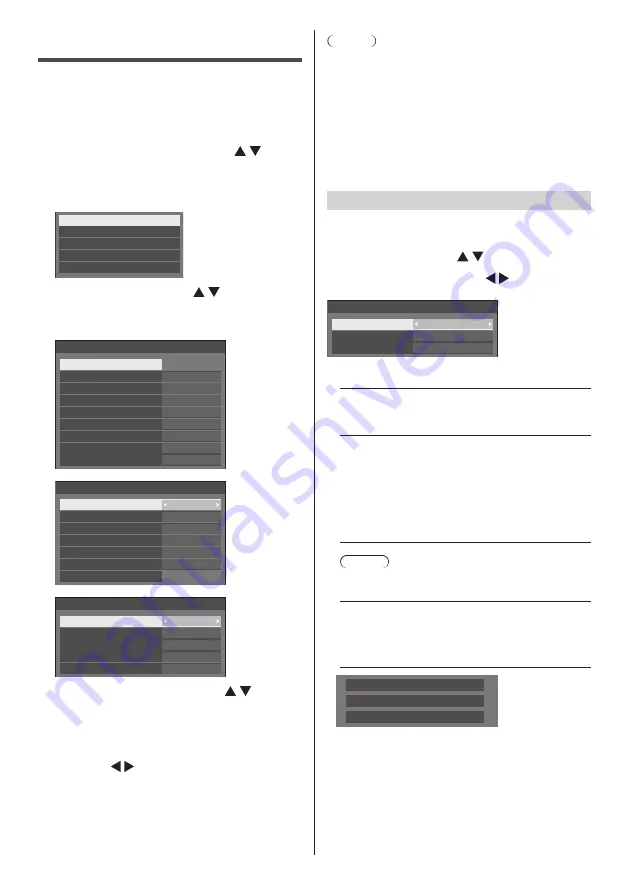
53
English
Options Adjustments
This unit offers special functions conveniently used
according to the installation location and application.
1
Press <SETUP>.
[Setup] menu screen will be displayed.
2
Select [OSD language] with
and press <ENTER> for more than 3
seconds.
Following screen will be displayed.
Options
Display serial number
USB data cloning
Software licenses
Shipping
3
Select [Options] with and press
<ENTER>.
[Options] menu screen will be displayed.
1/3
0
0
Options
Input search
Onscreen display
Initial VOL level
Initial input
Maximum VOL level
Input lock
Button lock
Controller user level
PC auto setting
Off
Off
Off
On
Off
Off
Off
Off
2/3
0
Options
Off-timer function
Initial startup
Display ID
Controller ID function
Serial ID function
Off
Off
Enable
Last memory
LAN control protocol
Protocol 1
Information timing
3/3
Options
Power on screen delay
Clock display
Power on message(No activity power off)
Power on message(Power management)
POWER button lock
Off
On
On
Off
Off
4
Select the item to set with .
For [Input search] and [Information timing], the
submenu screen will be displayed when you press
<ENTER>.
(see page 53, 56)
5
Set with .
6
Press <SETUP> to exit from [Options]
menu.
Note
●
The remote control is necessary to display the
[Options] menu. The control panel buttons on the
main unit cannot be used to display the menu.
●
Press <RETURN> to return to the previous menu.
●
The serial number of this device is displayed when
[Display serial number] is selected in step 3.
●
The software License is displayed when [Software
licenses] is selected in step 3.
Input search
When a signal is not detected, another input with a
signal is automatically selected.
Select the item with .
Select the set point with .
Input search
Input search
1st search input
2nd search input
Custom
(None)
(None)
[Input search]
[Off]:
When there is no signal, the input is not switched
automatically.
[All inputs]:
Searches all inputs and switches to an input with
a signal.
Input search is executed in the following order.
(Example) When the current input is [HDMI1]
[HDMI2
] → [
DVI-D
] → [
PC
] → [
VIDEO
] → [
USB]
→ [
HDMI1]
Note
●
The inputs set to [(Skip)] in [Input label] (see page
44) are skipped when searching.
[Custom]:
Repeatedly searches [Current input], [1st search
input] and [2nd search input] in order, and switches
to an input with a signal.
PC
16:9
Searching...
[Searching...] is displayed during the input search.
[1st search input], [2nd search input]
Set the input to search when [Custom] is selected.
[HDMI1] / [HDMI2] / [DVI-D] / [PC] / [VIDEO] /
[USB] / (None)






























