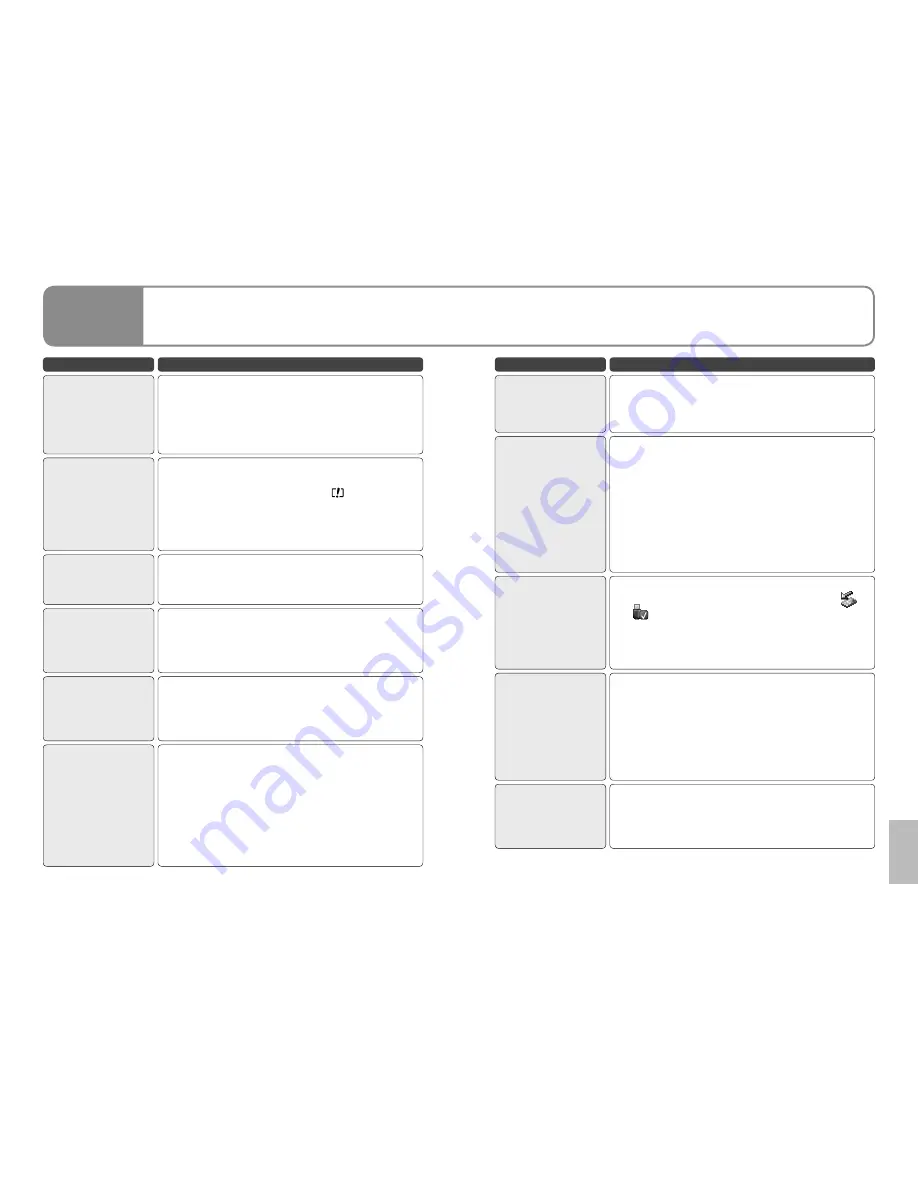
94
LSQT1438
95
LSQT1438
Problem
What to check
Images do not
appear on TV or
appear stretched
in the vertical
direction.
Does the input mode on the TV match the connected
terminals?
Set input to the connected terminals as explained in
the TV’s operating instructions.
Set [TV ASPECT] to match the connected TV. (P.60)
●
●
Data cannot be
deleted.
Is the scene locked?
Unlock the scene. (P.58)
Scenes whose thumbnails have a cannot be
deleted. If the data is unnecessary, format the SD
card (P.58). Formatting deletes all data on the SD
card.
Is the SD card write-protected? (P.13)
●
●
●
Images on the SD
card do not look
normal.
The scene may be damaged. Scenes can be
damaged by static electricity and electromagnetic
waves. Save important data on a computer, etc.
The SD card cannot
be used even after
formatting with this
unit.
This unit or the SD card may be broken. Consult the
dealer from which you purchased the unit. For SD
cards applicable with this unit (P.12)
The unit does not
recognise the SD
card when inserted.
Was the SD card formatted on the computer?
Format SD cards with the unit.
Formatting deletes all data on the SD card. Data
cannot be restored afterwards. (P.58)
The indication
disappears, the
display does not
work or cannot be
operated.
Is the unit connected to a computer?
When connected to a computer, the unit cannot be
operated from the unit itself.
Turn the unit off. If the unit does not turn off, eject
the SD card, remove and then reinsert the battery
(disconnect and reconnect the AC adaptor), and
turn back on. If the unit still does not work right,
disconnect the power supply and consult the dealer
from which you purchased the unit.
●
●
Problem
What to check
The SD card is not
recognised when
inserted into other
devices.
Check the supported SD cards in the device’s
operating instructions.
The computer does
not recognise the
unit even when
connected with USB
cable.
While the menu appears on the LCD monitor, the
USB function screen does not appear even if the
USB cable is connected. Close the menu, then
connect the USB cable.
Is the AC adaptor connected?
If the computer has multiple USB terminals, try using
another terminal.
Check the operating environment. (P.72)
Disconnect the USB cable, turn the unit off and turn
back on, then reconnect the cable.
●
●
●
●
●
After disconnecting
the USB cable,
an error message
appears on the
computer.
For Windows
To safely disconnect the USB cable, click the (
or
) icons in the task tray, and do as instructed by
displayed messages.
For Macintosh
Drag the unit icon to the Trash, then disconnect the
USB cable.
●
●
[ERROR
OCCURRED.
PLEASE TURN UNIT
OFF, THEN TURN
ON AGAIN.] appears
on the LCD monitor.
The unit detected an error. To protect data, eject the
SD card and set the mode dial to [OFF]. The unit
turns off about 1 minute later.
If the same message is displayed repeatedly after
turning the unit back on, the unit needs servicing.
Disconnect the power supply and consult the dealer
from whom you purchased the unit. Do not attempt
to repair the appliance by yourself.
●
●
The PDF file of
the VideoCam
Suite operating
instructions does
not open.
Is Adobe Acrobat Reader 5.0 or later, or Adobe
Reader 7.0 or later installed on the computer?
Adobe Acrobat Reader 5.0 or later, or Adobe Reader
7.0 or later is required to view the PDF file of the
VideoCam Suite operating instructions.
Others
4
Troubleshooting
(cont.)
Содержание SDR-S15
Страница 54: ...106 LSQT1438 107 LSQT1438 ...







































