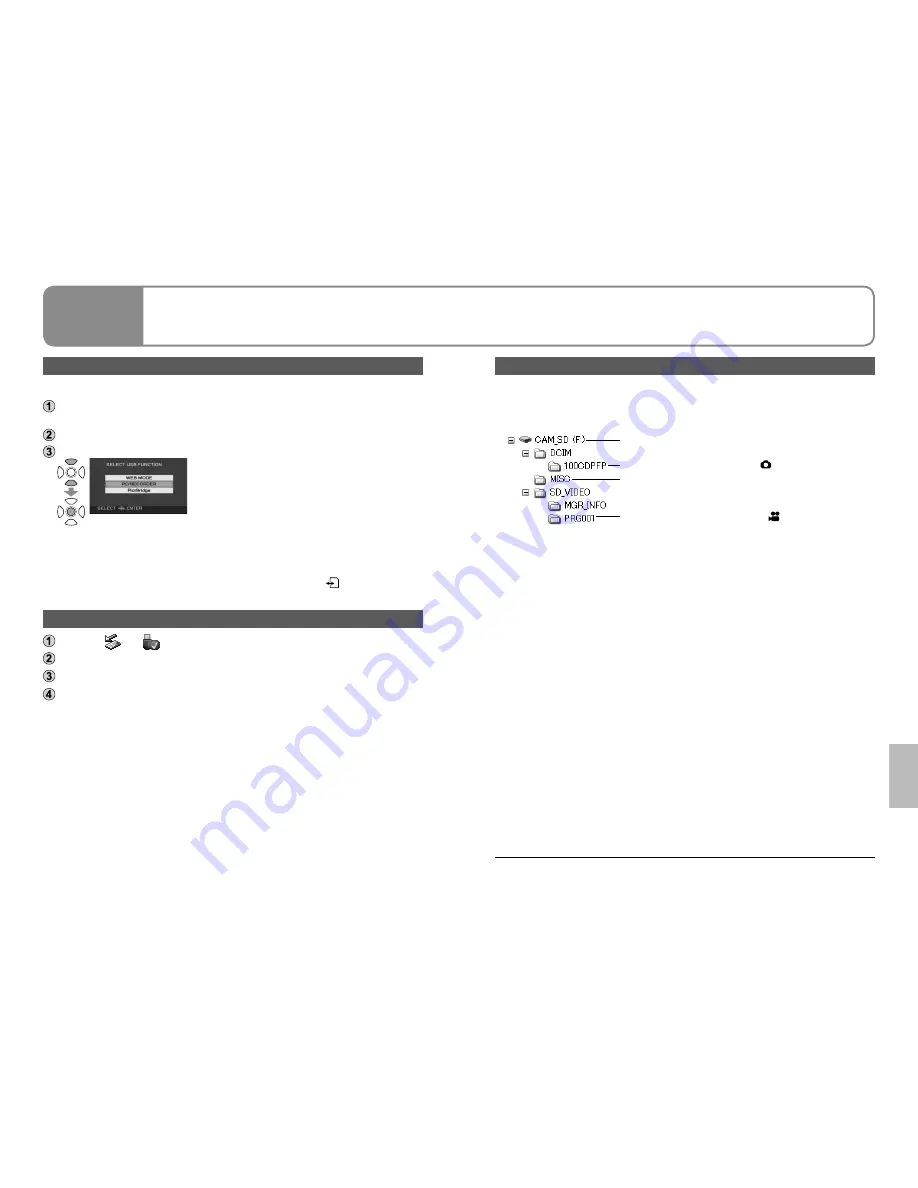
80
LSQT1438
81
LSQT1438
Connecting the unit to a computer
Use the AC adaptor to supply power to this unit and connected devices.
Connect the unit and AC adaptor (P.14) and set the mode dial to a position
other than [OFF].
Connect this unit to a computer using the USB cable (supplied). (P.76)
Select [PC/RECORDER].
The SD card in the unit appears on the
computer as an external drive.
•
When this unit is connected to the computer, [CAM_SD] appears in [My
Computer].
The SD card appears as an external drive (E drive, etc.) in Windows Explorer.
While the computer is accessing the SD card of this unit, [
] appears at the
bottom right of the unit’s LCD monitor.
Disconnecting the unit
Click the [
] or [
] icon on the task bar.
Click “Safely remove USB Mass Storage Device.”
When the disconnection confirmation message appears, click [OK].
Disconnect the USB cable (supplied) from the computer.
●
●
●
SD card folder structure
The content of the SD card in the unit can be checked from the computer.
Motion pictures and still pictures recorded with the unit are saved in the folder
tree below.
SD card with data recorded on this unit
Still pictures (Max. 999) taken in [ ] mode
DPOF setting information on still pictures
Motion pictures (Max. 99) taken in [
] mode
Do not move, rename, delete, compress, format or perform other operations
to the motion pictures or folders using Windows Explorer or the Macintosh
Finder. Motion pictures will no longer play back.
To edit motion pictures, use software capable of editing SD-Video files, such
as VideoCam Suite.
●
●
Data not supported by this unit cannot be played back on this unit even if
copied onto an SD card.
●
With a
computer
7
Using this unit as an
external drive
(Mass storage)
This unit can be used as an external drive.
Содержание SDR-S15
Страница 54: ...106 LSQT1438 107 LSQT1438 ...




























