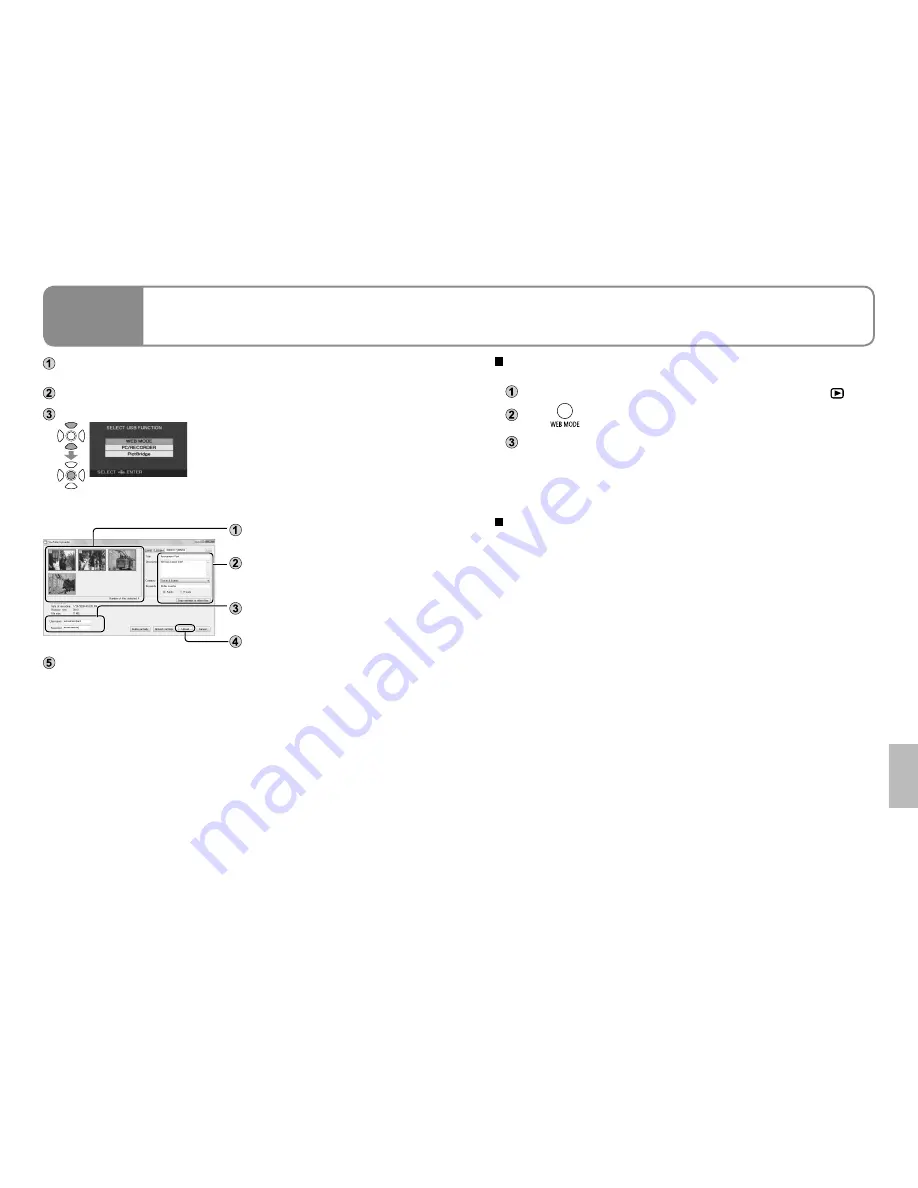
78
LSQT1438
79
LSQT1438
With a
computer
6
Uploading video clips to
YouTube
When VideoCam Suite is used, you can upload the video clips you have
recorded in WEB mode to YouTube.
Connect the unit and AC adaptor (P.14) and set the mode dial to a position
other than [OFF].
Connect this unit to a computer using the USB cable (supplied).
Select [WEB MODE] on the [SELECT USB FUNCTION] screen of the unit.
The YouTube uploader on the computer screen starts up, and the video clips
you have recorded in WEB mode are displayed as thumbnails.
Place check marks for the video clips
that are to be uploaded.
Input the titles and other information
of each video clip to be displayed on
YouTube.
Enter your YouTube user name and
password.
Click [Upload].
A message prompting you to check the copyrights of the contents is
displayed. Check the contents, enter a check, and click [OK].
For further details on operation, refer to the operating instructions (PDF file)
for VideoCam Suite.
When uploading is completed, the “EXITED WEB MODE.” message appears
on the LCD monitor screen of the unit.
●
●
●
You can also take the following steps to upload your video clips.
(Simplified uploading)
Connect the unit and AC adaptor (P.14) and set the mode dial to [
].
Press
.
The “PLEASE CONNECT USB CABLE.” message appears. Connect the
computer to the unit using the USB connecting cable (supplied with the
unit).
The YouTube uploader on the computer screen starts up, and the video
clips you have recorded in WEB mode are displayed as thumbnails.
Concerning uploading to YouTube
Because YouTube™ services and specifications are subject to change,
operation of online services cannot be guaranteed in the future. Available
services and screens are subject to change without notice.
(These services are valid as of December 1, 2008.)
Unless you are the copyright holder or you have obtained permission from
the copyright holder, do not upload videos protected under copyright.
●
●
●
Содержание SDR-S15
Страница 54: ...106 LSQT1438 107 LSQT1438 ...





























