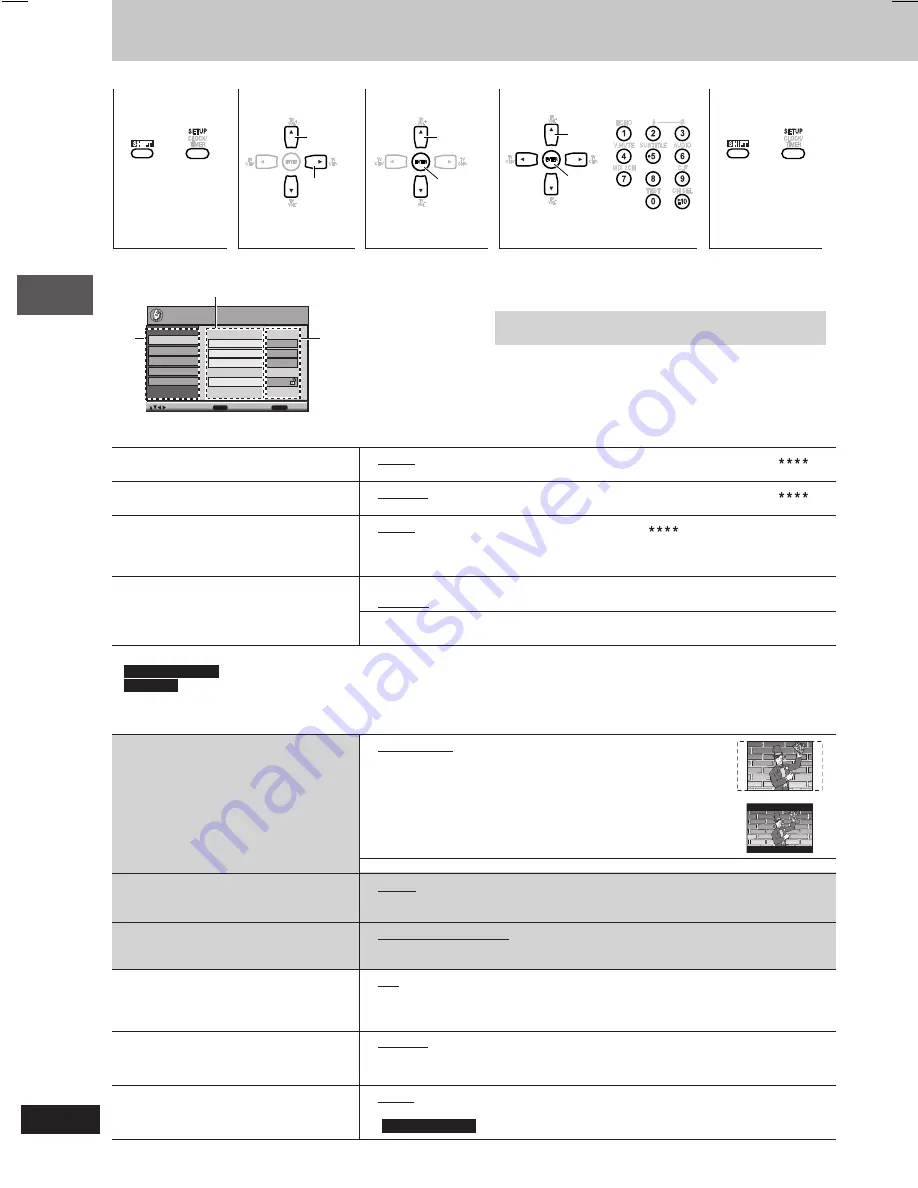
Disc operations
RQT7700
22
Discs — Changing the player’s setting
(Refer to page 13 for remote control buttons’ positions)
Select
Go right
Select
Select
Confirm
Confirm
+
+
Audio
•
English
•
(Language options)
\
1
•
Original
\
2
•
Other
\
3
Choose the audio language.
Subtitle
•
Automatic
\
4
•
English
•
(Language options)
\
1
•
Other
\
3
Choose the subtitle language.
Menus
•
English
•
(Language options)
\
1
•
Other
\
3
Choose the language for disc menus.
Changing the menu language from QUICK
SETUP also changes this setting.
Ratings
Setting ratings
(When level 8 is selected)
Set a ratings level to limit DVD-Video
•
8 No Limit
•
1 to 7
•
0 Lock All: To prevent play of discs without levels.
play.
Changing ratings
(When level 0 to 7 is selected)
•
Follow the on-screen instructions.
•
Unlock Player
•
Change Password
•
Change Level
•
Temporary Unlock
\
1
Language options
For Southeast Asia
: Chinese
For others
: French, German, Italian, Spanish, Portuguese, Swedish
and Dutch
L
L
L
L
L
“Disc” tab
\
2
The original language designed on the disc is selected.
\
3
Input a code number referring to the table on page 33.
\
4
If the language selected for “Audio” is not available, subtitle
appears in that language (if available on the disc).
L
L
L
L
L
“Video” tab
•
The settings remain intact even if you switch the unit to standby.
•
Underlined items are the factory preset.
The QUICK SETUP enables successive settings of the items in
the shaded area.
Video
Audio
Display
Others
Disc
Setup
Audio
English
Menus
English
Subtitle
Automatic
Ratings
Level 8
Item
Tab
Setting
ENTER
RETURN
to select and press
to exit
Setup menu
Shows Setup menu.
Select the tab.
Select the item.
Make the settings.
Press to exit.
1
2
3
4
5
TV Aspect
•
4:3 Pan&Scan: Regular aspect television (4:3)
Choose the setting suit your television
The sides of the widescreen picture are cut off so it fills the screen
and preference.
(unless prohibited by the disc).
•
4:3 Letterbox: Regular aspect television (4:3)
Widescreen software is shown in the letterbox style.
•
16:9: Widescreen television (16:9)
Progressive Out (Component)
• Disable
Choose “Enable (NTSC Disc Only)” to enable
• Enable (NTSC Disc Only)
progressive output.
TV Type
•
Standard (Direct View TV)
Select to suit the type of television.
•
CRT Projector
•
LCD TV/Projector
•
Projection TV
•
Plasma TV
Time Delay
•
0ms
•
20ms
•
40ms
•
60ms
•
80ms
•
100ms
When connected with a Plasma display,
adjust if you notice the audio is out of sync
with the video.
Still Mode
•
Automatic
Specify the type of picture shown when
•
Field:
The picture is not blurred, but picture quality is lower.
paused.
•
Frame: Overall quality is high, but the picture may appear blurred.
NTSC Disc Output
•
PAL60: When connected to a PAL television.
Choose PAL 60 or NTSC output when playing
•
NTSC: When connected to an NTSC television.
NTSC discs (
A
page 5).
(
For Southeast Asia
: “NTSC” is the factory preset)
RQT7700(20-23)6
5/10/04, 9:03 AM
22
















































