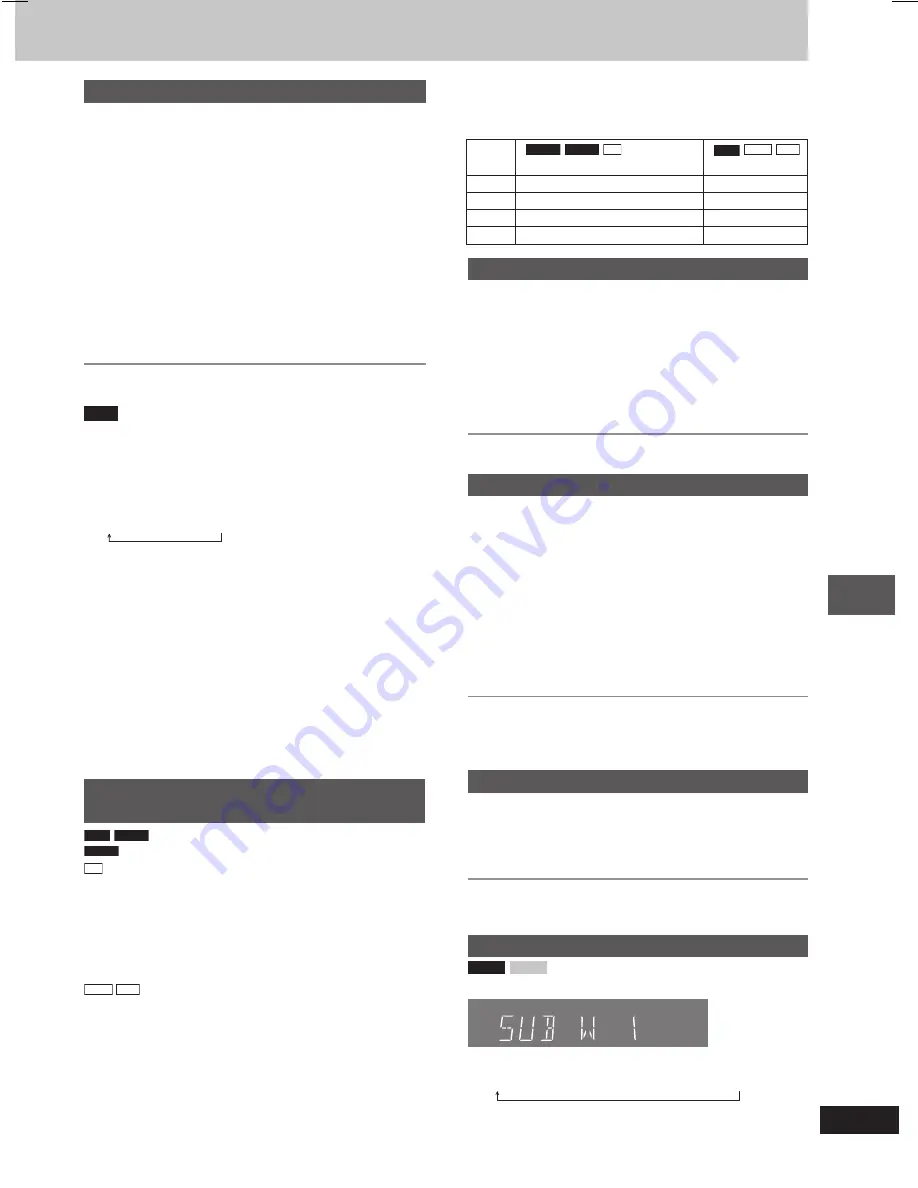
27
RQT7700
Sound field and sound quality operations
Sound field and sound quality
Speaker level adjustments
This is one of the ways to get appropriate surround effects. Adjust
the speaker level to the same level as the front speakers.
Preparation:
Press [
:
, DVD/CD] and then [
L
] (main unit: [
L
, STOP]).
1
Press [SHIFT] + [TEST] to output a test signal.
L: Front left
C: Center
R: Front right
RS: Right surround
LS: Left surround
2
Press [–, + VOLUME] (main unit: [VOLUME DOWN,
UP]) to set the volume level normally used for
listening.
3
Press [
8
] (increase) or [
9
] (decrease) to adjust the
speaker level for each speaker.
C, RS, LS: –6 dB to +6 dB
To stop the test signal
Press [SHIFT]+[TEST] again.
Note
There is no output from SW (subwoofer) channel.
L
L
L
L
L
To adjust speaker level during play
(Effective when playing multi-channel audio or Dolby Pro
Logic
II
is on.)
1
Press [SHIFT]+[CH SEL] to select the speaker.
L
→
C
→
R
→
RS
→
LS
→
SW
SW: Subwoofer
•
You can adjust SW only if the disc includes a subwoofer
channel.
•
SW does not appear on the display and is not adjustable when
Dolby Pro Logic
II
is turned on.
•
S appears instead of RS and LS on the display when “MUSIC”
or “MOVIE” is selected with Super Surround (
A
page 26). In
this case, you can adjust both surround speaker level at the
same time.
S: –6 dB to +6 dB
2
Press [
8
] (increase) or [
9
] (decrease) to adjust the
speaker level for each speaker.
C, RS, LS, SW: –6 dB to +6 dB
(L, R: Only the balance is adjustable.)
•
To adjust the balance of the front speakers
During play, press [
;
,
:
].
Multi Re-master — Enjoying more
natural sound
RAM
DVD-V
(Disc recorded with 48 kHz only)
DVD-A
(Disc recorded with 44.1 kHz and 48 kHz only)
CD
•
During 2ch output of these discs, this feature gives you a more
natural sound by adding the higher frequency signals not recorded
on the disc, for example, playing DVD-Video recorded with 48 kHz
at 96 kHz. (
A
page 35, Sampling frequency)
•
During multi-channel output of these discs, this feature reproduces
the frequencies lost during recording to give you a sound closer to
the original.
WMA
MP3
(Disc recording is other than 8 kHz, 16 kHz, 32 kHz)
This feature reproduces the higher frequencies lost during recording
to give you a sound closer to the original.
Setting
DVD-A
DVD-V
CD
(LPCM/PPCM)
RAM
WMA
MP3
Type of music
Effect level
1
High tempo (e.g., pops and rock)
Light
2
Various tempos (e.g., jazz)
Medium
3
Low tempo (e.g., classical)
Strong
Off
Off
Off
Sound field control
Press [SOUND EQ] to select a setting.
Every time you press the button:
HEAVY:
Adds punch to rock.
CLEAR:
Clarifies higher sounds.
SOFT:
For background music.
DISCO:
Reverberates sound to make you feel like you were in a
disco.
LIVE:
Makes vocals more alive.
HALL:
Expands sound to make you feel like you were in a hall.
EQ-OFF:
Canceled (no effect is added) (factory preset).
To check the current setting
Press [SOUND EQ].
Using the Manual Equalizer (MANUAL EQ)
Create your own sound quality effects.
1
Press and hold [–MANUAL EQ] until “MANUAL EQ”
appears.
2
(Within 8 seconds)
Change the sound quality with the cursor buttons.
1
Select the sound range to be adjusted with [
;
] or [
:
].
2
Adjust the level with [
8
] or [
9
].
Repeat step 2 to set the desired sound quality.
The original display is restored on the display panel in about
3 seconds.
To cancel
Press [SOUND EQ] to select “EQ-OFF”.
The changes you make are stored and automatically recalled the
next time you select “MANUAL EQ”.
Using the Super Sound Equalizer
Turning on the super sound equalizer gives you a more powerful
sound.
Press [S.SOUND EQ] (main unit: [SUPER SOUND EQ]).
The “S.SOUND EQ” indicator lights up.
To cancel
Press [S.SOUND EQ] (main unit: [SUPER SOUND EQ]) to turn off
the indicator.
Subwoofer level
VK91D
VK81D
Press [SHIFT] + [S.WOOFER] (main unit: [SUBWOOFER]).
Every time you press the button:
SUB W 1
→
SUB W 2
→
SUB W 3 (factory preset)
→
SUB W 4
During play
Press [SHIFT] + [M.RE-MASTER] (main unit:
[MULTI RE-MASTER]).
Every time you press the button:
RQT7700(27)3
5/20/04, 9:01 AM
27




























