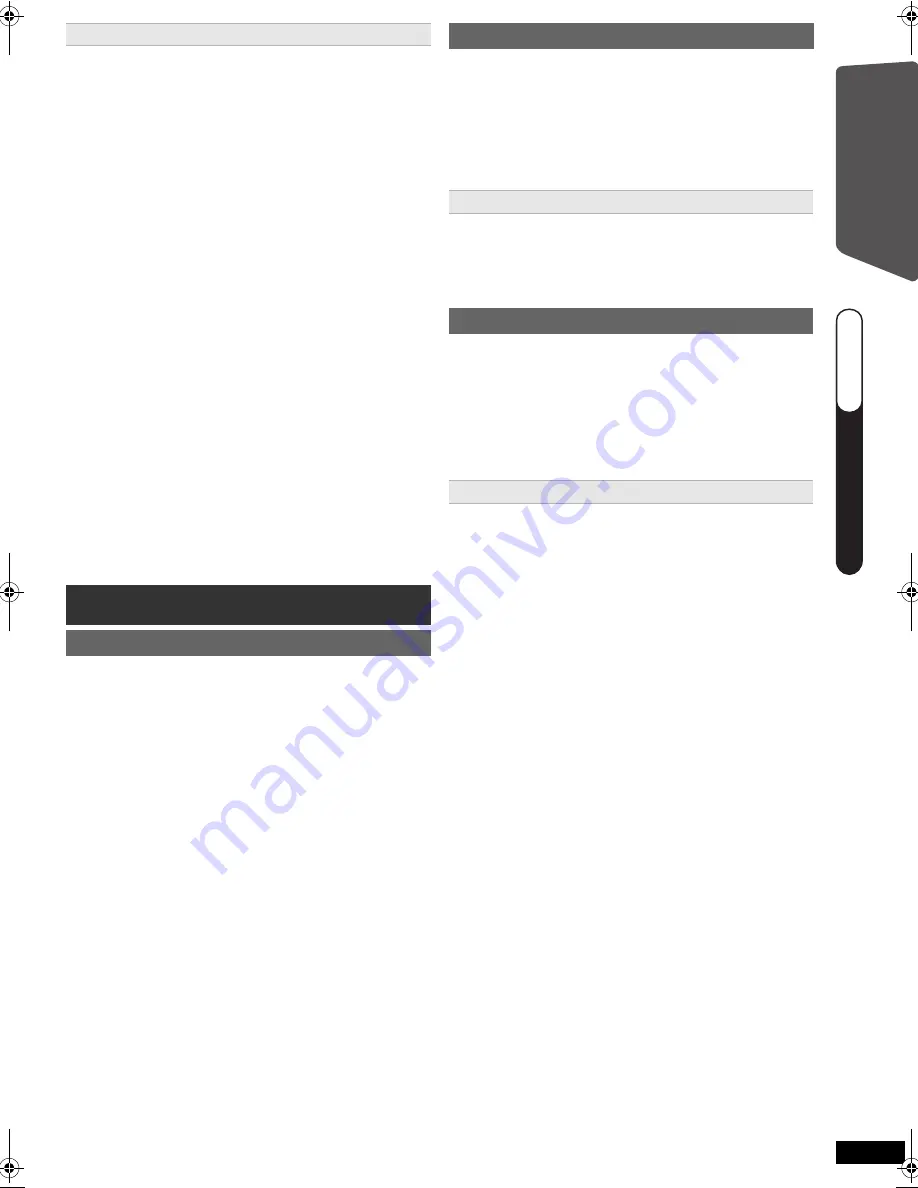
9
RQ
T
X
11
98
Getting S
tarted
≥
Language
Select the language used on menu screen.
≥
TV aspect
Select the aspect to suit your TV.
≥
Speaker layout
Select “Surround layout (Recommended)” mode or
“Front layout (Alternative)” mode according to your
speaker layout (
B
6, Installation).
≥
Speaker check
Listen to speaker output to confirm speaker
connections.
≥
Speaker output
Make surround sound setting for speaker output.
≥
TV audio
Select the audio input connection from your TV.
For AUX connection (
B
8): Select “AUX”.
For HDMI connection (
B
7): Select “ARC”.
For SCART (AV) connection (
B
7): Select “AV”.
This will be the TV audio setting for VIERA Link
“HDAVI Control”. (
B
16)
[Note]
≥
If this unit is connected to a “HDAVI Control 3 or later”
compatible TV via HDMI cable, the menu language
and TV aspect information will be retrieved via VIERA
Link.
≥
If this unit is connected to a “HDAVI Control 2”
compatible TV via HDMI cable, the menu language
information will be retrieved via VIERA Link.
≥
Settings in the EASY SETUP can also be changed in
the player settings (e.g. language, TV aspect, TV
audio (
B
17)).
Up to 30 stations can be set.
≥
“SET OK” is displayed when the stations are set, and
the radio tunes to the last preset station.
≥
“ERROR” is displayed when automatic presetting is
unsuccessful. Preset the stations manually (
B
right).
≥
The FM setting is also shown on the TV display.
Press and hold [PLAY MODE] to display “MONO”.
To cancel the mode, press and hold the button again
until “AUTO ST” is displayed.
≥
The mode is also cancelled when you change the
frequency.
Up to 30 stations can be set.
A station previously stored is overwritten when another
station is stored in the same channel preset.
EASY SETUP settings
Listening to the radio
Presetting stations automatically
1
Press [RADIO] to select “FM”.
2
Press [MENU].
Each time you press the button:
LOWEST
(factory preset)
:
To begin auto preset with the lowest frequency.
CURRENT:
To begin auto preset with the current frequency.
§
§
To change the frequency, refer to “Manual tuning”
(
B
right).
3
Press and hold [OK].
Release the button when “FM AUTO” is displayed.
The tuner starts to preset all the stations it can
receive into the channels in ascending order.
Listening/confirming the preset channels
1
Press [RADIO] to select “FM”.
2
Press the numbered buttons to select a channel.
≥
To select a 2-digit number
e.g. 12: [
S
10]
B
[1]
B
[2]
Alternatively, press [
X
,
W
].
If noise is excessive
Manual tuning
1
Press [RADIO] to select “FM”.
2
Press [SEARCH
6
, SEARCH
5
] to select the
frequency.
≥
To start automatic tuning, press and hold
[SEARCH
6
, SEARCH
5
] until the frequency
starts scrolling. Tuning stops when a station is
found.
Presetting stations manually
1 While listening to the radio broadcast
Press [OK].
2 While the frequency is flashing on the display
Press the numbered buttons to select a channel.
≥
To select a 2-digit number
e.g. 12: [
S
10]
B
[1]
B
[2]
Alternatively, press [
X
,
W
], and then press [OK].
Q
UICK ST
AR
T GUIDE
Q
U
IC
K
S
TA
R
T
G
U
ID
E
Q
UICK ST
AR
T GUIDE
steps 2–5
SC-PT90EB-RQTX1198-B_eng.book Page 9 Wednesday, May 5, 2010 11:58 AM
























