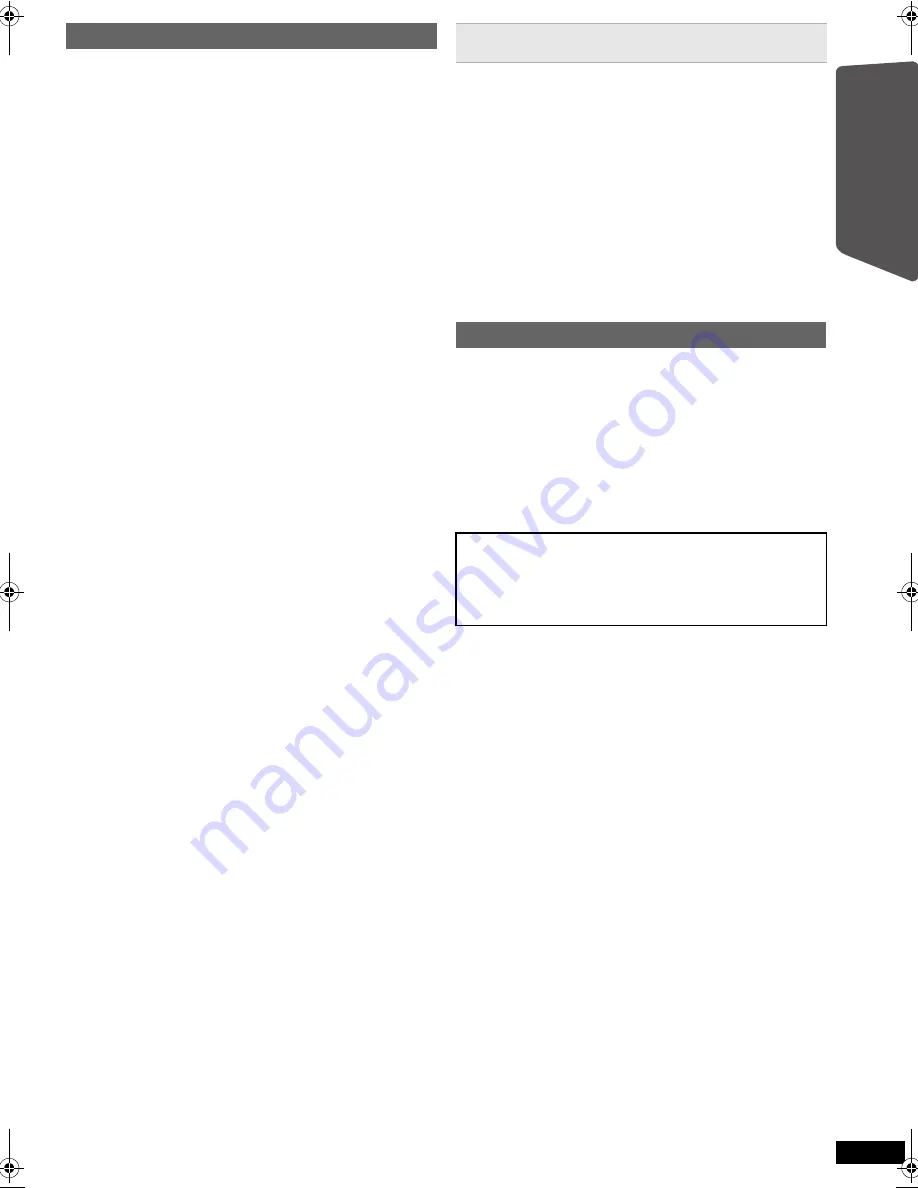
5
RQ
T
X
11
98
Getting S
tarted
Other Panasonic audio/video equipment may start
functioning when you operate the unit using the supplied
remote control.
You can operate this unit in another mode by setting the
remote control operating mode to “REMOTE 2”.
This unit and remote control must be set to the same
mode.
1 Press [EXT-IN] to select “AUX”.
2 Press and hold [
<
OPEN/CLOSE] on this unit and [2]
on the remote control until this unit’s display shows
“REMOTE 2”.
3 Press and hold [OK] and [2] on the remote control for at
least 2 seconds.
To change the mode back to “REMOTE 1”, repeat the
steps above by replacing [2] with [1].
Remote control
1
Turn this unit on/off (
B
8)
2
Select the play mode (
B
13)
3
Select channels and title numbers etc. / Enter
numbers (
B
9, 12)
4
Set the repeat mode (
B
12)
5
Basic operations for play (
B
12)
6
Select preset radio stations (
B
9)
7
Select surround sound effects (
B
11)
8
Show a disc top menu or program list (
B
12, 14)
9
Select or confirm menu items / Frame-by-frame
(
B
12)
:
Show a disc menu or play list (
B
12, 14)
;
Show setup menu or select speaker channel
(
B
8, 12)
<
Turn Whisper-mode Surround on/off (
B
11)
=
TV operations
Aim the remote control at the Panasonic TV and press
the button.
[
Í
]: Turn the TV on/off
[AV]: Change the TV’s video input mode
[
r
, VOL,
s
]: Adjust the TV volume
This may not work properly with some models.
>
Adjust the volume of this unit
?
Mute the sound
≥
“MUTE” flashes on this unit’s display while the
function is on.
≥
To cancel, press the button again or adjust the
volume.
≥
Muting is cancelled when you switch the unit to
standby.
@
Source select
[DVD]: Select disc as the source (
B
12)
[RADIO]: Select FM tuner (
B
9)
[EXT-IN]: Select external audio as the source (
B
10)
AV
#
AUX
#
ARC
#
MUSIC P.
^---------------------------------------------}
A
Select radio stations manually (
B
9)
B
Select sound mode (
B
11)
C
Show START menu (
B
10)
D
Show on-screen menu (
B
14)
E
Return to previous screen (
B
12)
F
Cancel (
B
13)
G
Switch information on this unit’s display (
B
12)
or
Set the Sleep timer
Press and hold [–SLEEP].
While the time is shown on this unit’s display, press
[–SLEEP] repeatedly.
SLEEP 30
#
SLEEP 60
#
SLEEP 90
#
SLEEP120
^--------------------------
OFF (Cancel)
(--------------------------}
≥
To confirm the remaining time, press and hold the
button again.
Avoiding interference with other Panasonic
equipment
This unit
1
Standby/on switch (
Í
/I)
Press to switch the unit from on to standby mode or
vice versa. In standby mode, the unit is still
consuming a small amount of power.
2
Open/Close the disc tray (
B
12)
3
Remote control signal sensor
4
Display
5
Connect external music device (
B
17)
6
Adjust the volume of this unit
Saving energy
This unit is designed to conserve its power
consumption and save energy.
≥
In “DVD/CD” mode, this unit will automatically switch
to standby mode after 30 minutes of inactivity.
SC-PT90EB-RQTX1198-B_eng.book Page 5 Wednesday, May 5, 2010 11:58 AM






































