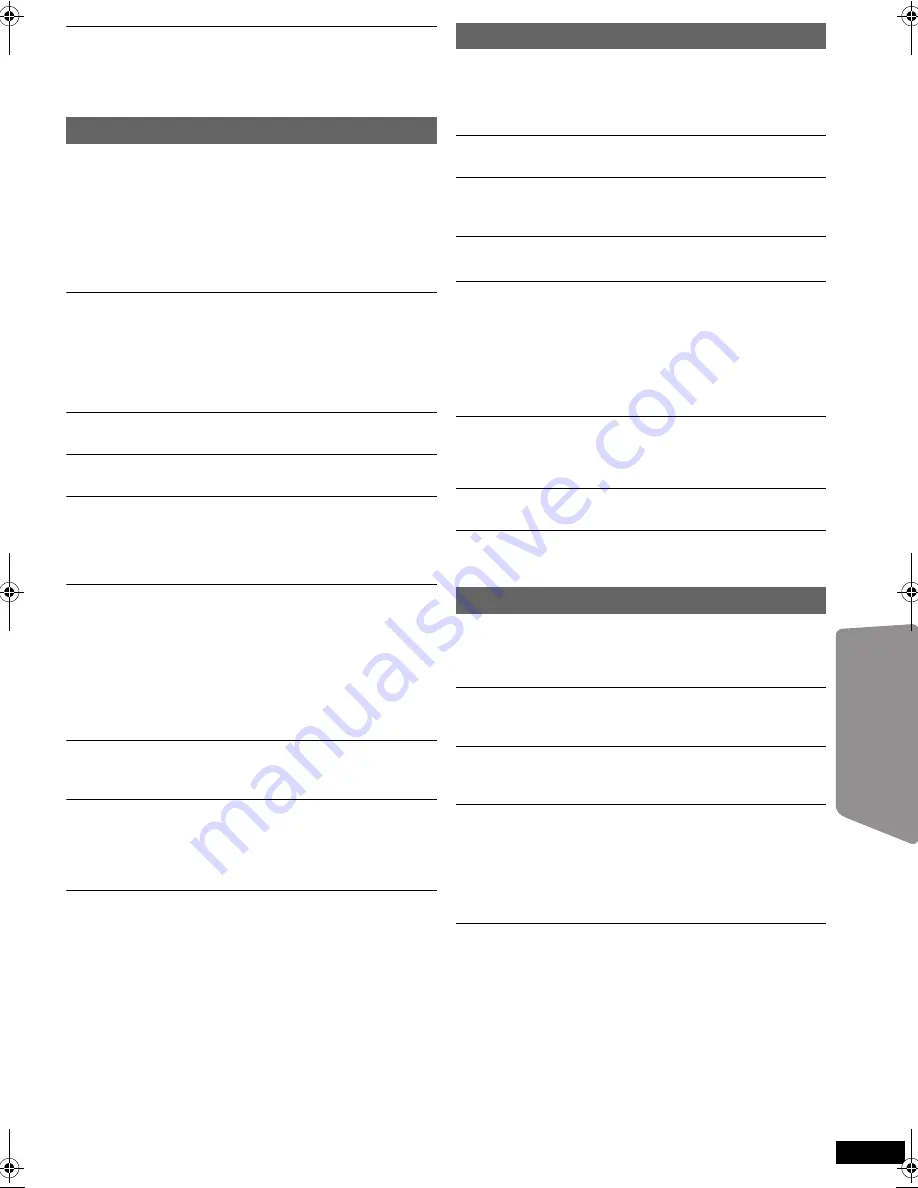
23
RQ
T
X
11
98
Getting S
tarted
Playing
Discs
Ot
her Op
era
tions
Reference
“REMOTE 1” or “REMOTE 2”
Match the modes on this unit and remote control.
Depending on the number being displayed (“1” or “2”),
press and hold [OK] and the corresponding numbered
button ([1] or [2]) for at least 2 seconds. (
B
5)
No response when any buttons are pressed.
≥
This unit cannot play discs other than the ones listed in
these operating instructions. (
B
21)
≥
The unit may not be operating properly due to lightning,
static electricity or some other external factor. Turn the
unit off and then back on. Alternatively, turn the unit off,
disconnect the AC mains lead, and then reconnect it.
≥
Condensation has formed. Wait 1 to 2 hours for it to
evaporate.
No response when remote control buttons are
pressed.
≥
Check that the batteries are installed correctly. (
B
8)
≥
The batteries are depleted. Replace them with new
ones. (
B
8)
≥
Aim the remote control at the remote control signal
sensor and operate. (
B
5)
Other products respond to the remote control.
Change the remote control operating mode. (
B
5)
Cannot display the START menu.
Remove the disc and then press [START] again.
No picture or sound.
≥
Check the video or speaker connection. (
B
6, 7)
≥
Check the power or input setting of the connected
equipment and this unit.
≥
Check that the disc has something recorded on it.
You have forgotten your ratings password.
Reset all the settings to Factory Preset.
While stopped and “DVD/CD” is the source, press and
hold [
<
OPEN/CLOSE] on this unit and [
S
10] on the
remote control until “INITIALIZED” disappears from the
TV. Turn the unit off and on again.
All settings will return to the default values.
(This does not work during program and random modes,
or when setup menu or START menu is displayed.)
Some characters are not displayed correctly.
Characters other than English alphabet and Arabic
numerals may not be displayed correctly.
The VIERA Link “HDAVI Control” function does not
respond.
Depending on the condition of this unit or the connected
equipment, it may be necessary to repeat the same
operation so that the function can work correctly. (
B
16)
The setting you made in “TV ASPECT” (
B
18, VIDEO
menu) or “LANGUAGE” (
B
19, DISPLAY menu) does
not work.
The settings for “TV ASPECT”
§
1
and “LANGUAGE”
§
2
will
automatically follow the information from the TV. (
B
9,
EASY SETUP settings)
§
1 When using VIERA Link “HDAVI Control” with
“HDAVI Control 3 or later” compatible TV
§
2 When using VIERA Link “HDAVI Control” with
“HDAVI Control 2 or later” compatible TV
It takes time before play starts.
≥
Play may take time to begin when an MP3 track has still
picture data. Even after the track starts, the correct play
time will not be displayed. This is normal.
[MP3]
≥
This is normal on DivX video.
[DivX]
A menu screen appears during skip or search.
[VCD]
This is normal for Video CDs.
Playback control menu does not appear.
[VCD]
with playback control
Press [
∫
STOP] twice and then press [
1
PLAY].
Program and Random play do not work.
[DVD-V]
These functions do not work with some DVD-Videos.
Play does not start.
≥
This unit may not play WMA and MPEG4 that contains
still picture data.
≥
If playing DivX VOD content, refer to the homepage
where you purchased the DivX VOD content.
(Example: http://vod.divx.com)
[DivX]
≥
If a disc contains CD-DA and other formats, proper
playback may not be possible.
No subtitles.
≥
Display the subtitles. (“SUBTITLE” in Menu 1) (
B
14)
≥
Subtitles may not be displayed depending on the disc.
[DivX]
Point B is automatically set.
The end of an item becomes point B when it is reached.
The Setup menu cannot be accessed.
≥
Select “DVD/CD” as the source.
≥
Cancel Program and Random play. (
B
13)
Sound is distorted.
≥
Noise may occur when playing WMA.
≥
When using the HDMI output, audio may not be output
from other terminals.
Effects do not work.
Some audio effects do not work or have less effect with
some discs.
Humming is heard during play.
An AC mains lead or fluorescent light is near this unit.
Keep other appliances and cables away from this unit.
No sound.
≥
There may be a slight pause in sound when you change
the play speed.
≥
Audio may not be output due to how files were created.
[DivX]
≥
If the input source is bitstream, set the sound setting to
PCM on the external equipment.
No sound from the TV.
≥
If the TV is not ARC compatible and only the HDMI
connection is used, an extra audio connection is
necessary. (
B
8)
≥
Confirm the audio connection. Press [EXT-IN] to select
the corresponding source. (
B
7, 8, 10)
≥
When using the HDMI connection, ensure that
“AUDIO OUT” in the HDMI menu is set to “ON”. (
B
19)
General operation
Disc operation
Sound
SC-PT90EB-RQTX1198-B_eng.book Page 23 Wednesday, May 5, 2010 11:58 AM






































