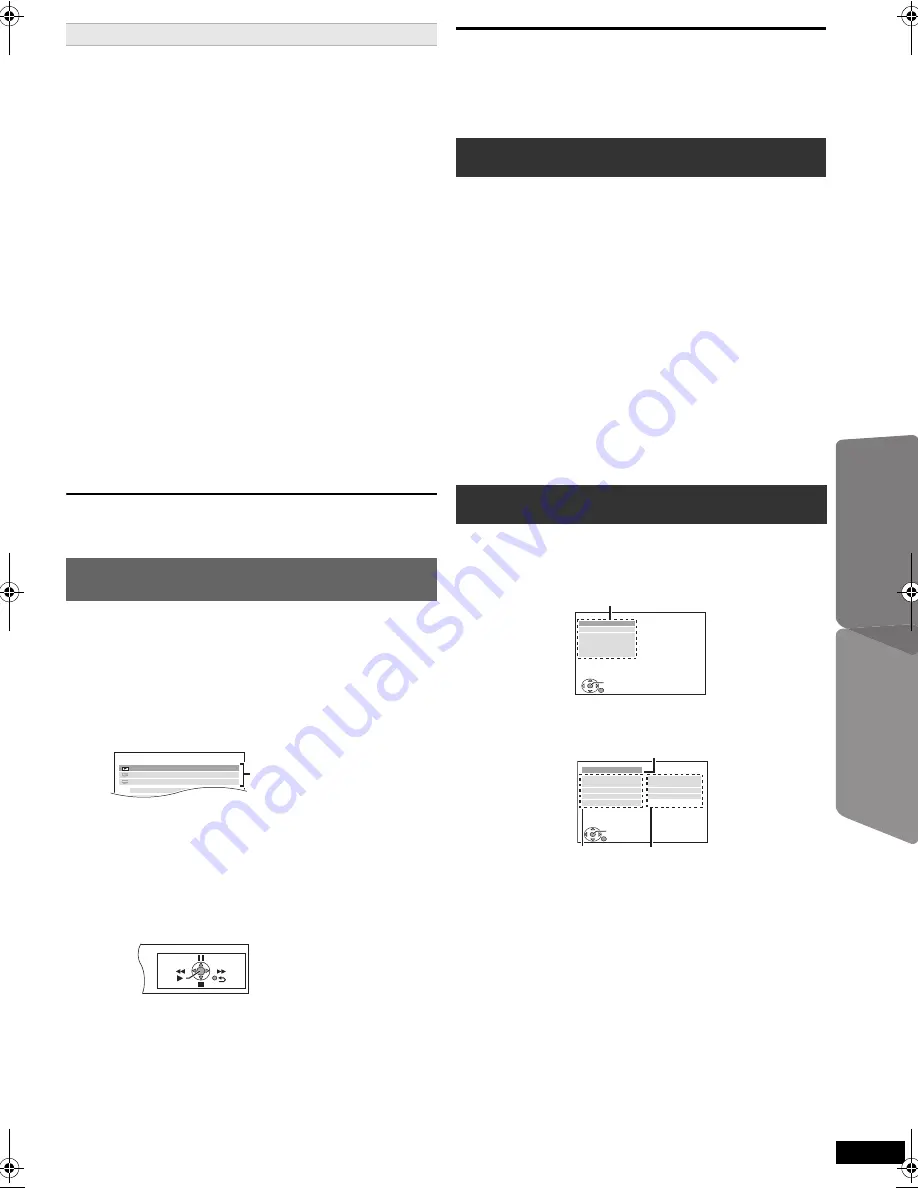
17
RQ
T
X
11
98
Ot
her Op
era
tions
Reference
You can select whether audio is output from this unit’s
speakers or the TV speakers by using the TV menu
settings. For details, refer to the operating instructions for
your TV.
Home Cinema
This unit’s speakers are active.
≥
When you turn on this unit, this unit’s speakers will be
automatically activated.
≥
When this unit is in standby mode, changing the TV
speakers to this unit’s speakers in the TV menu will
automatically turn this unit on and select “AV”
§
1
,
“AUX”
§
1
or “ARC”
§
1
as the source.
≥
The TV speakers are automatically muted.
≥
You can control the volume setting using the volume or
mute button on the TV’s remote control. (The volume
level is displayed on this unit’s display.)
≥
To cancel muting, you can also use this unit’s remote
control (
B
5).
≥
If you turn off this unit, TV speakers will be
automatically activated.
TV
TV speakers are active.
≥
The volume of this unit is set to “0”.
–This function works only when “DVD/CD”, “AV”
§
1
,
“AUX”
§
1
or “ARC”
§
1
is selected as the source on this
unit.
≥
Audio output is 2-channel audio.
When switching between this unit speakers and TV
speakers, the TV screen may be blank for several
seconds.
You can control the playback menus of this unit with the
TV’s remote control.
You can operate the playback with the indicated controls.
≥
The on-screen control panel can also be shown by
using a button on the TV’s remote control (e.g.
[OPTION]).
–This works only during “DVD/CD” playback and
resume modes.
[Note]
≥
Depending on the menu, some button operations
cannot be performed from the TV’s remote control.
≥
You cannot input numbers with the numbered buttons
on the TV’s remote control ([0] to [9]). Use this unit’s
remote control to select the play list etc.
The MUSIC PORT allows you to connect and enjoy
music from an external music device (e.g. MP3 player)
through your home theater system.
Preparation
≥
To avoid distorted sound, make sure that any equaliser
function of your external device is turned off.
≥
Reduce the volume of this unit and external music
device.
Adjust the volume on the external music device to a
normal listening level, and then adjust the volume of this
unit.
≥
To return to the previous screen, press [RETURN].
≥
The settings remain intact even if you switch the unit to
standby.
≥
Boxed items are the factory settings in the following
menus.
Speaker Selection
Easy control only with VIERA remote control (for
“HDAVI Control 2 or later”)
1 Select this unit’s operation menu by using the TV menu
settings.
(For details, refer to the operating instructions for your
TV.)
The START menu will be shown.
e.g.
[DVD-V]
≥
The START menu can also be shown by using a
button on the TV’s remote control (e.g. [OPTION]).
–When “DVD/CD” is selected as the source, the TV’s
remote control works only during stop mode.
2 Select the desired item on the START menu (
B
10).
When the on-screen control panel appears
e.g.
[DVD-V]
(when “Playback Disc” is selected from the
START menu.)
DVD/CD
Home Cinema
Input Selection
Sound
P l a y b a c k D i s c
TOP MENU (DVD)
MENU (DVD)
Playback/menu access
Playing from MUSIC PORT
1
Connect the external music device (not supplied)
to the MUSIC PORT.
Plug type:
‰
3.5 mm stereo mini plug
2
Press [EXT-IN] to select “MUSIC P.”.
Changing the player settings
1
Press [DVD] to select “DVD/CD”.
2
Press [SETUP] to show the setup menu.
3
Press [
3
,
4
] to select the menu and press [OK].
4
Press [
3
,
4
] to select the item and press [OK].
5
Press [
3
,
4
] to make the settings and press
[OK].
6
Press [SETUP] to exit.
SET
MAIN
DISC
VIDEO
AUDIO
DISPLAY
HDMI
OTHERS
EXIT : SETUP
RETURN
Menu
SET
RETURN
DISC
CURRENT SETTINGS
AUDIO
SUBTITLE
MENUS
RATINGS
PASSWORD
ENGLISH
AUTO
ENGLISH
8 NO LIMIT
EXIT : SETUP
Display the current setting
of the items below
Item
Setting
SC-PT90EB-RQTX1198-B_eng.book Page 17 Wednesday, May 5, 2010 11:58 AM












































