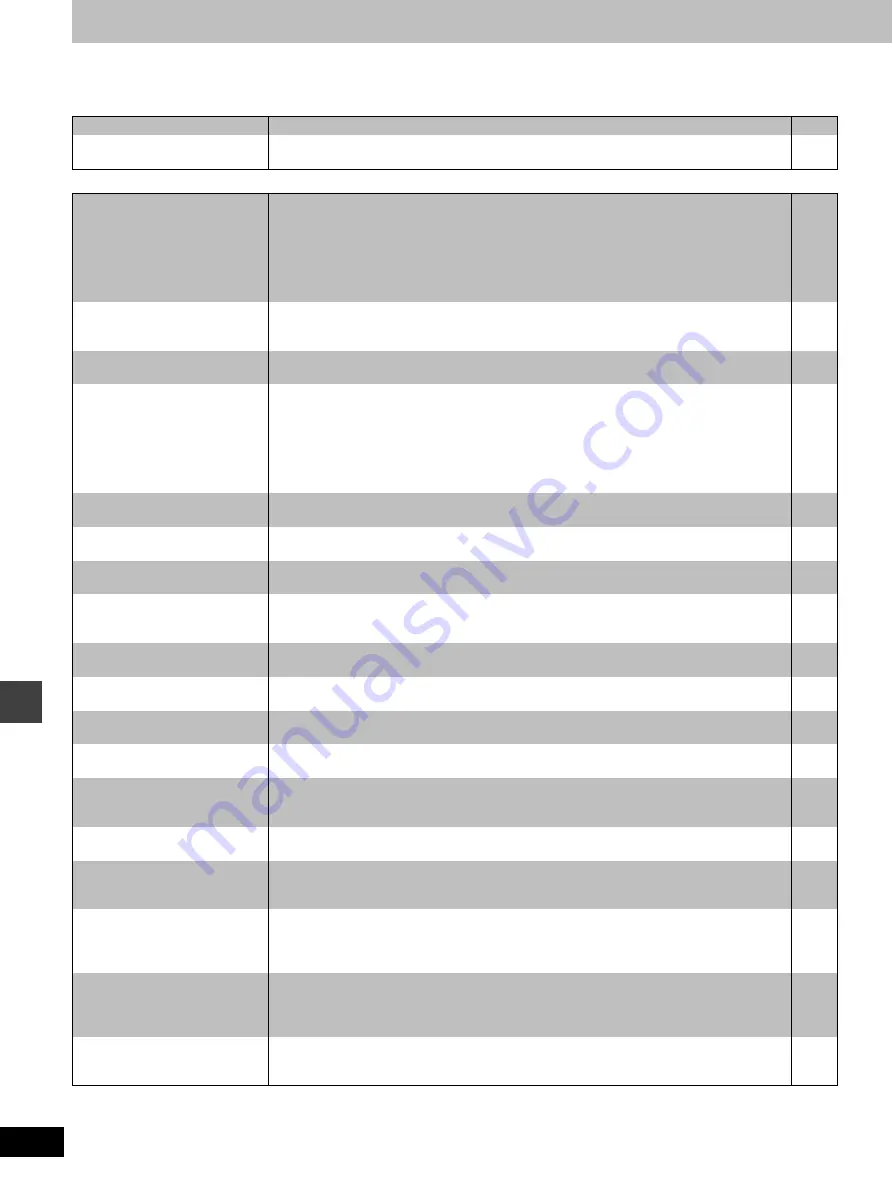
34
RQT7035
Ref
e
re
nce
Troubleshooting guide
Before requesting service, make the below checks. If you are in doubt about some of the check points, or if the remedies indicated in the chart do
not solve the problem, consult your dealer for instructions.
Power
Page
Operation
No power.
≥
Insert the AC mains lead securely into the household mains socket.
9
The unit is automatically
switched to the standby mode.
≥
The unit was switched to standby by the sleep timer.
28
No response when buttons
pressed.
≥
Some operations may be prohibited by the disc.
≥
The unit may not be operating properly due to lightning, static electricity or some other external
factor.
Reset procedure:
Press [
Í
] to switch the unit to the standby mode and then back to ON.
Alternatively, press [
Í
] to switch the unit to the standby mode, disconnect the AC mains lead,
and then reconnect it.
—
—
No operations can be performed
with the remote control.
≥
Check the batteries are installed correctly.
≥
The batteries are depleted: Replace them with new ones.
≥
Point the remote control at the remote control sensor and operate.
9
9
—
Cannot switch on the television
with the remote control.
≥
Press [SHIFT]
i
[TV] first to operate the television.
—
Play doesn’t start (or stops
immediately) when you press
[
1
] (play).
≥
Condensation has formed: Wait 1 to 2 hours for it to evaporate.
≥
This unit cannot play discs other than the ones listed in these operating instructions.
≥
This unit cannot play DVD-Video with a region number other than “2”, “ALL” or multiple region
numbers including “2”.
≥
The disc may be dirty and may require cleaning.
≥
Ensure that the disc is installed with the label of the side to be played facing upwards.
≥
Check that the DVD-RAM has something recorded on it.
—
5
Cover
5
13
—
Cannot select alternative
language. No menu play.
≥
This function is dependent on software availability.
≥
Try selecting from the disc’s menu if one is available.
—
14
No subtitles.
≥
This function is dependent on software availability.
≥
Subtitles are cleared from the television. Display the subtitles.
—
17
The position of the subtitles is
incorrect.
≥
Change the position of the subtitles with “Subtitle Position” in the GUI screen.
24
Soundtrack and/or subtitle
language is not the one selected
with the SETUP menus.
≥
This function is dependent on software availability.
—
Cannot change the angle.
≥
This function is dependent on software availability. Even if a disc has a number of angles
recorded, these angles may be recorded for specific scenes only.
—
The SETUP menu cannot be
accessed.
≥
Select “DVD” as the source.
≥
Cancel all group, program and random play.
—
16
Cannot add markers.
≥
You cannot add markers while playing a play list or if the disc’s play time doesn’t appear on the
unit’s display.
—
There are already markers.
[RAM]
≥
The unit reads and displays the markers added with a DVD video recorder. You can clear them
but reappear when you switch the unit to standby, change the source, or open the disc tray.
—
Marker numbers I added are
different when I call them up.
[RAM]
≥
The unit numbers markers by time so they change when you add and delete them.
—
Cannot select random or
program play.
≥
You cannot select random or program play with some DVD-Video.
—
Folders deeper than the eighth
layer on a data CD are not
displayed correctly.
≥
Folders deeper than the eighth layer are displayed as the eighth layer.
—
You have forgotten your ratings
password.
Reset all the SETUP settings to
Factory Preset.
≥
While stopped and “DVD” is the source, press and hold [
∫
] on the unit and [
S
10/-/--] on the
remote control for about 3 seconds until “Initialized” disappears from the television. Turn the unit
off and on again.
All settings will return to the default values.
—
The unit doesn’t play the data
type (WMA/MP3 or JPEG)
selected in “Mixed Disc—Audio
& Stills” in the SETUP menu.
≥
Reload the disc for the setting to be effective. Press [
<
] to open the tray, then press [
1
] (play)
to start play.
—
Cannot eject disc.
≥
The unit may not operate properly if the disc is damaged or dirty.
Press [
Í
] and after the display disappears, wait a few seconds, then press [
Í
] again and eject
the disc.
—



































