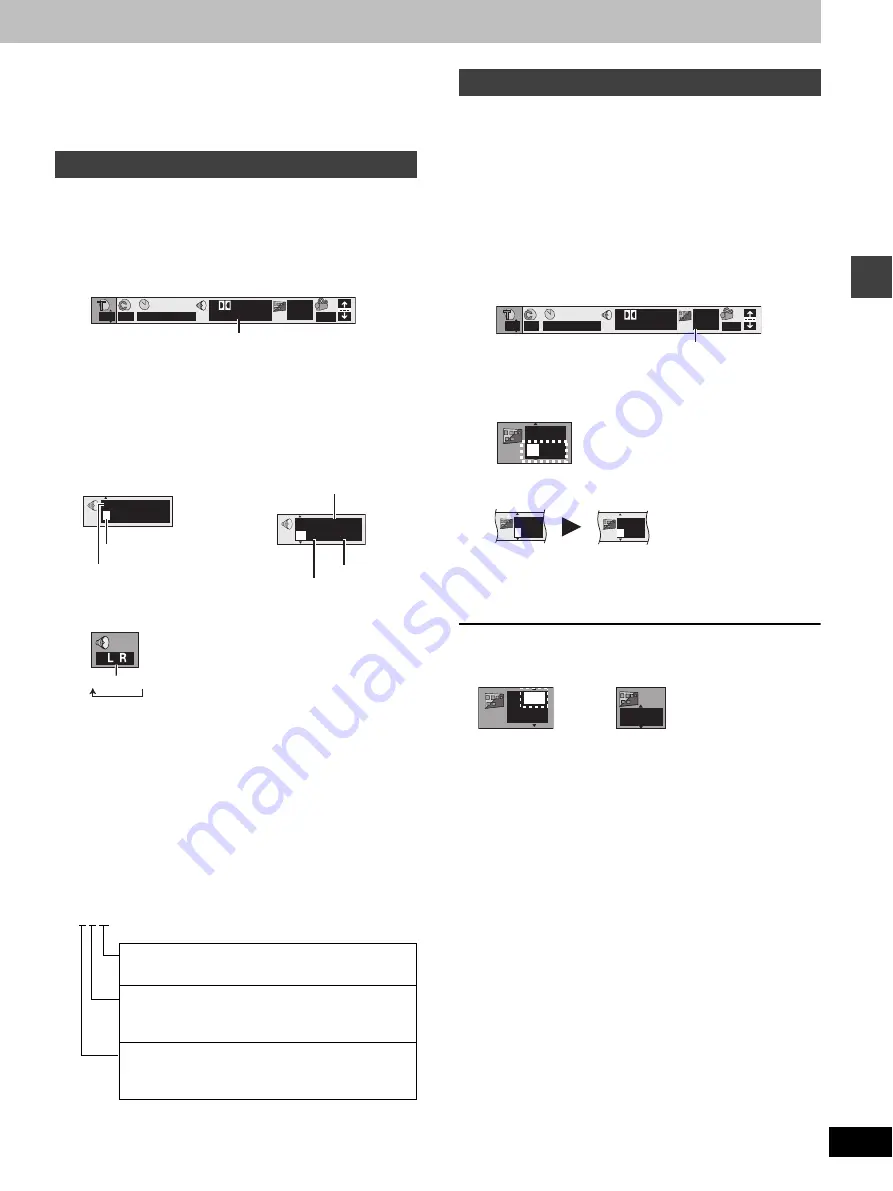
17
RQT7035
Dis
c
ope
ra
ti
on
s
≥
“–” or “– –” is displayed instead of the language number in
circumstances such as when no language is recorded on the disc.
[VCD]
(SVCD only)
Soundtrack and subtitle numbers may change even if corresponding
soundtracks are not recorded.
[RAM]
[DVD-A]
[DVD-V]
[VCD]
(Discs with multiple soundtracks)
1
During play
Press [DISPLAY] until the disc
information screen is displayed.
2
Press [
2
,
1
] to select “Audio
Number”.
3
Press [
3
,
4
] to select the audio
language.
≥
You can also use this operation to turn the vocals on and off on
karaoke discs. Read the disc’s instructions for details.
[DVD-A]
≥
Play restarts from the beginning of the soundtrack when changing
soundtracks that are accompanied by still pictures.
≥
Even if a second soundtrack isn’t recorded, two soundtrack
numbers will normally appear in the soundtrack display. The
soundtrack currently playing is number 1.
Signal type/data
LPCM/PPCM/
Î
Digital/DTS/MPEG: Signal type
k (kHz): Sampling frequency
b (bit): Number of bits
ch (channel): Number of channels
Example:
3/2 .1ch
[DVD-A]
(Motion picture parts only)
[DVD-V]
[VCD]
(SVCD only)
(Discs with multiple subtitle languages)
You can change the subtitle language and turn the subtitles on and
off.
[RAM]
You can turn the subtitles on and off.
1
During play
Press [DISPLAY] until the disc
information screen is displayed.
2
Press [
2
,
1
] to select “Subtitle
Number”.
3
Press [
3
,
4
] to select the language.
≥
In some cases, the subtitle language is not changed to the
selected one immediately.
≥
Refer to “Audio/Subtitle language” (
➡
page 23) for language
abbreviations.
To clear/display the subtitles
1 Press [
2
,
1
] to highlight the following icon.
2 Press [
3
,
4
] to select “OFF” or “ON”.
∫
Changing the position and brightness of the
subtitles (
➡
page 24)
Soundtracks
.1: Low frequency effect
(not displayed if there is no signal)
0: No surround
1: Mono surround
2: Stereo surround (left/right)
1: Center
2: Front left
i
Front right
3: Front left
i
Front right
i
Center
2
2
1 : 46 : 50
Digital
1 ENG 3/2.1 ch
ON
1 ENG
1
Audio Number
Digital
Î
1
ENG 3/2.1 ch
192k24b 2ch
LPCM
1
1
Soundtrack selected
Soundtrack playing
Audio language
(
➡
page 23)
Number of
channels
(
➡
below)
Signal type/data
(
➡
below)
[DVD-A]
[DVD-V]
LR
>
L
)
R
[RAM]
[VCD]
Subtitles
2
2
1 : 46 : 50
Digital
1 ENG 3/2.1 ch
ON
1 ENG
1
Subtitle Number
ON
1
ENG
ON
1
ENG
ON
2
FRA
OFF
1
ENG
OFF
[DVD-A]
[DVD-V]
[VCD]
[RAM]






























