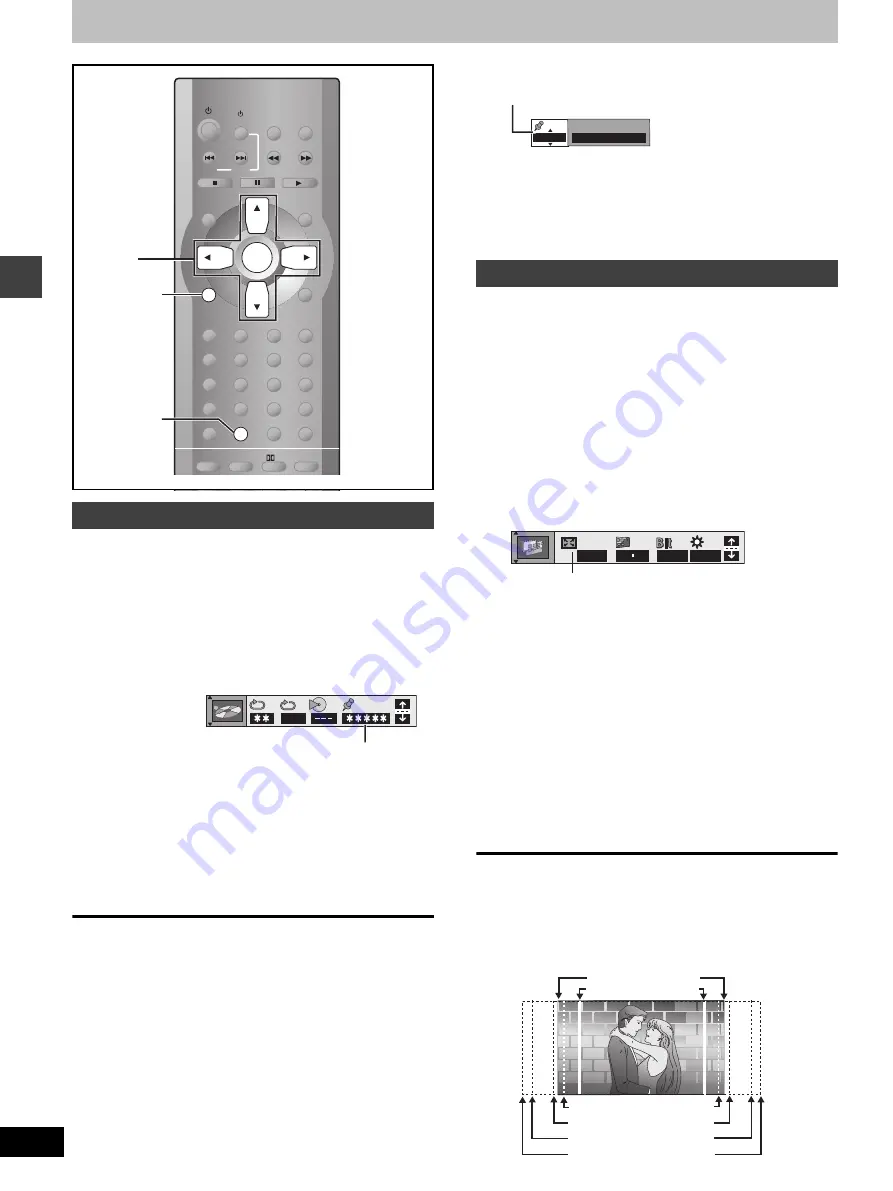
18
RQT7035
Dis
c
ope
ra
ti
on
s
Discs—Convenient functions
[RAM]
[DVD-A]
[DVD-V]
[VCD]
[CD]
[WMA]
[MP3] [JPEG]
You can mark a position so you can return to it easily at a later time.
1
During play
Press [DISPLAY] until the unit
information screen is displayed
(
➡
page 23)
.
2
Press [
3
,
4
] to select the play menu.
3
Press [
2
,
1
] to select “Marker” and
press [ENTER].
[RAM]
Press [
1
] to select an asterisk (
¢
).
4
Press [ENTER] at the point you want
to mark.
To mark another position
Up to 5 points (
[RAM]
only: up to 999 points)
1 Press [
2
,
1
] to select “
¢
”.
2 Press [ENTER] at the point.
To recall or erase a marker
1 Press [
2
,
1
] to select a marker.
2 Press [ENTER] to recall or press [CANCEL] to erase.
[RAM]
To mark the eleventh point and beyond
1 Press [
2
,
1
] to select the marker pin icon.
2 Press [
3
,
4
] to select “11–20”.
≥
The markers are ordered by time. This means that the marker
numbers can change when you add and erase markers.
≥
You can select the next group when the current group is full.
[Note]
Markers added with this unit clear when you switch the unit to
standby, change the source, or open the disc tray.
[RAM]
[DVD-V]
[VCD]
[DVD-A]
(Motion picture parts only)
Change the zoom ratio so the picture expands to the optimum size to
fill the screen.
Preparation
Change the setting “TV Aspect” to suit your television (
➡
page 29).
1
During play
Press [DISPLAY] until the unit
information screen is displayed
(
➡
page 24)
.
2
Press [
3
,
4
] to select the display
menu.
3
Press [
2
,
1
] to select “Zoom” and
press [ENTER].
4
Press [
2
,
1
] to select the aspect
ratio.
4:3 Standard
()
European Vista
()
16:9 Standard
e
e
u
u
Cinemascope2
()
Cinemascope1
()
American Vista
≥
Refer to the disc’s instructions and “Screen size” below for
the aspect ratio of the picture.
≥
Making fine adjustments to the zoom ratio
Press [
3
,
4
] and press [ENTER].
The ratio changes in 0.01 units between 1.00 and 1.60 and
in 0.02 units between 1.60 and 2.00.
To restore the original ratio
Press [
2
,
1
] until the ratio returns to 1.00.
≥
The ratio also returns to 1.00 when you open the disc tray, change
the source or switch the unit to standby.
≥
The ratio may return to 1.00 when a menu is displayed.
∫
Screen size
Movies are made using a variety of screen sizes.
Marking places to play again
SLOW/SEARCH
MENU/
PLAY LIST
TOP MENU/
DIRECT
NAVIGATOR
ENTER
DISPLAY
AUDIO ONLY
FL DISPLAY
PLAY MODE
REPEAT
D.RE-MASTER
S.SRND
SFC
PL
CH SELECT
MIX 2CH
TEST
SUBWOOFER
LEVEL
CENTER
FOCUS
SHIFT
MUTING
TV
VOLUME
CANCEL
P.MEMORY GROUP
TIMER
RETURN
X
TUNER/BAND
AV SYSTEM
VCR
TV
TV/AV
RDS
W
1
2
3
4
5
6
7
8
0
S
10/-/--
9
DVD/CD
SKIP
FM MODE
CANCEL
DISPLAY
3
,
4
,
2
,
1
ENTER
OFF
Marker
Example
[DVD-V]
Variable Zoom function
1-10
1 2 3 4 5 6 7 8 9 1 0
0
x1.00
0 0
OFF
Zoom
16:9 Standard (16:9)
4:3 Standard (4:3)
European Vista (1.66:1)
American Vista (1.85:1)
Cinemascope1 (2.35:1)
Cinemascope2 (2.55:1)






























