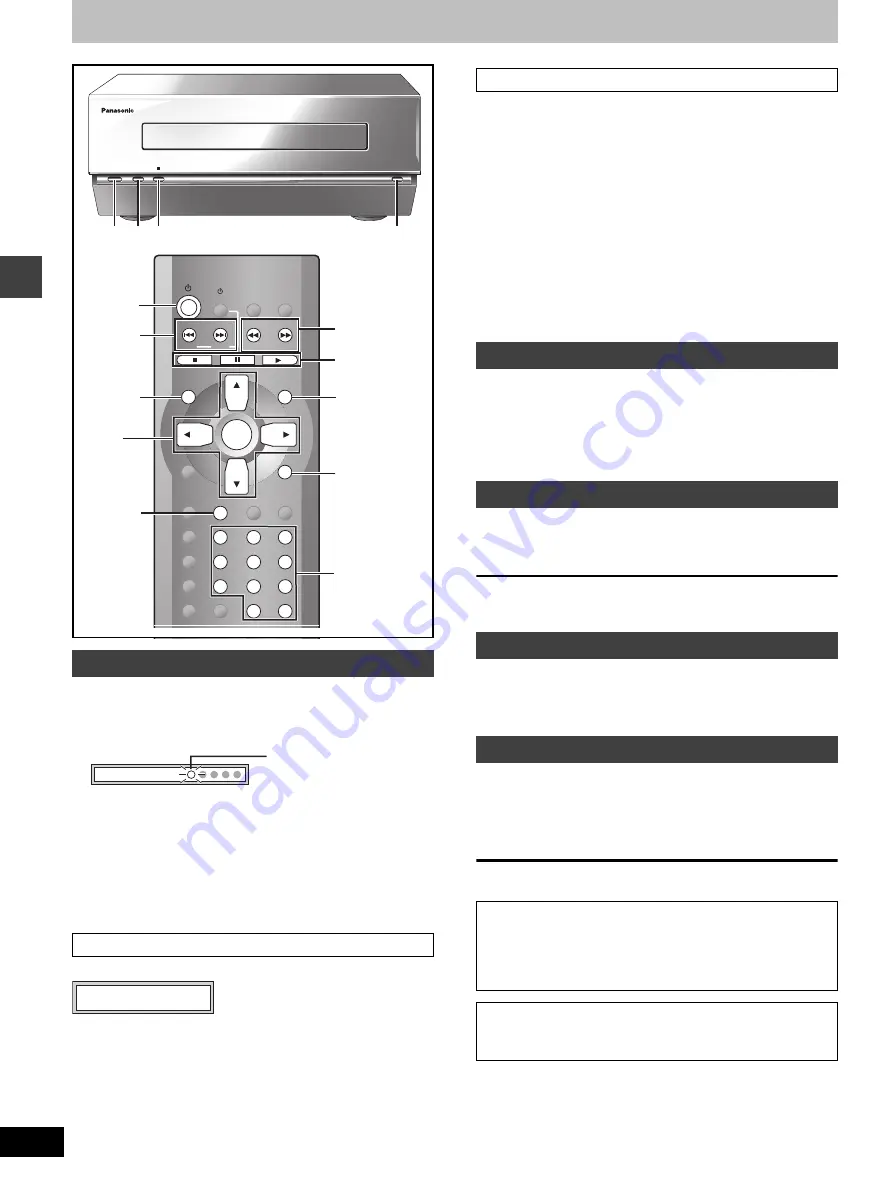
14
RQT7035
Dis
c
ope
ra
ti
on
s
Discs—Basic play
[RAM]
[DVD-A]
[DVD-V]
[VCD]
[CD]
[WMA]
[MP3] [JPEG]
Memorize positions on up to five discs to restart play after switching
the unit to standby, change the source or changing discs.
1 During play, press [P.MEMORY].
2 Press [
Í
] to switch the unit to standby, change the source or
press [
<
] to remove the disc.
3 Press [
1
] (play) to restart from the position.
DVD-Video: Press [
1
] (play) again to review chapters (
➡
below).
≥
When you memorize the sixth position, the earliest position is
replaced.
≥
This function does not work while playing some DVDs or play lists
on DVD-RAM.
This message appears.
Press [
1
] (play) again to review the first few seconds of the chapters
up to the one where you memorized the position. Play then resumes
from the memorized position.
Do not press [
1
] (play) if you do not want to review chapters.
[DVD-A]
[DVD-V]
[VCD]
Press the numbered buttons to select an
item.
To select a 2-digit number
Example: To select item 23, press [
S
10/-/--]
➡
[2]
➡
[3].
≥
When playing DVDs, you can also use [
3
,
4
,
2
,
1
] to select
items. Press [ENTER] to confirm your selection.
To return to the menu screen
[DVD-A]
[DVD-V]
[TOP MENU]: Shows the first menu screen.
[DVD-V]
[MENU]: Shows the menu screen.
[VCD]
[RETURN]: Shows the menu screen.
[Note]
The disc continues to rotate while the menu is displayed even after
you finish playing an item. Press [
∫
] when you finish to preserve the
unit’s motor and your television screen.
[RAM]
[DVD-A]
[DVD-V]
[VCD]
[CD]
[WMA]
[MP3] [JPEG]
During play or while paused
Press [
:
] or [
9
].
≥
Each press increases the number of skips.
[JPEG]
Press [
3
] or [
4
] for group skip.
[RAM]
[DVD-A]
[DVD-V]
[VCD]
[CD]
[WMA]
[MP3]
During play
Press [
6
] or [
5
].
≥
Audio will be heard during search for most discs. You can turn this
audio off if you want to (
➡
page 29, Audio—Audio during Search).
≥
[DVD-V]
You can slow down or speed up play (
➡
page 22).
[RAM]
[DVD-V]
[VCD]
[DVD-A]
(Motion picture parts only)
While paused
Press [
6
] or [
5
].
[RAM]
[DVD-V]
[VCD]
[DVD-A]
(Motion picture parts only)
While paused
Press [
2
] or [
1
].
The frame changes each time you press the button.
≥
The frames change in succession if you press and hold the button.
≥
Pressing [
;
] also activates forward frame-by-frame.
Position Memory function
Chapter Review
[DVD-V]
<
;
1
<
;
∫
1
SLOW/SEARCH
MENU/
PLAY LIST
TOP MENU/
DIRECT
NAVIGATOR
ENTER
DISPLAY
AUDIO ONLY
FL DISPLAY
PLAY MODE
REPEAT
D.RE-MASTER
S.SRND
SFC
PL
SUBWOOFER
LEVEL
CENTER
FOCUS
CANCEL
P.MEMORY GROUP
TIMER
RETURN
X
TUNER/BAND
AV SYSTEM
VCR
TV
TV/AV
RDS
W
1
2
3
4
5
6
7
8
0
S
10/-/--
9
DVD/CD
SKIP
Í
SKIP
:
,
9
X
W
TOP MENU
3
,
4
,
2
,
1
ENTER
P.MEMORY
SLOW/SEARCH
6
,
5
;
∫
1
MENU
RETURN
Numbered
buttons
Position memorized
Flashes as you memorize a
position.
Press PLAY to Chapter Review
When a menu appears on the television
Skipping items
Fast forward and rewind—SEARCH
Slow-motion play
Frame-by-frame viewing
Notes
≥
The speed of search and slow-motion increases up to 5 steps.
≥
Press [
1
] (play) to restart play.
≥
You cannot move backwards with Video CD during frame-by-
frame and slow-motion.
When playing Video CDs with playback control
Pressing buttons to perform skip, search or slow-motion may
take you to a menu screen.





























