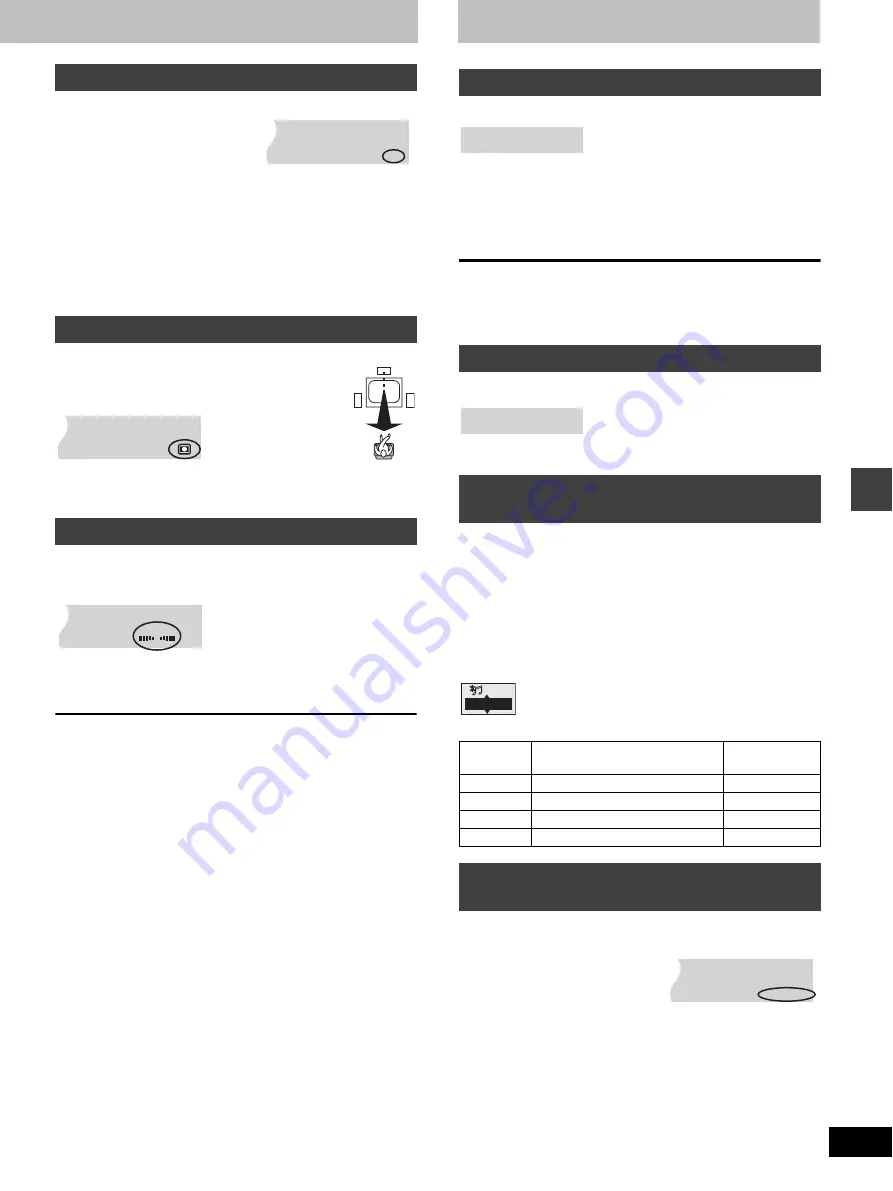
27
RQT7035
S
ound fie
ld/s
ound qua
li
ty
ope
ra
ti
o
n
s
Press [SFC] to select a setting.
Each time you press the button:
HEAVY:
Adds impact to rock.
CLEAR:
Clarifies higher sounds.
SOFT:
For background music.
HALL:
Expands sound to make you feel like you were in a hall.
MANUAL:
➡
below
FLAT:
Canceled (no effect is added) (factory preset).
In MANUAL
You can select LOW, MID, or HIGH, and then adjust them in a range
between
j
3 and
i
3.
1 Press and hold [SFC] until the setting appears.
2 Press [
2
,
1
] to select LOW, MID, or HIGH.
3 Press [
3
,
4
] to choose a level between
j
3 and
i
3.
Repeat steps 2 and 3 to adjust the sound quality to your taste.
(Discs where the dialogue is recorded in the center channel)
You can make the sound of the center speaker seem
like it is coming from within the television.
Press [CENTER FOCUS].
Each time you press the button:
CENTER FOCUS (ON)
()
OFF
≥
This feature does not work for some discs.
Add surround effects to stereo sound.
Press [S.SRND].
Each time you press the button:
MOVIE
>
MUSIC
>
OFF
^--------------------------------}
≥
You can adjust the volume of the surround speakers to get the best
surround effect (
➡
page 26, Speaker level adjustments).
[Note]
≥
Turn Super Surround off when playing a DVD recorded with Dolby
Digital or DTS. The surround effects will not be reproduced
correctly if this is left on.
≥
Dolby Pro Logic (
➡
page 26) switches off.
Sound Field Control
Center Focus
Super Surround
SFC
Sound quality
Press [SUBWOOFER LEVEL].
Each time you press the button:
SUB W 1
>
SUB W 2
>
SUB W 3
>
SUB W 4
>
SUB W 0
^----------------------------------------------------------------------------------------}
0: 0 dB
3:
i
8 dB
1:
i
3 dB
4:
i
10 dB
2:
i
6 dB
]Note]
You can only adjust the bass with [SUBWOOFER LEVEL] when a
DVD is loaded. These adjustments are only effective when the DVD
contains a separate subwoofer signal, although the display will
change to reflect the adjustments even if this is not the case.
Press and hold [SUBWOOFER LEVEL].
Each time you press and hold the button:
SUB W OFF
()
SUB W ON
[RAM] [DVD-A]
[DVD-V]
[CD]
Discs recorded with 2-channel LPCM/PPCM at 44.1 kHz or 48 kHz
This feature gives you a more natural sound by adding higher
frequency signals not recorded on the disc.
[WMA]
[MP3]
Discs recorded at 44.1 kHz or 48 kHz
This feature reproduces the frequencies lost during recording to give
you a sound closer to the original.
During play
Press [D.RE-MASTER].
Each time you press the button:
[RAM] [DVD-A]
[DVD-V]
[VCD]
[CD] [WMA]
[MP3]
You can enjoy higher quality audio by stopping the video output.
Press [SHIFT]
i
[AUDIO
ONLY].
≥
AUDIO ONLY is canceled if you press [SHIFT]
i
[AUDIO ONLY]
again or turn the unit off.
[Note]
≥
There is output to the screen only when:
—The disc is stopped.
—Performing operations such as searching.
—On screen display is displayed.
≥
The television screen can appear unusual when there is no output
to the screen.
≥
When turning AUDIO ONLY on or off the television screen may
become distorted, however, this is not a malfunction.
Adjusting the bass
Turning the subwoofer off
Double re-master—Enjoying more
natural sound
Setting
[RAM] [DVD-A]
[DVD-V]
[CD]
Type of music
[WMA]
[MP3]
Effect level
1
High tempo (e.g., pops and rock)
Light
2
Various tempos (e.g., jazz)
Medium
3
Low tempo (e.g., classical)
Strong
OFF
off
off
To enjoy even higher quality sound—
AUDIO ONLY
SUB W 1
SUB W OFF
OFF/48kHz
ONLY
AUDIO










































