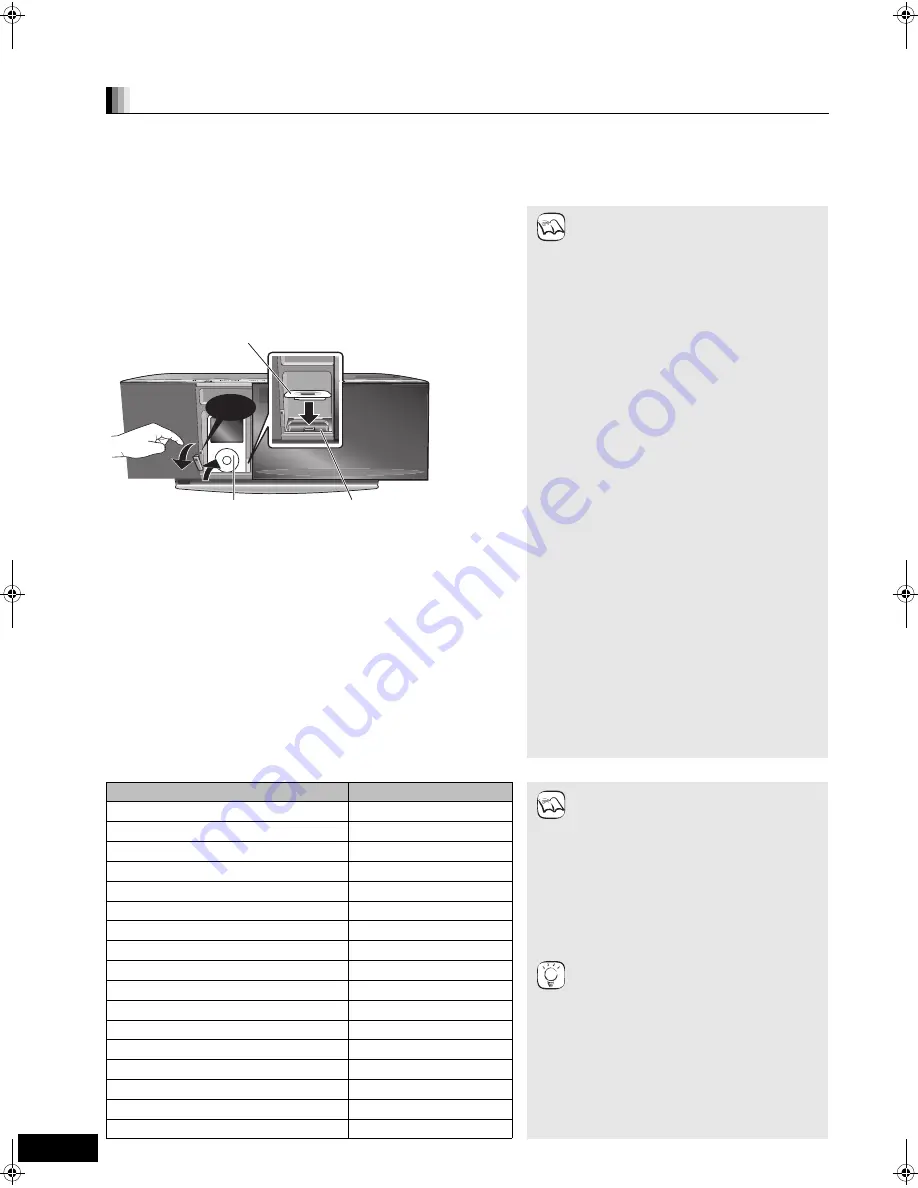
28
VQT2Q72
Other devices
Using the iPod
You can enjoy iPod music through this unit’s speakers or view iPod videos/photos on the TV.
Preparation
≥
To view photos/videos from the iPod
–Ensure the video connection to the VIDEO OUT terminal on this unit (
>
9).
–Operate the iPod menu to make the appropriate photo/video output settings for your TV. (Refer to operating instructions of your iPod.)
≥
To display the picture, turn on the TV and select the appropriate video input mode.
≥
Before connecting/disconnecting the iPod, turn the main unit off or reduce the volume of the main unit to its minimum.
Compatible iPod
iPod Connection
1
Press [iPod
<
OPEN/CLOSE] to open the sliding door and
be sure to insert the iPod dock adapter supplied with the
iPod into the Dock for iPod.
–Insert the side of the iPod dock adapter with the clips facing towards
you first and then push the opposite side until it clicks into place.
2
Press [
<
] to unlock the Dock for iPod and pull the
docking switch lever to tilt the Dock for iPod.
≥
Hold the docking switch lever when connecting/disconnecting the iPod.
If the Dock for iPod is not tilt when
connecting/disconnecting the
iPod, it may cause damage to the
connector.
≥
Keep your fingers away from the sliding door
when it is moving to avoid minor injuries.
≥
When removing the iPod, pull it straight
out at the same angle as the tilt of the
Dock for iPod.
To open the sliding door during disc
playback
≥
During disc playback the sliding door will
not open when [iPod
<
OPEN/CLOSE] is
pressed.
≥
Press [iPod
<
OPEN/CLOSE] twice to
open the sliding door.
While an iPod is connected
≥
Do not push or pull your iPod back and
forth with great force.
About dock adapter
≥
Attach the dock adapter which should be
supplied with your iPod to the dock for the
stable use of the iPod.
If you need an adapter, consult your iPod
dealer.
About recharging the battery
≥
iPod will start recharging regardless of
whether this unit is on or off.
≥
“IPOD
¢
” will be shown on the main unit’s
display during iPod charging in main unit
standby mode.
≥
If you are not using the iPod for an
extended period of time after recharging
has completed, disconnect it from main
unit, as the battery will be depleted
naturally. (Once fully recharged, additional
recharging will not occur.)
≥
The cooling fan may operate while the
iPod battery is being charged.
3
Connect the iPod (not included) firmly.
4
Gently push the docking switch lever back until it clicks
into place.
Recharging starts when the Dock for iPod is locked back into place.
5
Press [iPod
<
OPEN/CLOSE] to close the sliding door.
≥
To operate the iPod in SIMPLE mode (
>
29), leave the sliding door
open and gently operate the iPod’s controls.
∫
Removing the iPod
1
Stop the playback of the iPod.
2
Press [iPod
<
OPEN/CLOSE] to open the sliding door.
3
Press [
<
] to unlock the Dock for iPod and pull the docking switch lever
to tilt the Dock for iPod.
4
Pull the iPod straight out.
5
Push the docking switch lever back until it clicks into place.
6
Press [iPod
<
OPEN/CLOSE] to close the sliding door.
RADIO/EXT-IN
Click!
iPod
Main unit
Dock for iPod
Dock adapter
(not included)
NOTE
Name
Memory size
≥
Compatibility depends on the software
version of your iPod.
≥
Audio/video cannot be recorded or
transmitted to iPods via this system.
≥
Panasonic makes no warranty for iPod
data management.
≥
For more information, refer to the
operating instructions for iPod.
≥
The contents of the operating
instructions and those displayed on
iPod may differ partially, but this will not
fundamentally affect use of playback.
∫
To use the iPod touch features
1
Press the Home button on the iPod
touch.
2
Select the iPod touch features on the
touch screen to operate.
iPod nano 5th generation (video camera)
8 GB, 16 GB
iPod touch 2nd generation
8 GB, 16 GB, 32 GB, 64 GB
iPod classic
120 GB, 160 GB (2009)
iPod nano 4th generation (video)
8 GB, 16 GB
iPod classic
160 GB (2007)
iPod touch 1st generation
8 GB, 16 GB, 32 GB
iPod nano 3rd generation (video)
4 GB, 8 GB
iPod classic
80 GB
iPod nano 2nd generation (aluminum)
2 GB, 4 GB, 8 GB
iPod 5th generation (video)
60 GB, 80 GB
iPod 5th generation (video)
30 GB
iPod nano 1st generation
1 GB, 2 GB, 4 GB
iPod 4th generation (colour display)
40 GB, 60 GB
iPod 4th generation (colour display)
20 GB, 30 GB
iPod 4th generation
40 GB
iPod 4th generation
20 GB
iPod mini
4 GB, 6 GB
NOTE
TIPS
SC-BTX77&75EGEB-VQT2Q72_eng.book 28 ページ 2010年2月1日 月曜日 午前9時33分






























