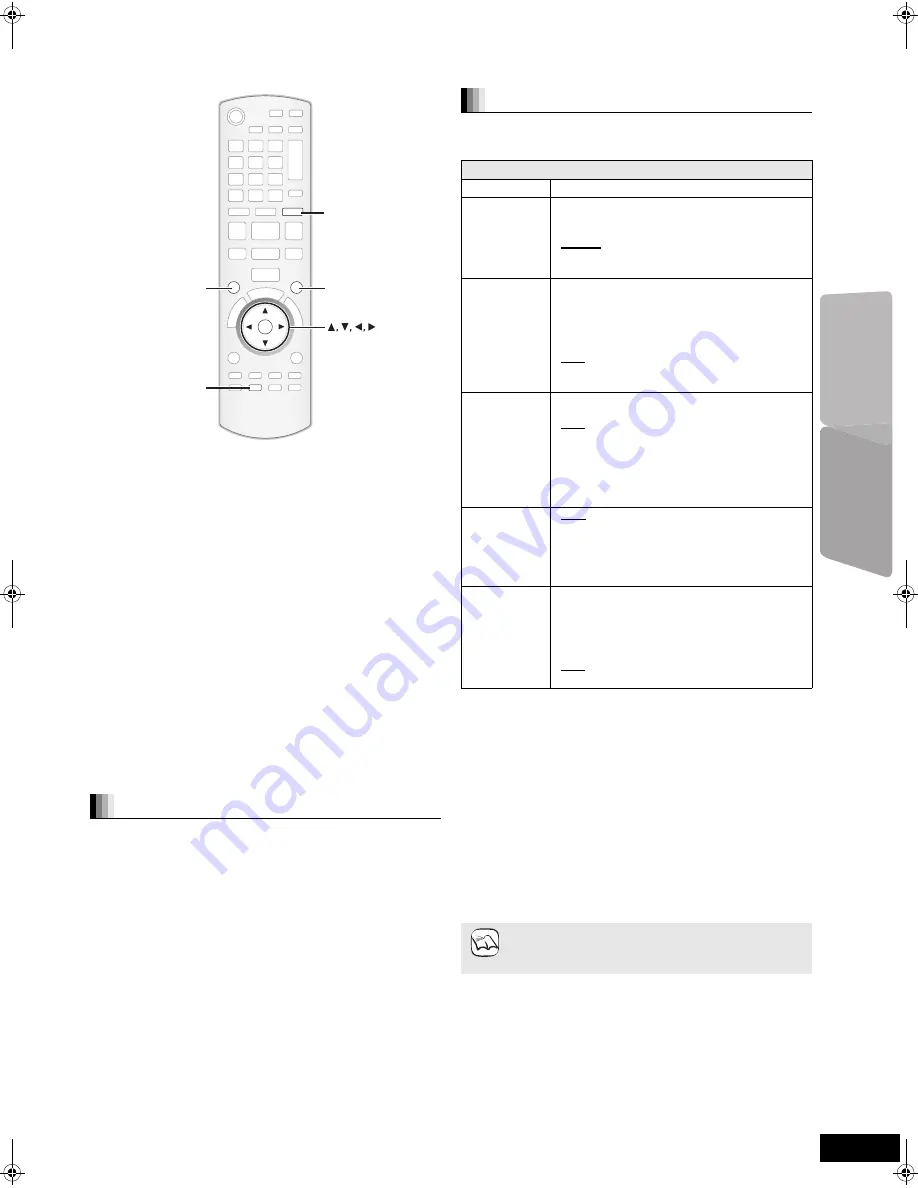
25
VQT2Q72
TV
Enjoying TV, etc. with this unit’s speakers
You can enjoy TV broadcasts with this unit’s speakers.
Preparation
Confirm the audio connection to the OPTICAL IN or AUX terminal
on this unit (
>
9 to 10).
Turn on the TV.
1
Press [EXT-IN] several times to select “D-IN 1”
(DIGITAL IN 1)*
1
, “D-IN 2” (DIGITAL IN 2)*
2
or
“AUX”*
1
.
This unit: Press [RADIO/EXT-IN].
≥
D-IN 1 (DIGITAL IN 1)
*
1
:
When connecting using OPTICAL 1(TV) terminal.
≥
D-IN 2 (DIGITAL IN 2)
*
2
:
When connecting using OPTICAL 2(STB) terminal.
≥
AUX
*
1
:
When connecting using AUX terminal.
*1 For connections with the TV.
*2 For connections with other devices.
≥
When the system is connected to an HDAVI Control 2 or
later-compatible TV via an HDMI cable, TV broadcast audio is
output through the system speakers if the TV input is switched to
TV tuner mode. See “Setting the TV audio for VIERA Link
“HDAVI Control”” on page 26 for setting method.
≥
Reduce the volume on the TV to its minimum, and then adjust
the volume of this unit.
You can adjust the mode depending on the source or situation.
1
Press [SOUND] several times to select the mode.
≥
You can also press [SOUND] and then [
3
,
4
] to select the
mode.
≥
The selected effect will only be displayed on the main unit.
2
While the selected mode is displayed
Press [
2
,
1
] and select the desired setting.
For more detailed information on this operation, please refer to
the “Changing the sound modes” section on page 15.
Select to suit the type of audio from the OPTICAL IN terminals on
the main unit.
≥
Underlined items are the factory presets.
1
Press [EXT-IN] several times to select “
D-IN 1
”
(
DIGITAL IN 1
) or “
D-IN 2
” (
DIGITAL IN 2
).
Main unit: Press [RADIO/EXT-IN].
2
Press [STATUS] several times to select the mode.
≥
You can also press [STATUS] and then [
3
,
4
] to select the
mode.
≥
The digital audio input settings are to be set separately to
each source, “D-IN 1” and “D-IN 2”.
≥
The selected effect will only be displayed on the main unit.
3
While the selected mode is displayed
Press [
2
,
1
] and select the desired setting.
*3 When “D-IN 1” is selected.
*4 When “D-IN 2” is selected.
*5 The device connected to the OPTICAL 2(STB) terminal must be
connected to the TV via an HDMI cable. If it is not connected via an
HDMI cable, “NOT CONDITIONAL” is displayed on the main unit.
Adjusting the sound
OK
EXT-IN
SOUND
SURROUND
STATUS
EXT-IN
STATUS
SURROUND
SOUND
Making settings for digital audio input
Available settings
Mode
Setting
DUAL:
(Only works with Dolby Dual Mono)
–
M1
–
M2
–
M1+M2
(stereo audio)
≥
If this is set to “M1” or to “M2”, the PCM FIX
modes will automatically be set to “OFF”.
DRC:
(Dynamic
Range
Compression)
–
ON
Adjust for clarity even when the volume is low
by compressing the range of the lowest sound
level and the highest sound level. Convenient
for late night viewing. (Only works with Dolby
Digital)
–
OFF
The full dynamic range of the signal is
reproduced.
PCM FIX:
–
ON
Select when receiving only PCM signals.
–
OFF
Select when receiving Dolby Digital and PCM
signals.
≥
When receiving true 5.1-channel surround
sound, select “
OFF
”.
≥
If this is set to “ON”, the DUAL mode will
automatically be set to “M1+M2”.
TV AUDIO
*
3
:
–
AUX
Select when receiving analogue sound from
the TV to the AUX terminal.
–
D-IN 1
Select when receiving digital sound from the
TV to the OPTICAL 1(TV) terminal.
CABLE/SAT
AUDIO
*
4, 5
:
–
SET
Select when setting the main unit to switch to
“D-IN 2” when the input channel of a HDMI
connected STB is selected on the TV (
B
26,
Setting the TV audio for VIERA Link “HDAVI
Control”).
–
OFF
Select to cancel this setting.
≥
Audio that is input through the OPTICAL DIGITAL IN
or AUX terminals are not output from the HDMI
terminal.
NOTE
TV
Radio
SC-BTX77&75EGEB-VQT2Q72_eng.book 25 ページ 2010年1月6日 水曜日 午後7時54分
















































